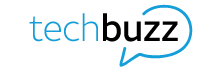Ever hear someone say they tethered a laptop computer to their smartphone? Or turned their phone into a mobile hotspot? Maybe they used their phone as a modem. If you’re not a techie, you probably don’t realize they’re talking about the same thing. They’re turning their smartphones into portable Wi-Fi® routers their devices can connect to.
Pretend your smartphone is an RV that can take you anywhere in North America. Now imagine your laptop is a sports car that’s much more fun and easier to drive once you get to your destination. Just hitch your sportster to the back of your RV and you can enjoy the best features of both vehicles.
So, if you tether your laptop to your smartphone when you’re on the go, you can turn your phone into a Wi-Fi hotspot, or modem, and then connect your laptop to the Internet. Any devices tethered to your phone can share your phone’s Internet access. This is handy when you’re in a remote location and can’t find a secure Wi-Fi network. Of course, you could just use your smartphone, but there are times when you really want a larger screen and the robust programs and files on your laptop or tablet.
First things first
Most new smartphones come with a mobile hotspot feature, but check to make sure. Just look for Mobile Hotspot in your phone’s settings or search online for your phone’s specs. If you have an older smartphone without this feature, and you really want it, consider upgrading your phone. Compare smartphones at AT&T
Make sure your phone’s service plan will let you tether, which is tech-speak for using a hotspot. The easiest way to do this is to try to turn on your phone’s hotspot. If your plan doesn’t allow it, you’ll probably get a message right away letting you know. If needed, you can upgrade to a service plan that allows tethering. Look at some of the great unlimited data plans at AT&T
How do you tether your laptop to your smartphone?
The steps to tether a device vary by smartphone. With most smartphones, it’s easy and should only take a few minutes. You can search the Internet for instructions to set up a mobile hotspot for your particular phone’s make and model. Or, explore your phone’s settings for headings like Cellular, Wireless & Networks, Connections, Internet Sharing, Tethering, Portable Hotspot, or Wi-Fi Hotspot. One of these should get you to the right place to set up your phone’s mobile hotspot. It’s usually that easy—find the feature and turn it on. You might also see some options to customize your hotspot.
Give your hotspot a name and a password. The name helps nearby devices find your hotspot when they search for Wi-Fi networks. Don’t disable your password, because then anyone in the area would be able to connect to your hotspot.
Things to remember
While Mobile hotspots are wonderful, here are a few things you should know:
- The more devices you connect to your hotspot, the more data you’ll use. This is good to know even if you have an unlimited data plan because many plans come with a tethering data allowance. Once you use your tethering allowance for the month, your data speeds may slow down during peak traffic times.
- You can make and receive calls when your phone is acting as a hotspot. However, you share connection speeds with all the devices tethered to your phone, so expect slower connections.
- Consider tethering as a short-term solution, not a full-time fix. If you work all day from your local coffee shop and don’t trust the security of their public Wi-Fi, purchase a dedicated Wi-Fi mobile hotspot instead. AT&T has some inexpensive models
- Tethering to your phone is safer than using a public Wi-Fi, but a password makes it even more secure.
Remember to turn mobile hotspot off
Turning your phone into a mobile hotspot can be a lifesaver when you really need one. However, remember to turn it off when you’re done. You wouldn’t keep your sports car hitched to your RV when you start chugging up the switchbacks in the Smokey Mountains, would you?
I hope this info gives you the confidence to try out this mostly untapped feature. Happy tethering!
This article was written by an AT&T employee. The postings on this site are my own and don’t necessarily represent the positions, strategies, or opinions of AT&T.