Advanced Photo & Video Features
In this tutorial, you will learn how to:
• Preserve camera settings
• Crop or edit a photo
• View curated photos
Access camera modes and filters
Swipe left or right to access camera modes such as Time Lapse Video, Slo-mo Video, Photo, Square, and Pano.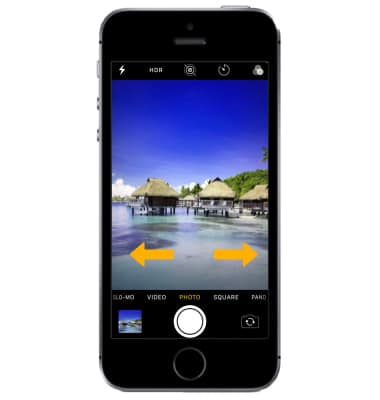
To access filters, select the Filters icon then select the desired filter.
Note: Filters are not available in some camera modes.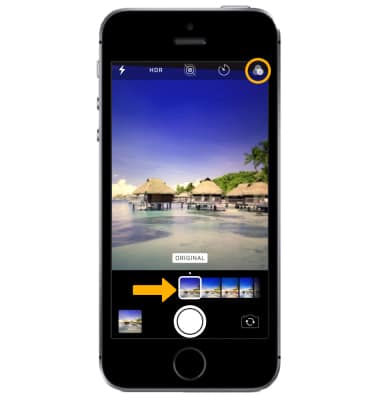
Preserve camera settings
Camera preservation settings allow you to preserve the last camera mode or filters used instead of resetting to Photo mode when you reopen the camera. To preserve camera settings, from the home screen, select the ![]() Settings app > scroll to and select Camera > select Preserve Settings >
Settings app > scroll to and select Camera > select Preserve Settings > ![]() Camera Mode switch or
Camera Mode switch or ![]() Filter switch.
Filter switch.
Note: To learn more about camera settings visit the Camera and Video Settings tutorial.
Crop or edit a photo
1. From the Camera app, select the Gallery icon. Swipe right to the desired photo, then select Edit.
Note: Alternately, from the home screen select the ![]() Photos app then navigate to and select the desired photo.
Photos app then navigate to and select the desired photo.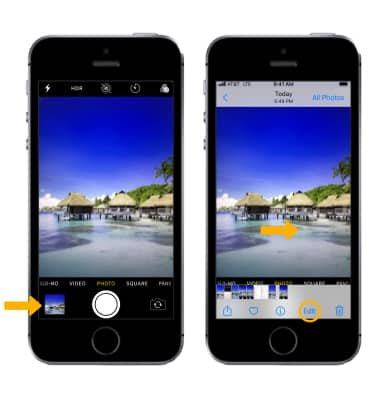
2. Select the Crop icon. Select and drag the crop corners to crop as desired, then select Done.
Note: To further edit photos, from the editing screen select the desired feature then edit settings as desired.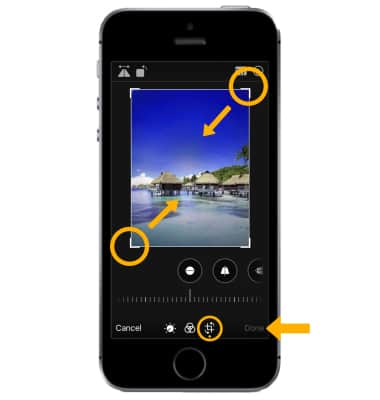
View curated photos
With iOS 14 and later, the Photos app will scan your library and offer you curated content to view, showing your best moments for every day, month, and year. From the home screen, select the ![]() Photos app then select the
Photos app then select the ![]() For You tab.
For You tab.