Block or Unblock Messages
In this tutorial, you will learn how to:
• Block messages
• Unblock messages
• View blocked contacts and numbers
• Filter iMessages from unknown senders
Block messages
1. From the home screen, select the ![]() Messages app.
Messages app.
2. Select the desired message thread, then select the Contact at the top of the screen to view Contact options. Select info.
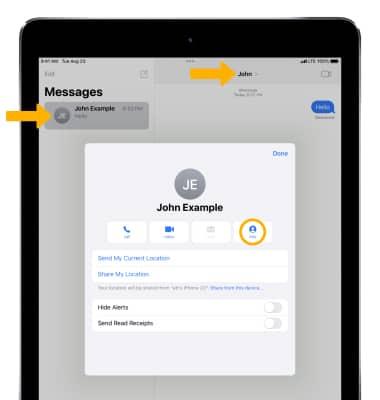
3. Scroll to and select Block this Caller, then select Block Contact to confirm.
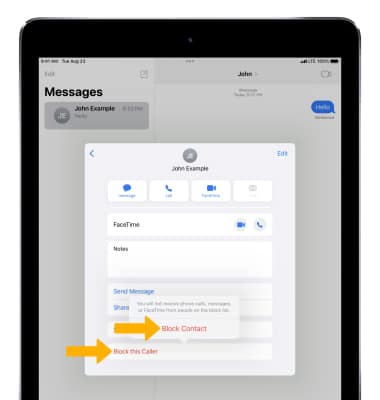
Unblock messages
From the desired contact, select Unblock this Caller.
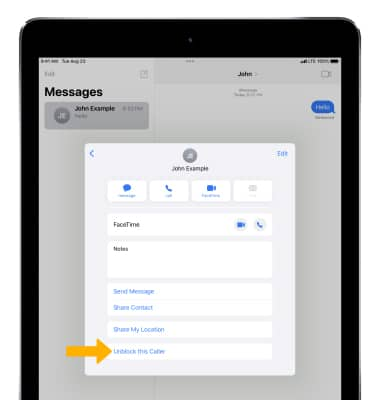
View blocked contacts and numbers
From the home screen, select the ![]() Settings app > scroll to and select
Settings app > scroll to and select ![]() Messages > select Blocked Contacts.
Messages > select Blocked Contacts.
Note: You can also access blocked numbers and contacts by selecting Settings > FaceTime > Blocked Contacts. To add new blocked numbers from the Blocked Contacts screen, select Add New.... To unblock a number, select Edit > select the ![]() Remove icon next to the desired number > Unblock. Learn more from the Apple support article Block phone numbers, contacts, and emails on your iPhone or iPad.
Remove icon next to the desired number > Unblock. Learn more from the Apple support article Block phone numbers, contacts, and emails on your iPhone or iPad.
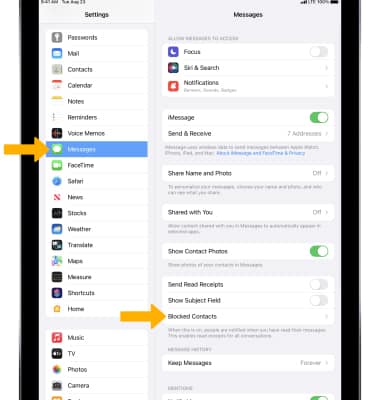
Filter iMessages from unknown senders
From the Messages screen, select the ![]() Filter Unknown Senders switch.
Filter Unknown Senders switch.
Note: In the Messages app, Filtered iMessages will be routed to a separate tab. You will not receive notifications for Filtered Messages. Learn more from the Apple support article Block phone numbers, contacts, and emails on your iPhone or iPad.