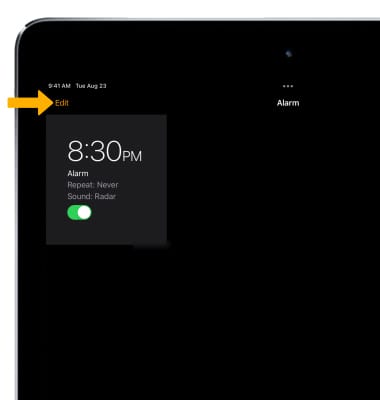Date, Time & Alarm
Which device do you want help with?
Date, Time & Alarm
Learn how to set the date, time, time zone and alarm.
INSTRUCTIONS & INFO
In this tutorial, you will learn how to:
• Set the date and time
• Change the time zone
• Set an alarm
• Turn an alarm on or off
• Delete an alarm
Set the date and time
1. From the home screen, select the ![]() Settings app.
Settings app.
Note: The device will automatically attempt to set the date and time from the network. This tutorial demonstrates how to manually set the date and time on your device.
2. Select General, then select Date & Time.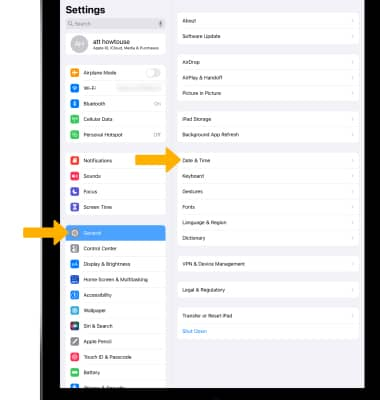
3. To manually change the date or time, select the ![]() Set Automatically switch to place it in the Off position.
Set Automatically switch to place it in the Off position.
4. Select the date or time, then set the desired date or time.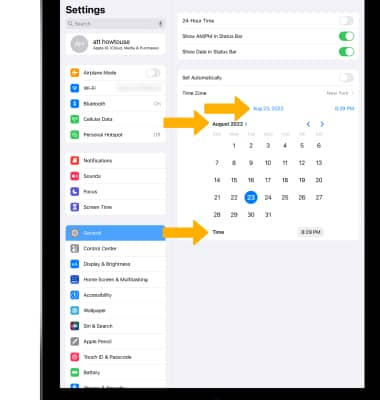
Change the time zone
1. To manually set the time zone, select Time Zone.
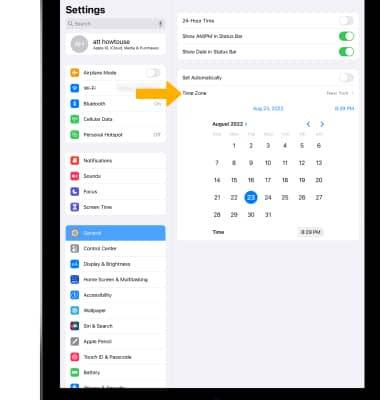
2. Enter and select the desired time zone location.
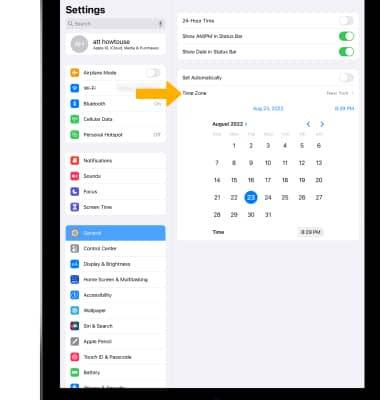
2. Enter and select the desired time zone location.
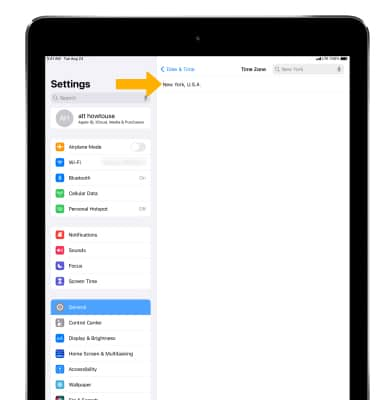
Set an alarm
1. To set an alarm, from the Home screen select the ![]() Clock app.
Clock app.
2. Select Alarm, then select the ![]() Add icon. Set desired alarm time and settings, then select Save when finished.
Add icon. Set desired alarm time and settings, then select Save when finished.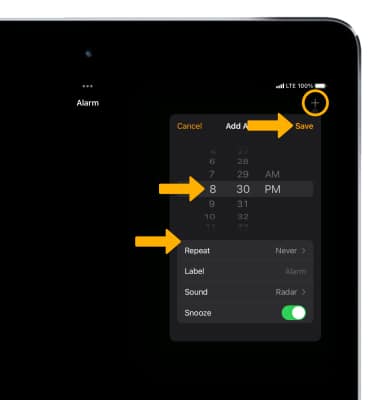
Turn the alarm on or off
To turn on or off an alarm, select the  switch next to the desired alarm.
switch next to the desired alarm.
Delete an alarm
To delete an alarm, select Edit then select the ![]() Remove icon.
Remove icon.