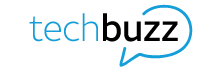If you can tell the difference between standard-definition TV and HD, you’ll love having a 4K TV. At almost 4 times the display resolution of standard HD, 4K is a giant leap forward for entertainment. Watching your favorite sports with the sharp details and rich colors of 4K and 4K HDR gives you an immersive home-viewing experience, putting you in the stands even when you’re on the couch.
So if you’ve just bought a new 4K TV, or you’re still thinking about getting one, this guide should help you set up your new flat (or curved) screen for the best results. You’ll also learn something about where to find 4K content for that new in-home cinema you’re setting up.
Basic settings
You’ve probably fiddled with most of these settings on your old HD TV. Most of these were even around before TVs all went flat-screen. But some of these adjustments may surprise you.
Turn on HDR—not HDR+
It sounds like one must be better than the other, but check your manual to be sure. For some TVs, HDR+ simulates the results of a really high dynamic range option. It might be easier to explain this as a broad dynamic range, in which you think of the color spectrum broadening. HDR makes the lightest colors seem lighter and the darkest seem even darker. It also makes colors appear more accurate, and this is where HDR+ could trick you, if it’s not an enhanced version of HDR.
For many TVs, HDR+ results in something like motion smoothing technology. Something added to the original picture makes the images look better. This not-really HDR turns the screen’s backlight all the way up, making the image seem brighter and cleaner. I’ve also seen this not-HDR called Vivid or Dynamic mode, and I’m sure there are other names for the same thing. If you like over-saturated color, go for it. Otherwise, keep it real with the real HDR.
In fact, if you’re still shopping for a 4K TV, make sure it’s got HDR. It’s the best picture you can get today. (As always with electronics and tech, this might not be true tomorrow.)
Turn off motion smoothing
Motion smoothing adds extra frames to fill in more detail where the TV guesses it should be. Sometimes this gives great results. For example, a fuzzy, slightly out-of-focus scene could look crisper. Keep in mind, this might not be the effect the director intended. Your TV is making it up it as it goes along.
Adjust sharpness
You don’t need to enhance edges on a digital TV. That’s the purpose of the sharpness setting. If you have that turned up too far, you’ll get a visual echo effect around everything that already has defined edges. Then again, don’t turn it down either, unless you’re really into soft-focus romances. Your best bet for an accurate picture is to either turn the sharpness level off, set it at the middle spot, or adjust it to zero (rather than a positive or negative number).
This setting shows up with different ways to adjust it, so don’t be surprised if yours needs to be set at 50 out of 100 or 5 out of 10. This sounds more complicated than it is. You’ll see what I mean when you check the setting.
Master tweaks
These settings and changes need either minor adjustments or a special setting.
Brightness
The best way to figure if you need to adjust your brightness setting is in the shadowy scenes of a show. If you hear someone talking in a scene, but don’t see anyone, your brightness may be set too low. When the colors are all light and washed out, your brightness is too high.
Contrast
Usually paired with the brightness setting, contrast shows more distinctive colors. Black and white don’t seem muddled where they touch, and colors that share a base color—like green and brown—don’t look like the same color. Turning up contrast also enhances shades of similar colors, which may be helpful if you’re colorblind.
Game mode
Not all 4K TVs have this option, but if yours does, make sure it’s turned on. Your resident gamer might explain why a higher latency makes for faster processing and better graphics rendering. But not everyone speaks techie (yet). For the rest of us, Game mode usually delivers a cleaner, clearer picture.
4K movies & shows
You’ve got your new 4K TV all set up, but now you need the 4K content to watch on it. Never fear; DIRECTV is here! DIRECTV® is leading the way in 4K content, offering the most live sports in 4K. There’s a growing catalog of on-demand 4K movies and shows. And you can catch 4K concerts and other events, too.
Take a look at what you can enjoy with DIRECTV:
- More than 100 blockbuster titles
- Original series
- Travel and adventure documentaries
- International concert events
- Breathtaking IMAX films
- The most live sports in 4K
Check it out, and discover what you’ve been missing!
This article is AT&T sponsored content written by Mireille Larkins, a TechBuzz contributor and AT&T employee. The statements in this article are her own and don’t necessarily represent the positions, strategies, or opinions of AT&T.