Enable your Wi-Fi network security - 2Wire 3800
Set security for your Wi-Fi home network to protect your network from unwanted users. To get extra protection, enable a WPA (Wi-Fi Protected Access) password.
You’re viewing instructions for
Modem / gateway

2Wire
3800HGV-B
KM1049954-slctrgrp_2w3800hgvb
Protect your network
Setting a password for your Wi-Fi home network is a smart, easy way to protect your network from unwanted users. Your AT&T Wi-Fi gateway comes with the security ON and set to WEP (Wired Equivalent Privacy) by default. If you have changed the security to OFF, or just want to switch between WEP and WPA (Wi-Fi Protection Access) security, we can help with that.
WEP is the default set up for your Wi-Fi network, but WPA (Custom) is a more secure option to provide better data protection and access control.
Enable Wi-Fi Security
Once you have successfully enabled or updated your Wi-Fi network security, you’ll need to connect all your Wi-Fi devices with the new password information.
WEP is the default set up for your Wi-Fi network, but WPA (Custom) is a more secure option to provide better data protection and access control.
Enable Wi-Fi Security
- Go to your gateway settings.
- Select the Home Networks tab.
- In Key Things to do Using Your Gateway, select Wireless.
- Scroll to the Security section.
- In the Authentication drop-down, select WPA-PSK and WPA2-PSK.
- Select Use custom Wireless Network Key.
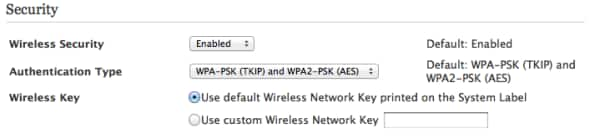
- In the Key field, enter a new Wi-Fi password. You can define a 64-bit or 128-bit encryption key.
- For 64-bit encryption, enter a 10-digit password made up of numbers and letters a-f or A-F.
- For 128-bit encryption, enter a 26-digit hexadecimal number made up of numbers and letters a-f or A-F.
- Select Save.
Once you have successfully enabled or updated your Wi-Fi network security, you’ll need to connect all your Wi-Fi devices with the new password information.
Last updated: December 7, 2022