Choose the best picture settings for your TV
Learn how to choose the right TV screen setting and how screen shapes and resolutions impact picture quality.
Understanding screen resolutions and settings
Optimize your viewing experience for your TV
An explanation of screen shapes, resolutions, and definitions
Your TV's screen resolution determines how many dots, called pixels, make up the image you see. The more pixels, the better the picture quality or definition.
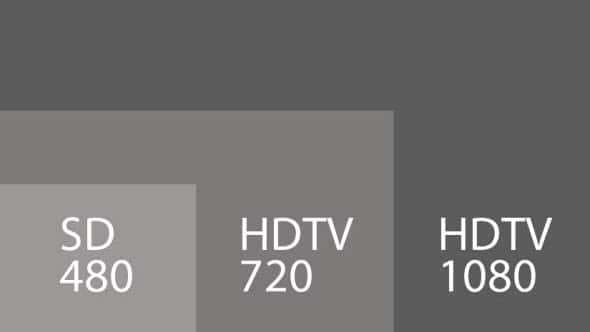
Standard-definition (SD)
SDTVs are usually box shaped (4:3 ratio) but some have a widescreen option (16:9 ratio).
480p SDTVs display 480 lines of pixels top to bottom and 640 lines of pixels left to right. SDTVs use progressive scan (thus the p in 480p), so all pixels on the page refresh at the same time.
High-definition (HD)
HDTVs are available in 3 varieties. All are widescreen (16:9 ratio).
Note: The following procedures are for U-verse customers. To find DIRECTV procedures, check the correct manual for your remote control.
Choose the right setting for your TV
Remove the black bars on the sides of the TV display
When you watch standard-definition programming in widescreen mode on a widescreen HDTV, black bars appear on the sides of the picture. You can remove the bars by adjusting your TV settings to fit the image to your TV.
Note: The zoom setting you choose is applied to all channels.
Your TV's screen resolution determines how many dots, called pixels, make up the image you see. The more pixels, the better the picture quality or definition.
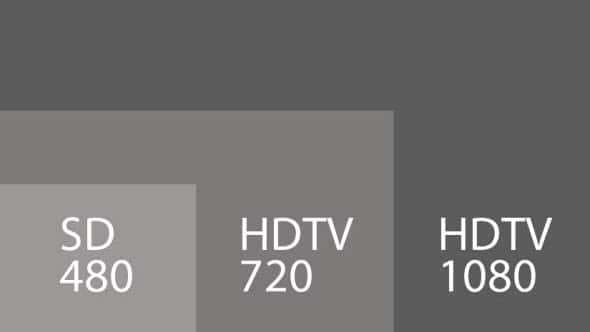
Standard-definition (SD)
SDTVs are usually box shaped (4:3 ratio) but some have a widescreen option (16:9 ratio).
480p SDTVs display 480 lines of pixels top to bottom and 640 lines of pixels left to right. SDTVs use progressive scan (thus the p in 480p), so all pixels on the page refresh at the same time.
High-definition (HD)
HDTVs are available in 3 varieties. All are widescreen (16:9 ratio).
- 720p HDTVs display 720 lines of pixels top to bottom and 1280 lines of pixels left to right. They use a progressive scan that refreshes all the pixels on the page at the same time.
- 1080p HDTVs display 1080 lines of pixels top to bottom and 1920 lines of pixels left to right. They use a progressive scan that refreshes all the pixels on the page at the same time.
- 1080i HDTVs display 1080 lines of pixels top to bottom and 1920 lines of pixels left to right. They use an interlaced scan (thus the i in 1080i) that refreshes vertical lines alternately, odd numbered vertical lines of pixels refresh first, then even numbered lines refresh. The refresh happens so fast, the human eye can’t detect it.
Note: The following procedures are for U-verse customers. To find DIRECTV procedures, check the correct manual for your remote control.
Choose the right setting for your TV
- Press Menu on your AT&T U-verse remote control.
- Use the down arrow key on your remote and scroll to Options, and then press OK.
- Select System and scroll right to TV Screen Resolution and press OK.
- Select a resolution, depending on your TV capability.
- At the prompt, select OK to start the test and verify if this is the correct setting. Then follow the on-screen prompts.
Remove the black bars on the sides of the TV display
When you watch standard-definition programming in widescreen mode on a widescreen HDTV, black bars appear on the sides of the picture. You can remove the bars by adjusting your TV settings to fit the image to your TV.
- Press ENTER on your remote to view the current zoom setting on your screen.
- Press ENTER repeatedly until you reach the zoom setting you want.
- Normal displays the normal image.
- Zoom 1 to 3 increases the zoom.
- Stretch expands the image to fill the screen (may cause distortion of picture).
Note: The zoom setting you choose is applied to all channels.
Last updated: December 7, 2022