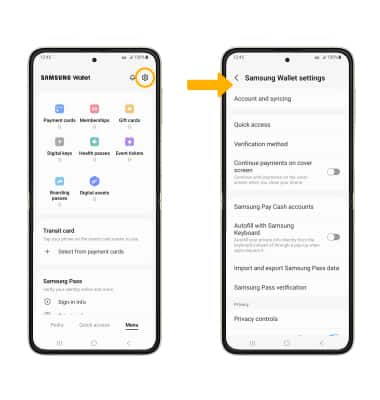In this tutorial, you will learn how to:
• Set up Samsung Wallet
• Use Samsung Wallet
Samsung can be used at payment terminals that feature the ![]() Contactless symbol. For more information on using Samsung Wallet, visit Samsung Wallet support. To use Samsung Wallet in stores, your phone must be unlocked and NFC must be enabled. To unlock your device, press the Side button then swipe up from the bottom of the lock screen. If you have set up a screen lock, enter your current screen lock or place and hold your finger on the fingerprint sensor to unlock. To enable NFC, swipe down from the Notification bar then select the
Contactless symbol. For more information on using Samsung Wallet, visit Samsung Wallet support. To use Samsung Wallet in stores, your phone must be unlocked and NFC must be enabled. To unlock your device, press the Side button then swipe up from the bottom of the lock screen. If you have set up a screen lock, enter your current screen lock or place and hold your finger on the fingerprint sensor to unlock. To enable NFC, swipe down from the Notification bar then select the ![]() Settings icon > Connections > select the NFC and contactless payments switch to turn NFC on or off.
Settings icon > Connections > select the NFC and contactless payments switch to turn NFC on or off.
Set up Samsung Wallet
1. From the home screen, select the ![]() Samsung Wallet app.
Samsung Wallet app.
2. Select Continue.
Note: To access Samsung Wallet, you must first be signed into your Samsung account. If you have not already signed into your Samsung account, you will be prompted to sign into your Samsung account upon initial access. Enter your account information, then select OK.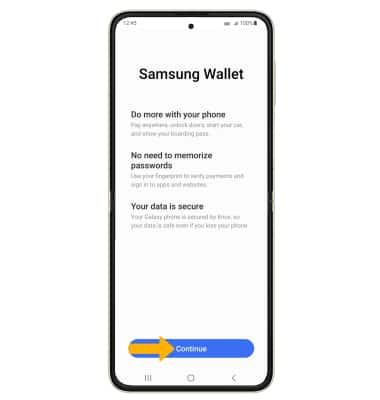
3. Review the permissions required by Samsung Wallet, then select Continue. Review the Terms of Service, then select Continue again to proceed.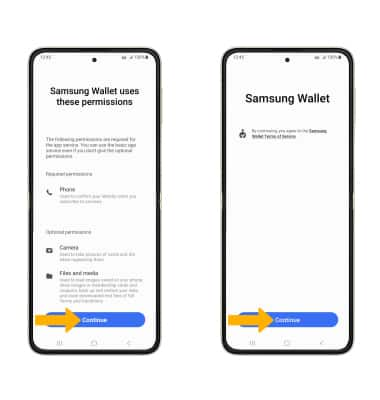
4. Select Use fingerprint and follow the prompts to set up a fingerprint verification.
Note: To use a verification PIN, select Skip and use Samsung Wallet PIN. 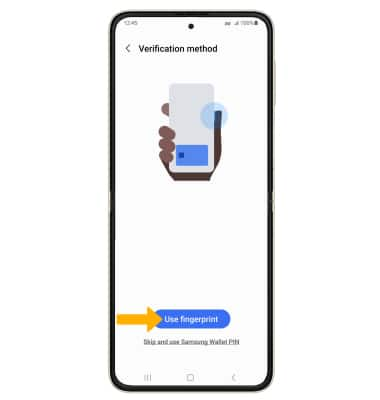
4. To add payment cards, memberships, cryptocurrencies, and more, select Add then select the desired option and follow the prompts to complete setup.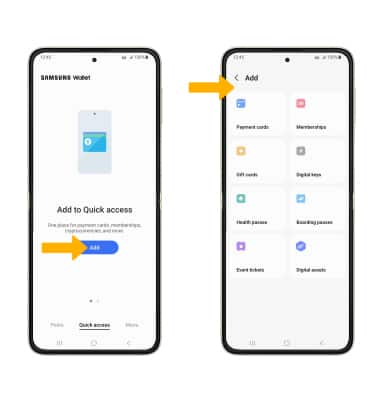
Use Samsung Wallet
To view payment methods, passes and more linked to your Samsung Wallet, select the Menu tab, then select the desired option.
Note: Upon opening Samsung Wallet, you will be prompted to sign in using the verification method you previously set up.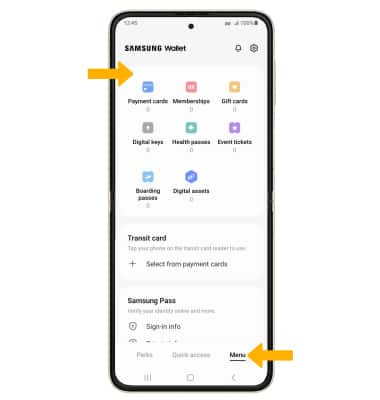
To edit Samsung Wallet settings, from the Menu tab, select the ![]() Settings icon then edit settings as desired.
Settings icon then edit settings as desired.