- From the home screen, tap the Apps icon.

- Swipe to, then tap Visual Voicemail.
Note: Alternately, you can set up voicemail by pressing and holding the number 1 key.
- Tap Call Voicemail.
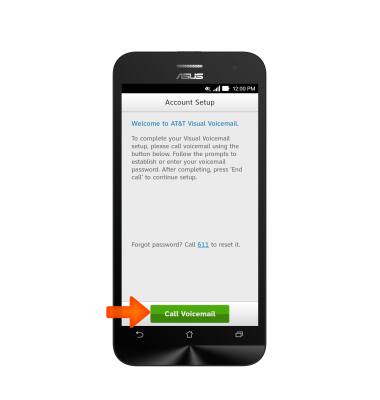
- Enter the voicemail password, then tap the End call icon.
Note: If you are a new customer and have not established a voicemail box, you will be prompted to set up your voicemail and choose a password and greeting. If you are an existing customer and you have forgotten your voicemail password, you will not be able to access Voicemail until you reset your voicemail password. In either case, once you have successfully entered your voicemail box, you will hear the voicemail main menu, tap the End call icon. You‘ll be returned to the visual voicemail application.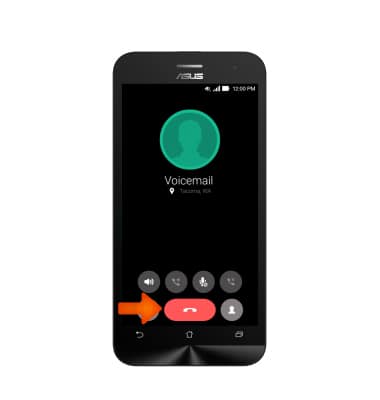
- Tap Accept.
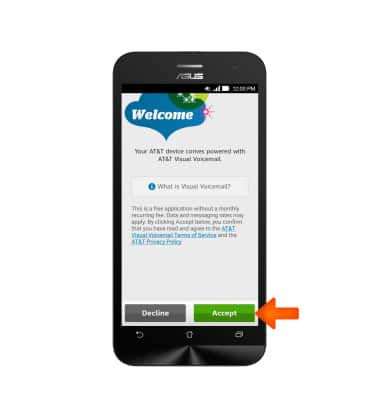
- Enter the Voicemail password, and then tap Continue.
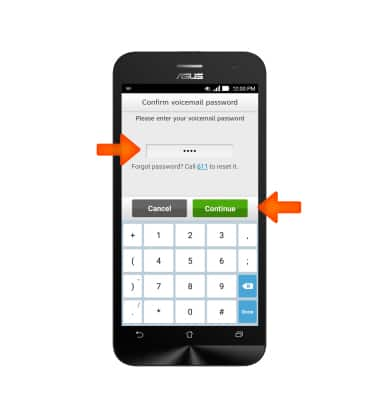
- Tap Finish.
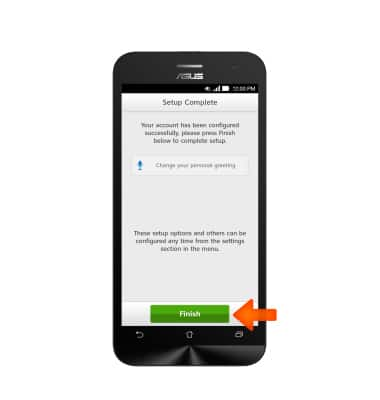
- Visual Voicemail is now ready for use.
Note: View Access Voicemail for tips to manage voicemail. Go to Troubleshoot Voicemail for solutions to common voicemail problems.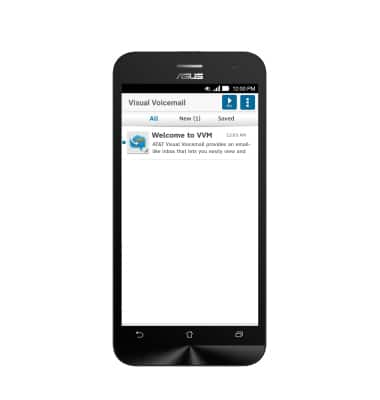
Set Up voicemail
ASUS ZenFone 2E (Z00D)
Set Up voicemail
Set up voicemail on your device.

0:00
INSTRUCTIONS & INFO
