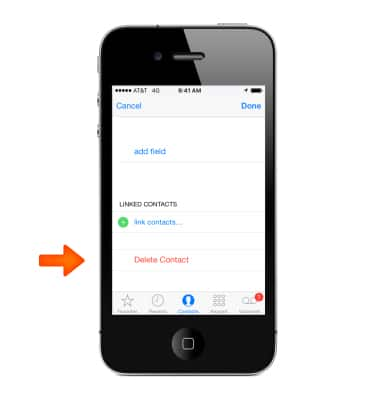Contacts
Which device do you want help with?
Contacts
Add, view, delete, and customize contacts by adding a picture or ringtone.
INSTRUCTIONS & INFO
- To Add a recent caller to Contacts, in Phone, tap Recents, then tap the Info icon 'i' next to the number.
Note: To add a new contact, tap Extras > Contacts > from the All Contacts screen tap the "+" icon.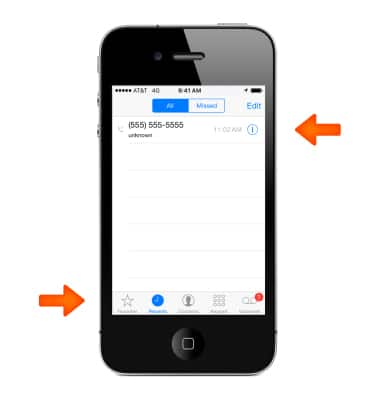
- Then tap Create New Contact, or tap Add to Existing Contact and choose a contact.
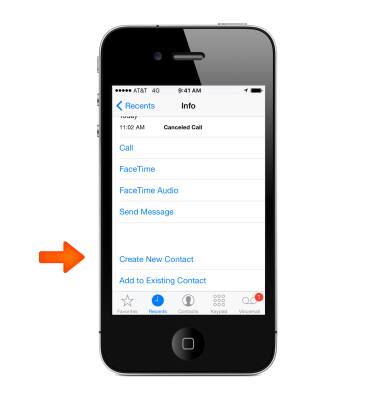
- To Find a contact, tap the search field at the top of the contacts list and enter your search. You can also search your contacts with Spotlight Search.
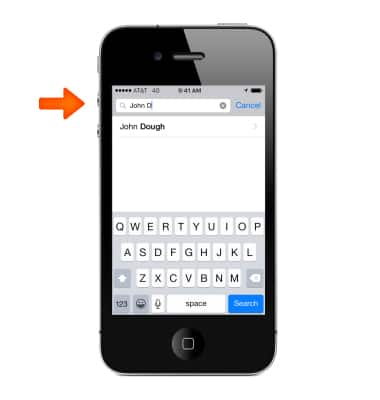
- To Share a contact, tap a contact, then tap Share Contact.
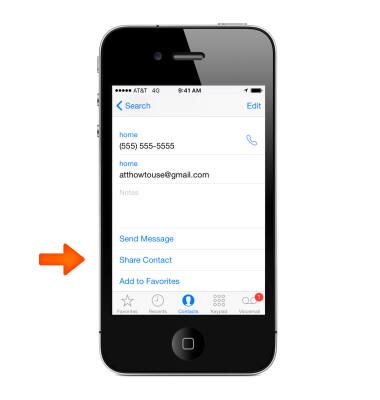
- To Change a label, if a field has the wrong label, such as Home instead of Work, tap Edit.
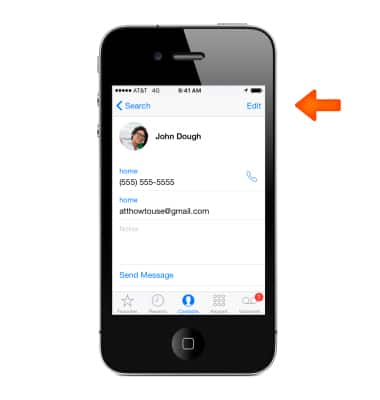
- Tap the Label.
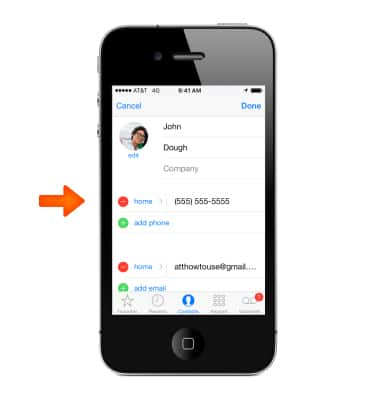
- Choose one from the list, or tap Add Custom Label to create one of your own.
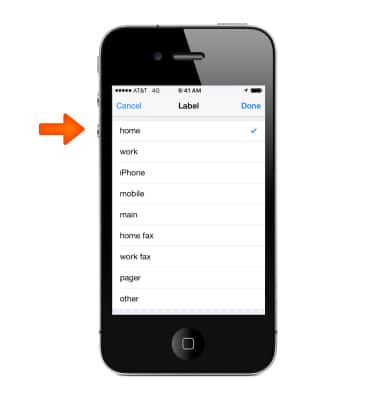
- To Delete a contact, go to the contact's card, then tap Edit. Scroll down, then tap Delete Contact.
Note: Learn more from Apple support article: Contacts: Make a video call