In this tutorial, you will learn how to:
• Request Roadside Assistance
• Connect to a satellite
• Text emergency services via satellite
Request Roadside Assistance
1. If you are in need of roadside assistance, and are outside of cellular or Wi-Fi coverage you have the option to use Roadside Assistance via satellite. From the home screen, select the ![]() Message app. Enter Roadside Assistance as the desired contact.
Message app. Enter Roadside Assistance as the desired contact.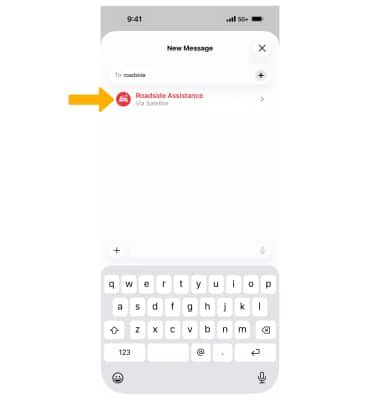
2. Select Request Assistance. 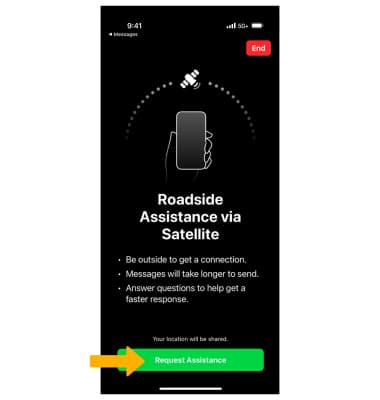
3. Select Roadside Assistance.
Note: If you need emergency services, select Emergency and follow the prompts. To learn more about connecting to emergency services via satellite, see the Emergency SOS via Satellite tutorial.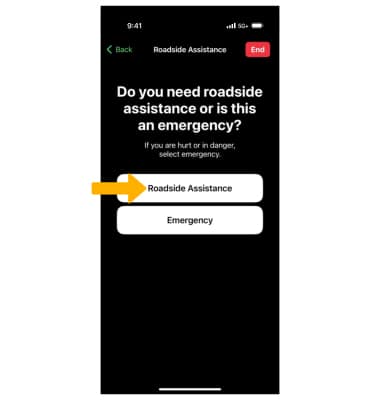
4. Select the desired roadside assistance provider.
Note: You do not need to be subscribed to a roadside assistance provider to use this service.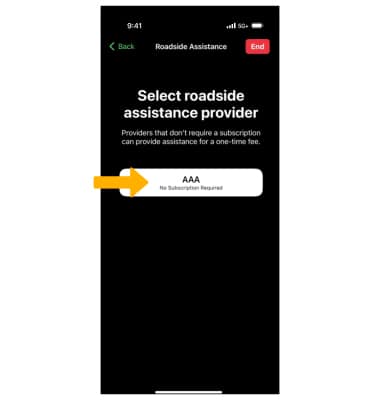
5. Choose the desired option, then follow the prompts.
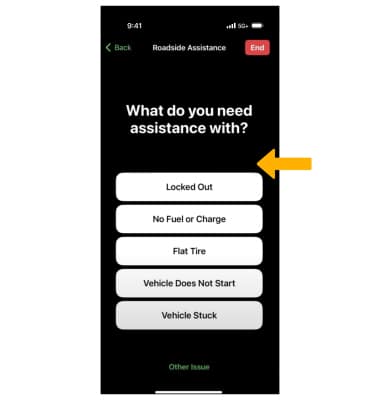
6. Enter your phone number to confirm your roadside assistance subscription, then select Continue.
Note: If you are not a subscriber, just select Continue.
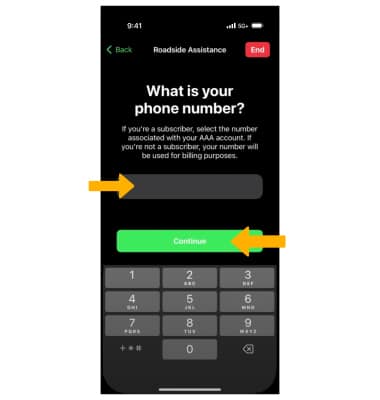
Connect to a satellite
Your phone will now attempt to connect to the nearest satellite. This process may take a few minutes. The screen will direct you to point your phone to the nearest satellite. Keep pointing your phone at the nearest satellite to establish and maintain a connection.
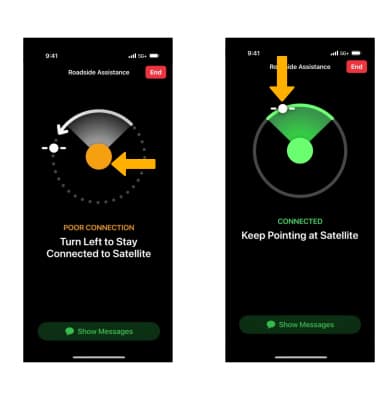
Text emergency services via satellite
Once you are connected, your iPhone will automatically start a text conversation with your road assistance provider. The provider that you are connected with may ask for more information. Keep your phone pointed at the satellite displayed at the top of your Messages app. Enter the desired message.
Note: Only Latin characters (such as English or French) are supported in these messages. This service supports English, American Spanish, and Canadian French, Dutch, French, German, Italian, and Portuguese.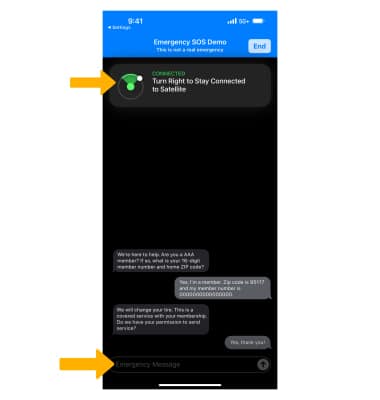
Tips for connecting to a satellite
• Hold your phone naturally in your hand. You don't need to raise your arm or hold your phone up, but don't put it in a pocket or backpack.
• Make sure that you're outside with a clear view of the sky and the horizon.
• Be aware that trees with light foliage might slow down the connection, and dense foliage might block it. Hills or mountains, canyons, and tall structures can also block the connection.
• In case you need to turn left or right or move to avoid a blocked signal, your iPhone provides guidance—just follow the onscreen instructions.
• The satellite connection can be maintained even if your phone screen is locked.
