- ACCESS NOTIFICATIONS: Swipe down from the Notification bar. Notifications will be displayed.
Note: To hide notifications for a period of time, select and drag the desired notification to the left or right then select the Snooze icon.
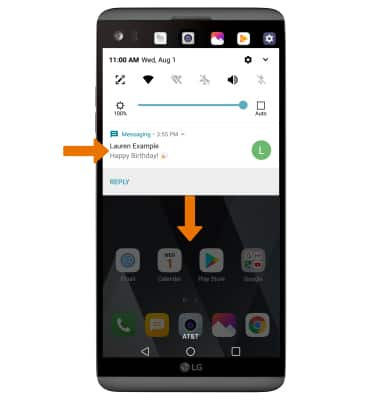
- TURN ON/OFF NOTIFICATIONS: Swipe down from the Notification bar, then select the Settings icon.
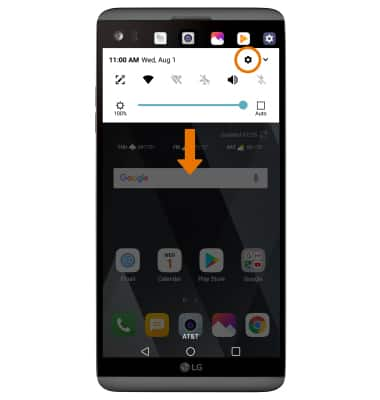
- Select the General tab > select Apps & notifications > Notifications > Lock screen > desired option.
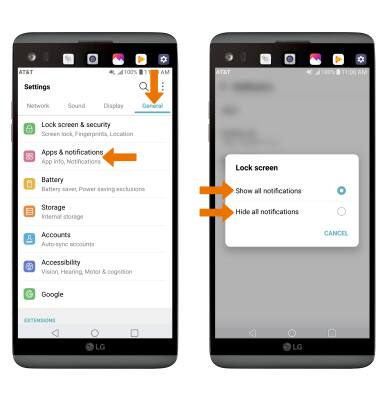
- ACCESS NOTIFICATIONS SETTINGS BY APP: From the Apps & notifications screen, select App info > desired app > App notifications > edit the desired Notification settings as desired.
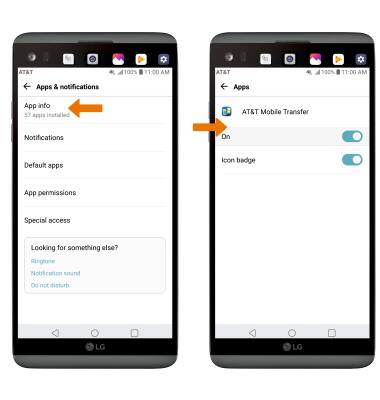
- ADJUST NOTIFICATION SOUNDS: From the Settings screen, select the Sound tab > scroll to and select Default notification sound > select the desired sound > OK.
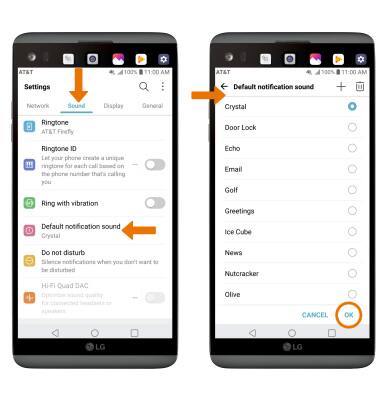
- TURN ON/OFF NOTIFICATION BADGES: From the Apps & notifications screen, select Notifications > Icon badges > desired option > OK.
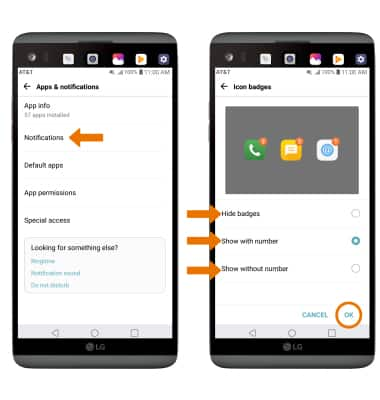
Notifications
LG V20 (H910)
Notifications
How to access and adjust notification settings, turn notifications on or off, adjust app notifications, adjust notification sounds, turn badges on or off, and turn Sidelight on or off.
INSTRUCTIONS & INFO
