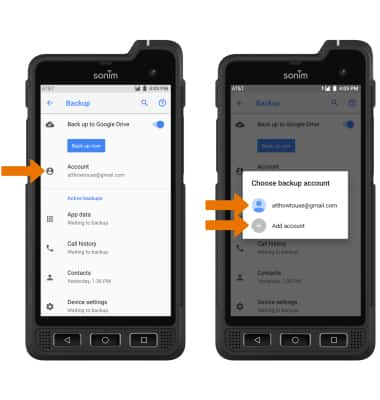Access Google Backup
1. Swipe down from the Notification bar, then select the2. Scroll to and select Google, then select Backup.
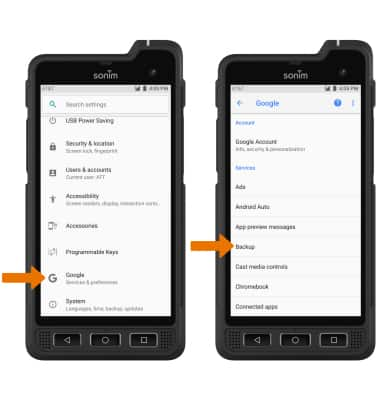
3. Ensure that the Back up to Google Drive is enabled.
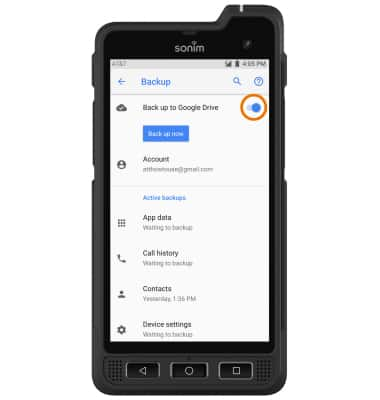
Add New Backup Account
• From the Backup screen, select Account then select the desired backup account option. Select Add account to backup your information to a new Google account.Note: When you add your Google account to a device, the data that you previously backed up for that Google account is restored to the device.