- VIEW BATTERY USAGE: Swipe down from the Notification bar, then select the Settings icon. Select the General tab, then select Battery.
Note: Use the original charger and battery to maintain optimal battery performance over the life of your device. The battery comes partially charged. When new, a fully discharged battery requires approximately 35 minutes to charge to 50% and 108 minutes to charge to 100%. The device has a standby time of up to 17 days and 4 hours and a Use/Talk time of up to 23.6 hours. You can use the device while charging. Battery life and charge cycles vary by use and settings. Wireless charging is supported.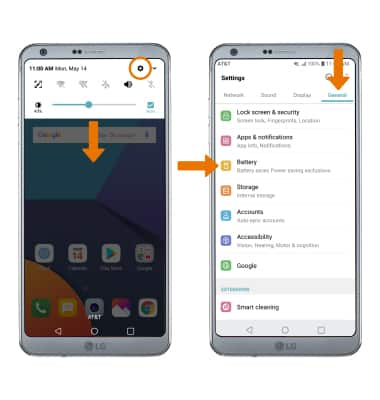
- Select Battery Usage to view Battery Usage details. From the Battery screen, scroll to and select the desired app to view the battery usage details of a particular app or feature.
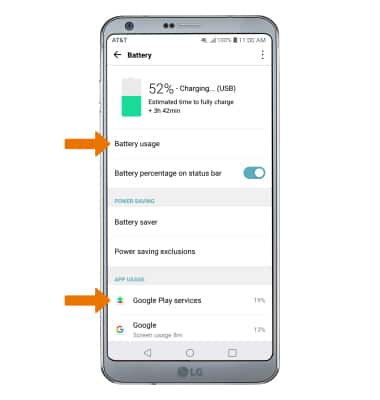
- BATTERY SAVER MODE: From the Battery screen, select Battery Saver. Select On to extend battery life.
Note: Battery saver features can help save your battery for what matters most. Seldom used apps go into App Standby to conserve battery. When Battery saver is enabled, select Edit mode to edit Battery saver settings.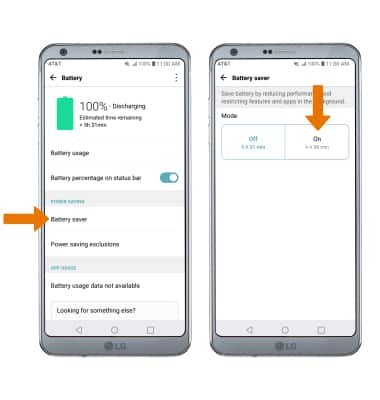
- EXTEND BATTERY LIFE THROUGH DISPLAY SETTINGS: From the Settings screen, select the Display tab. Scroll to, then select and drag the Brightness slider left to lower the screen brightness manually. Select Screen timeout, then select a shorter screen lock duration.
Note: To turn Auto-brightness on or off, select the Auto switch.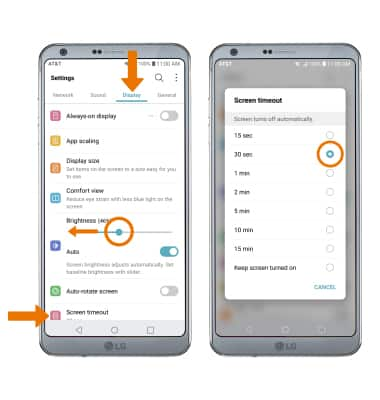
- TURN OFF BLUETOOTH, WI-FI, NFC & LOCATION SERVICES: Swipe down from the Notification bar with two fingers, then select the Wi-Fi or Bluetooth, Location or NFC.
Note: To edit the quick settings screen, from the expanded quick settings menu select EDIT then select and drag the desired icons to the desired location.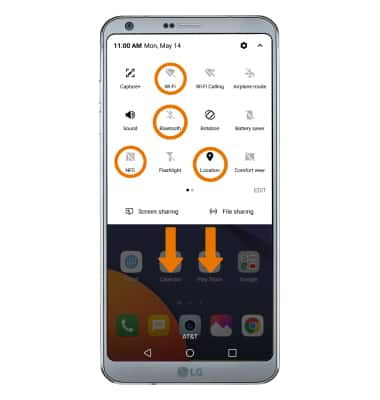
- TURN OFF AUTO-UPDATE FOR APPS: From the home screen, select the Play Store app > Menu icon > Settings > Auto-update apps > Do not auto-update apps.
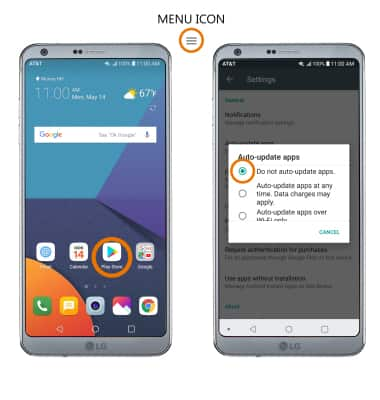
- TURN OFF AUTO-SYNC: From the General tab in Settings, select Accounts. Select the Auto-sync accounts switch to off.
Note: Turn Auto-sync back on to allow apps to download new data like email, social media posts, etc.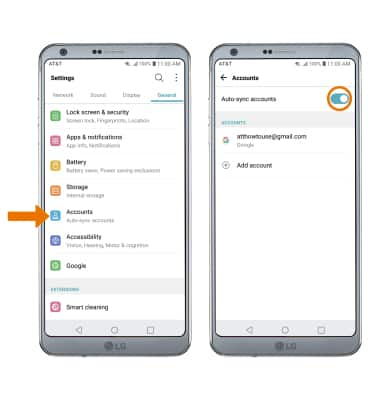
- AIRPLANE MODE: If you are traveling and do not have access to mobile or Wi-Fi networks, switch to Airplane mode by swiping down from the Notification bar and selecting the Airplane mode icon.
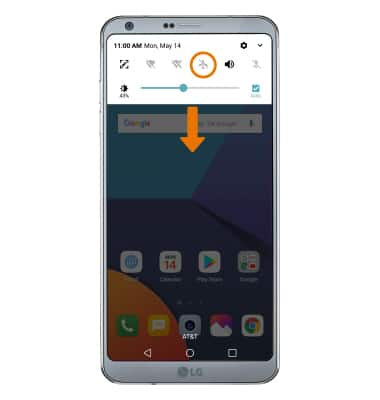
- TURN OFF LIVE WALLPAPERS: Select and hold an empty part of the home screen, then select Wallpapers. Select the desired wallpaper source excluding Live wallpapers.
Note: For additional information about charging your battery, please see the Charge the Battery tutorial.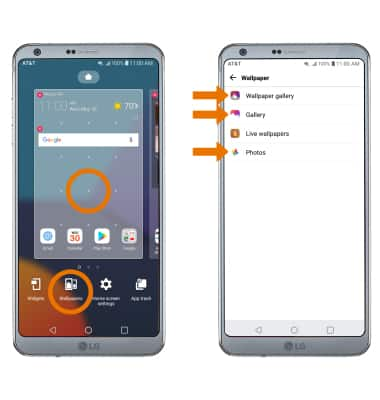
Battery Life
LG G6 (H871 / H871S)
Battery Life
Tips and tricks to extend your battery performance.
INSTRUCTIONS & INFO
