- ACCESS CAMERA: From the home screen, select the Camera app.
Note: Alternately, you can access the Camera app from the Lock screen by selecting and dragging the Camera icon up. This device has a dual 12MP rear-facing normal and rear-facing wide camera and a 5MP front-facing wide camera.
- TAKE A PHOTO: Select the Shutter icon.
Note: Alternately, you can take a photo by pressing the Volume-down button.
- ZOOM IN/OUT: Drag two fingers from the middle of the screen toward the outer edges of the screen to zoom in. Pinch two fingers from the outer edges of the screen to the middle of the screen to zoom out.

- FOCUS: Select the screen in the desired location to focus the camera.

- SWITCH BETWEEN CAMERAS: Select the Change camera icon.

- CAMERA MODES: Select the Menu icon, then select the desired mode.

- ACCESS AND SHARE PHOTOS: From the Camera screen, swipe left to access your photos. Select the Share icon on the desired photo, then follow the prompts to share the photo.
Note: Alternately, you can access your photos from the home screen by selecting the Photos app. To edit a photo, from the desired photo select the Edit icon then follow the prompts. To delete a photo, from the desired photo select the Delete icon.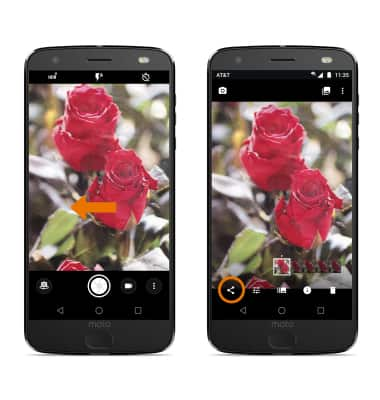
- TAKE A SCREENSHOT: Press and hold the Power/Lock and Volume down buttons.
Note: To access screenshots, from the home screen select the Photos app > Albums > Screenshots.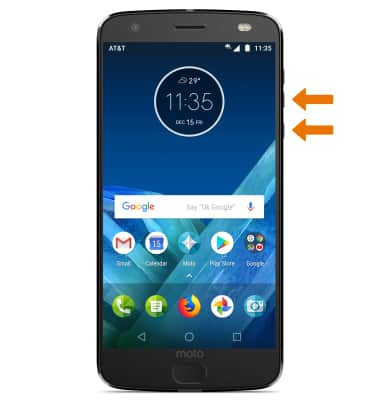
Take a Picture
Motorola Moto Z2 Force Edition (XT1789)
Take a Picture
Learn how to access Camera, take a picture, switch between front and rear facing camera, edit and share saved pictures.

0:00
INSTRUCTIONS & INFO
