- ACCESS NOTIFICATIONS: Swipe down from the Notification bar. Notifications will be displayed.
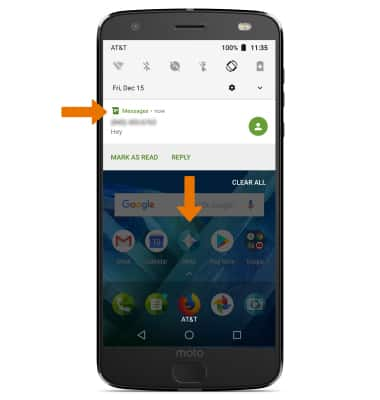
- TURN ON/OFF ALL NOTIFICATIONS: Swipe down from the Notification bar, then select the Settings icon. Select Apps & notifications.
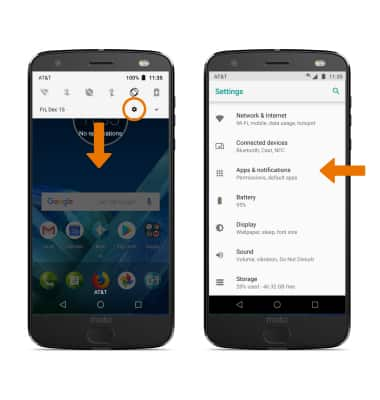
- Select Notifications > On the lock screen > desired option.
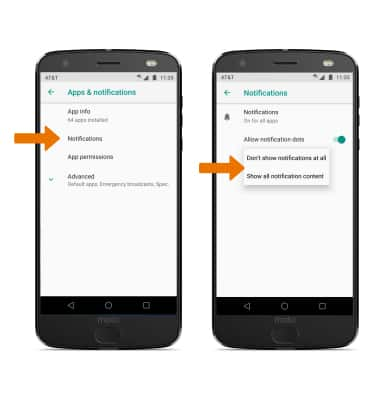
- TURN ON/OFF NOTIFICATIONS PER APP: From the Notifications screen, select Notifications > desired app > edit the Notification settings as desired.
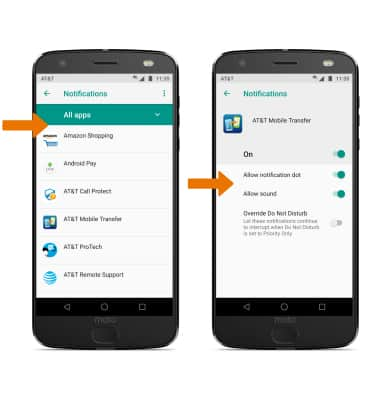
- TURN ON/OFF NOTIFICATION DOTS: From the Notifications screen, select the Allow notification dots switch.
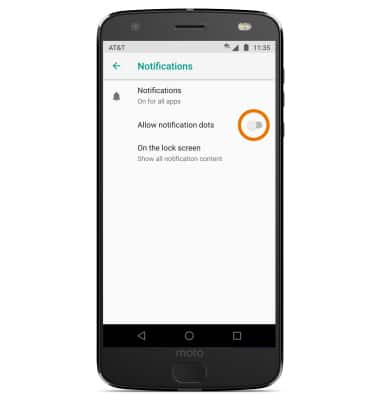
- CHANGE NOTIFICATION SOUND: From the Settings screen, select Sound. Select the Advanced drop-down.

- Select Default notification sound, then select the desired option.
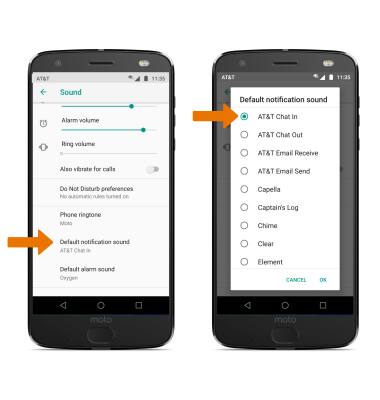
Notifications
Motorola Moto Z2 Force Edition (XT1789)
Notifications
Learn how to turn notifications on or off, and access and adjust notification settings.
INSTRUCTIONS & INFO
