- ACCESS BROWSER: Select the Browser app.

- Enter the desired website in the Search field, then select the Search icon.
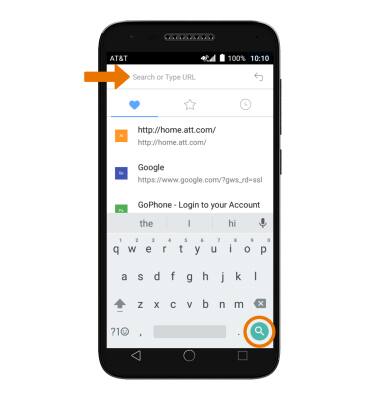
- BOOKMARK A SITE: Select the Menu icon, then select Add Bookmark.
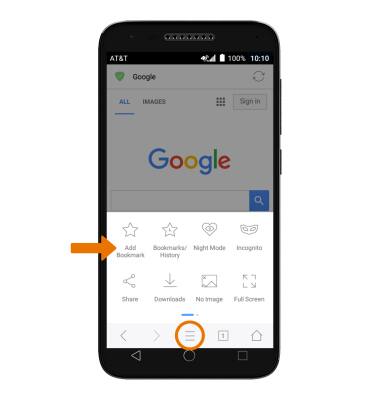
- ACCESS BOOKMARKS: Select the Menu icon, then select Bookmarks/History. Select the Star icon, then select the desired bookmark.
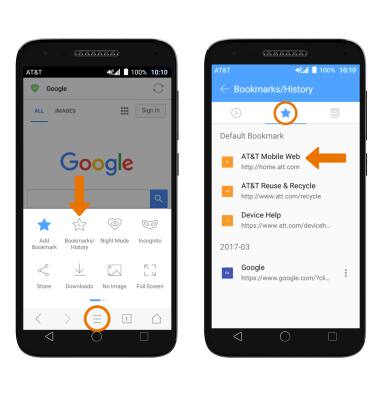
- ACCESS BROWSER TABS: Select the Tabs icon.
Note: The number on the browser tab indicates the amount of open tabs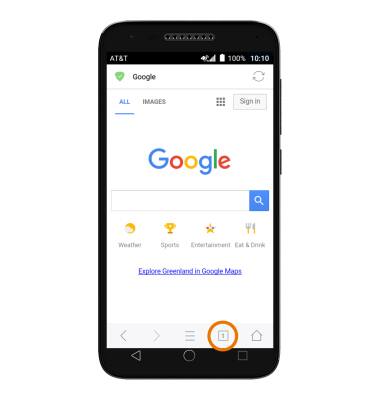
- To open a new browser tab, select the Add icon. To close a browser tab, select the X icon on the desired tab window.
Note: To close all tabs, select the Tabs icon, then select the Close all icon.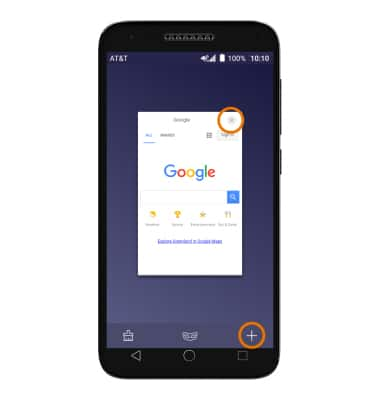
- PRIVATE BROWSING: Use Private Browsing if you don't want to save a record of what you visit and download. Browser history, cookies, and search history will be deleted after you've closed all of your Private tabs.
Note: To access Private Browsing, select the Tabs icon then select the Private Browsing icon.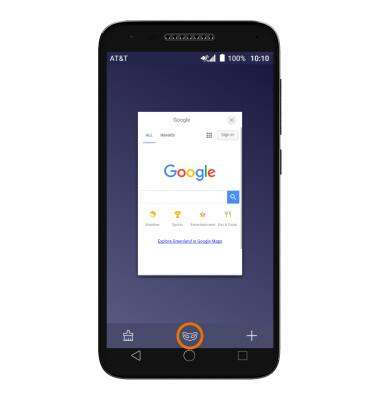
- ACCESS BROWSER OPTIONS: Access browser settings for options like clearing history, blocking/unblocking pop-ups, adjusting text size and setting the default home page. From the browser, select the Menu icon then swipe to and select Settings.
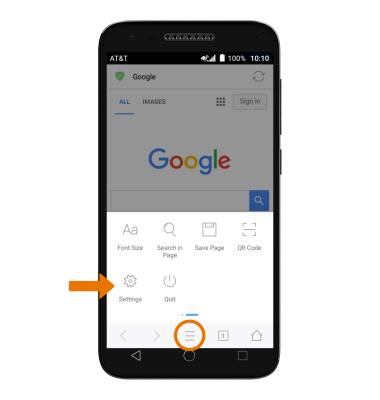
Browse the Web
Alcatel IdealXCITE / CAMEOX (5044R)
Browse the Web
Browse the web, use browser tabs and bookmarks, and access browser settings to clear history, manage pop-ups, adjust text size, and more.

0:00
INSTRUCTIONS & INFO
