- ACCESS EMAIL SETTINGS: From the home screen, select the Email app.
Note: In order to access email settings, you must have already Set Up Email.
- Select the Menu icon, then select Settings.
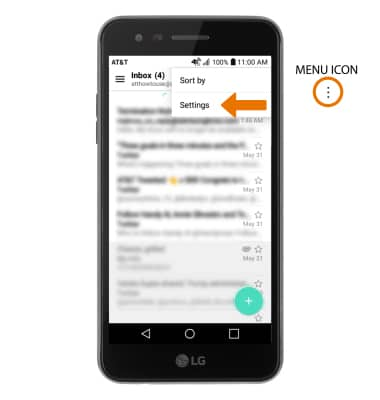
- Edit email settings as desired. To change settings specific to an account, select the desired account.
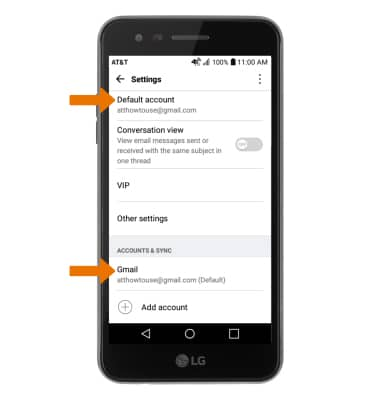
- EDIT EMAIL SIGNATURE: From the desired email account, select Edit signature > enter the desired email signature > Checkmark icon.
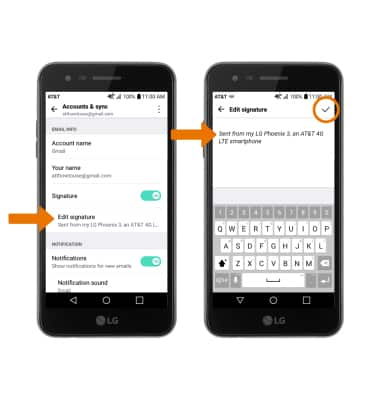
- CHANGE ACCOUNT SERVER SETTINGS: From the desired email account, scroll to and select Incoming server settings or Outgoing server settings > enter desired server settings > SAVE.
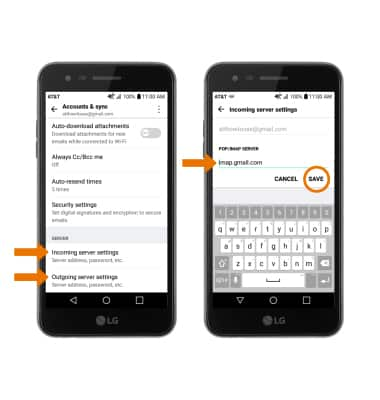
- EDIT SYNC FREQUENCY: From the desired email account, scroll to and select Sync schedule > enter the desired sync preferences > SAVE.
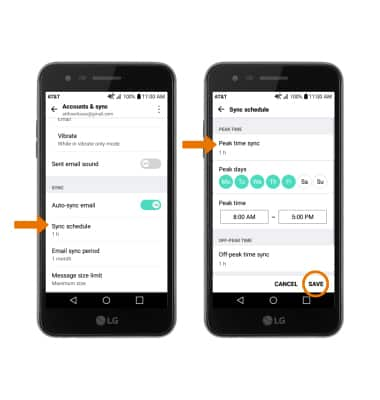
- ADD ADDITIONAL EMAIL ACCOUNTS: From Email settings, scroll to and select Add account > select the desired email provider > follow the prompts to add an additional account.
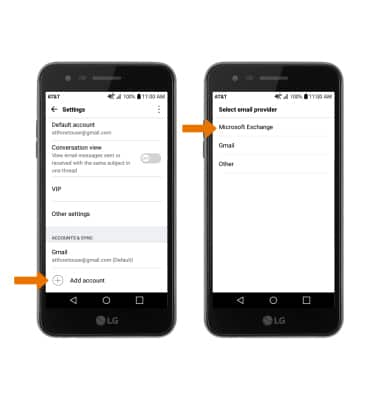
- DELETE AN EMAIL ACCOUNT: From Email settings, select the Menu icon then select Remove account. Select REMOVE to confirm this action.
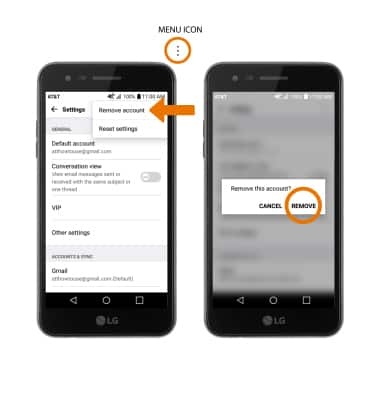
- RESTORE DEFAULT EMAIL SETTINGS: From Email settings, select the Menu icon > Select Reset settings > Select RESET.
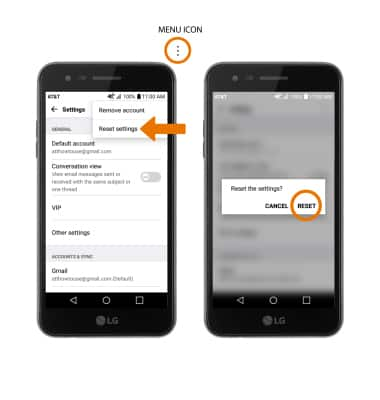
Email Settings
LG Phoenix 3 (M150)
Email Settings
Manage email settings such as account password, server settings, signature, sync frequency, add an account, delete an account, and restore default settings.
INSTRUCTIONS & INFO
