- ACCESS MESSAGING: Select the Messaging app.
Note: Alternately, you can also access the Messaging app from the Lock screen by selecting and swiping the Messaging icon.
- COMPOSE A MESSAGE: From the Messaging inbox, select the Compose icon.
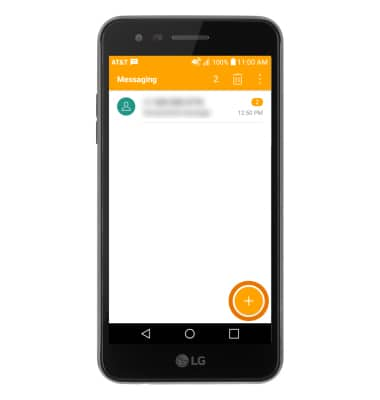
- Enter the desired contact, then enter the desired message.
Note: To add additional recipients and create a Group Message, select the Contacts icon, select the desired contacts, then select DONE. To remove recipients, select the backspace icon to delete desired contacts.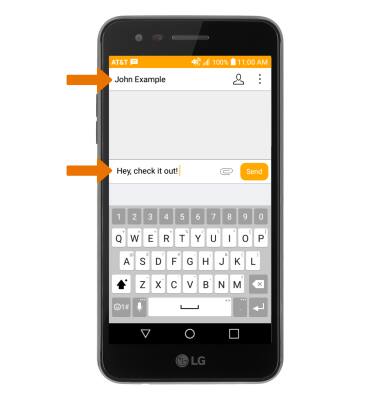
- ADD AN ATTACHMENT/SEND A MESSAGE: Select the Attach icon, then follow the on-screen prompts to navigate to the desired file. When finished, select Send.
Note: If Advanced Messaging is turned on (Messaging app > Menu icon > Settings > More > Advanced Messaging > Advanced Messaging switch), you can get read receipts, see when someone is replying, and share files up to 10MB. Otherwise, you can share files up to 1 MB. To learn more, view Advanced Messaging or visit att.com/advancedmessaging.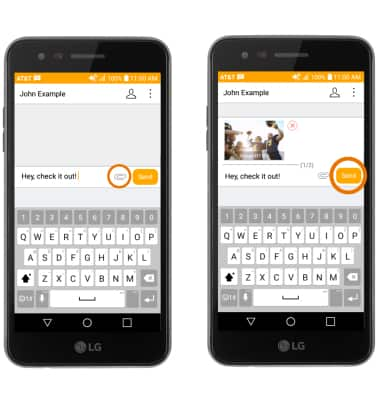
- READ A MESSAGE: From the Messaging inbox, select the desired message thread.
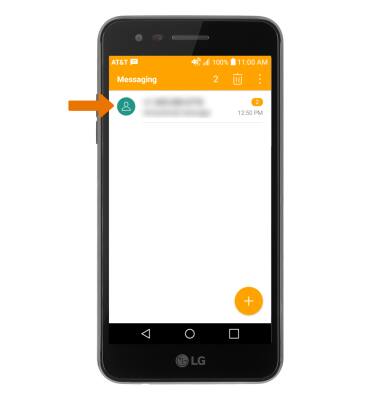
- SAVE AN ATTACHMENT: Select and hold the desired attachment, then select Save attachment.
Note: To view the saved attachment, from the home screen select Gallery Icon then select Downloads. Downloaded images can also be viewed in Photos.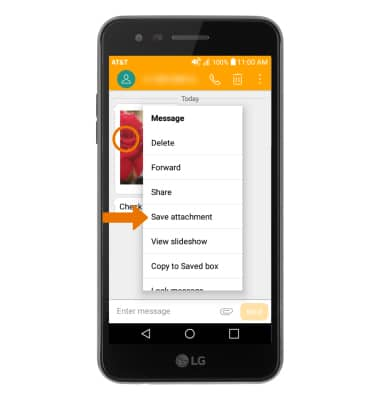
- FORWARD A MESSAGE: Select and hold the desired message, then select Forward.
Note: To complete this action, enter the desired contact then select Send.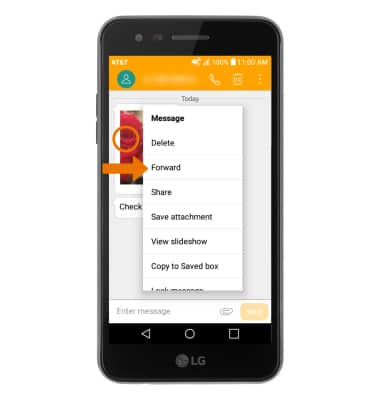
- REPLY TO A MESSAGE: Select the desired message thread, enter the desired response then select Send.
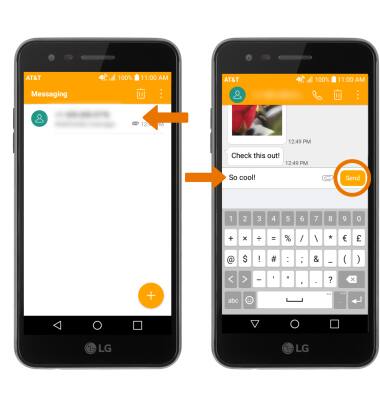
- DELETE A MESSAGE: Select and hold the desired message, then select Delete.
Note: You will be prompted to select DELETE one more time to confirm.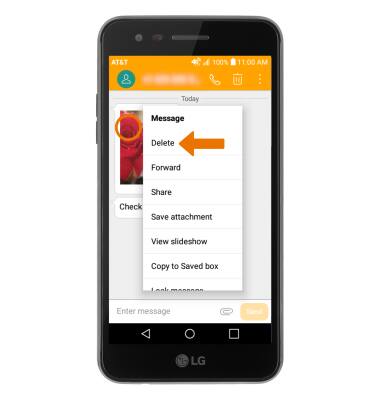
- DELETE A MESSAGE THREAD: Select the Delete icon, then select the desired message thread.
Note: You will be prompted to select DELETE one more time to confirm.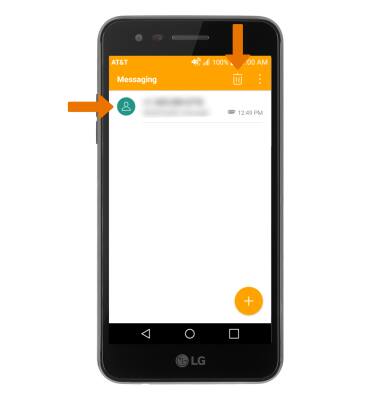
Send & Receive Messages
LG Phoenix 3 (M150)
Send & Receive Messages
Create and respond to text (SMS), Advanced Messaging, or picture (MMS) messages, add, save, and view received attachments and more.

0:00
INSTRUCTIONS & INFO
