- ADJUST VOLUME: Press the Volume buttons located on the side of the device to adjust the volume.
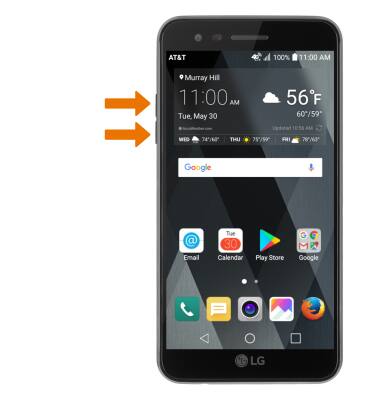
- ENABLE VIBRATE MODE: Press the Down volume button to reduce the volume until the Vibrate mode icon appears to enable Vibrate mode. When Vibrate mode is active, the Vibrate mode icon will display in the Notification bar.
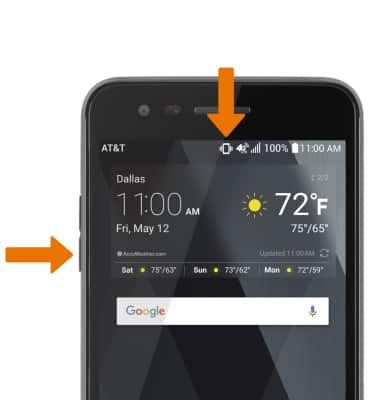
- ENABLE SILENT MODE: Press the Down volume button to reduce the volume until the Silent mode icon appears to enable Silent mode. When Silent mode is active, the Silent mode icon will display in the Notification bar.
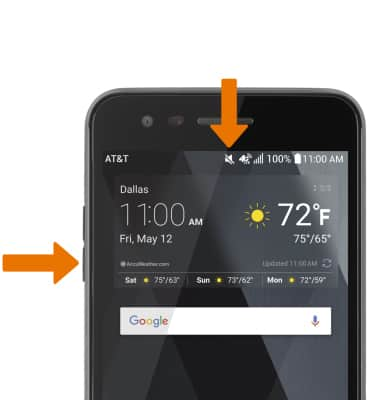
- CHANGE RINGTONE: Swipe down from the Notification bar with two fingers, then select the Settings icon.
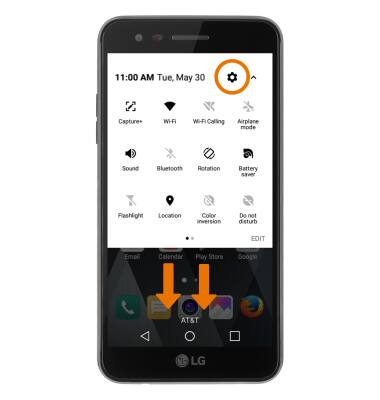
- From the Sound & notification tab select Ringtone. Select the desired ringtone, then select OK.
Note: For steps to assign a ringtone to a contact, please see the 'Contacts' tutorial.
- CHANGE NOTIFICATION ALERTS BY APP: From the Sound & notification tab, scroll to and select Apps. Select the desired app, and adjust settings as desired.
Note: To block or unblock notifications from appearing when the device is locked, go to Settings > Sound & notification tab > Lock screen.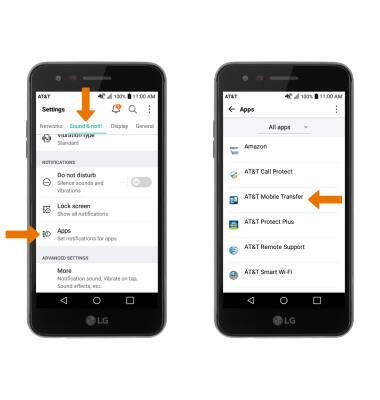
- TURN DO NOT DISTURB MODE ON/OFF: Do not disturb mode mutes sounds and the screen will remain off for incoming calls and alerts, but not alarms. From the Settings screen, select the Sound & notifications tab then scroll to and select the Do not disturb switch on or off.
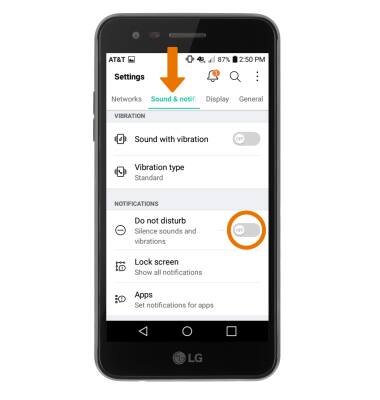
- When Do not disturb mode is enabled, the Do not disturb icon will be displayed in the Notification bar.
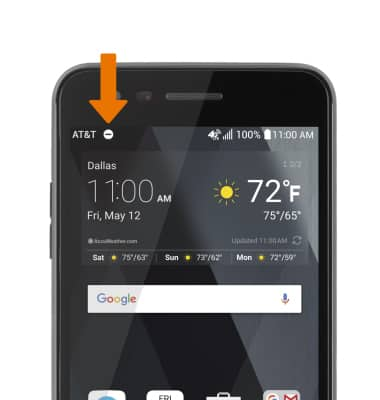
Sounds & Alerts
LG Phoenix 3 (M150)
Sounds & Alerts
Change volume settings, ringtones, and notification alerts.
INSTRUCTIONS & INFO
