- Swipe left or right to view other home screens.

- Tap an icon to open the desired app.

- To customize the home screens, press the Menu key.

- Touch and hold a home screen to re-arrange.

- While holding, drag to the left or right to re-arrange the home screens.

- To add a widget, tap Widgets.

- Touch and hold the desired widget to add to the home screen.
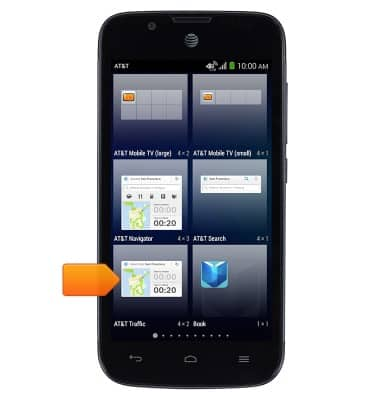
- While still holding, release the widget in the desired location, on the desired home screen.

- To remove a widget, touch and hold the desired widget.

- While holding, drag the desired widget to Remove and release.

- To adjust the display brightness, from the home screen, swipe down from the top of the screen.

- Tap the Down arrow.

- Tap the Automatic brightness switch to enable or disable automatic brightness.
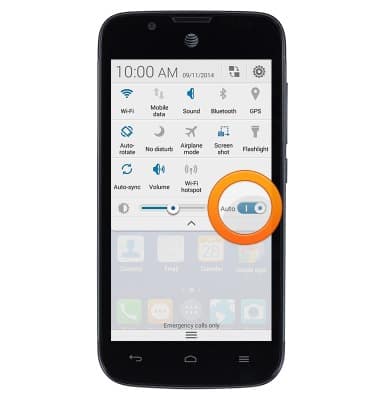
- Touch, then drag the Brightness slider to adjust the display brightness.
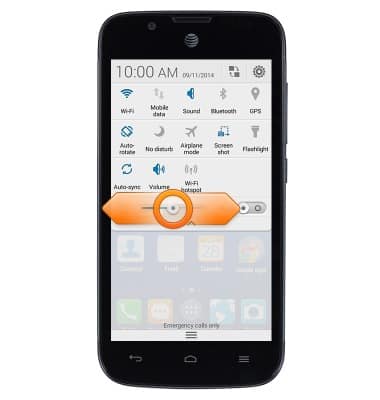
Learn & customize the home screen
AT&T Fusion 3 (Y536A1)
Learn & customize the home screen
This article describes how to customize the layout of the home screen.
INSTRUCTIONS & INFO
