- From the home screen, tap Dialer.

- Tap the Voicemail icon.
Note: Alternately, you can set up voicemail by pressing and holding the number 1 key.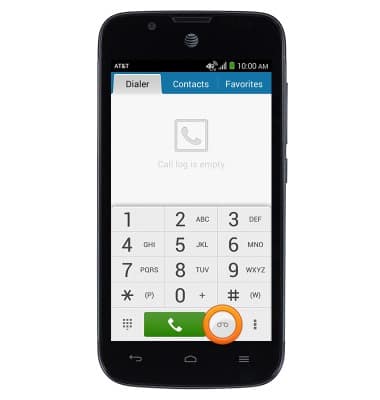
- Tap Call voicemail.
Note: If you are a new customer and have not established a voicemail box, you will be prompted to initialize your voicemail and choose a password and greeting. If you are an existing customer, and have already set up your voicemail box, you may be asked to input your existing password. In either case, once you have successfully entered your voicemail box and hear the voicemail main menu, tap the End Call icon. You will be returned to the visual voicemail application.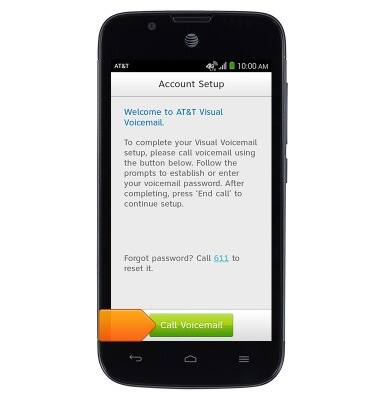
- Once connected, tap the End Call icon.
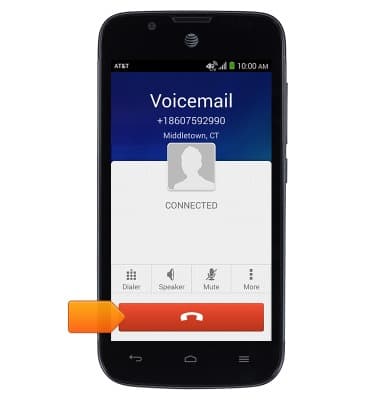
- Please wait while your account is set up.
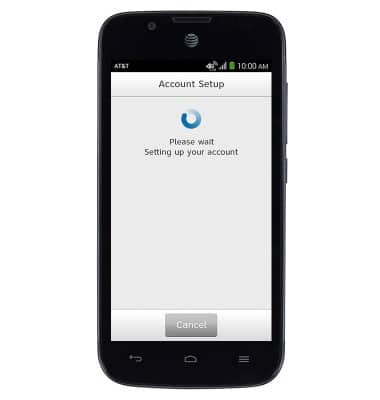
- Tap Continue.
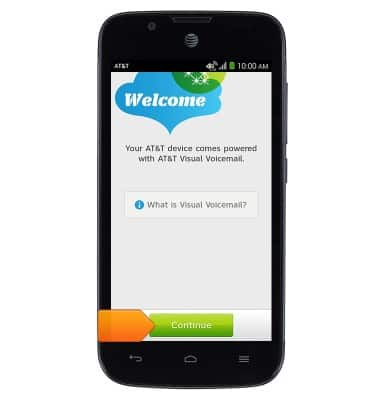
- Tap the Voicemail Password field and enter your voicemail password.
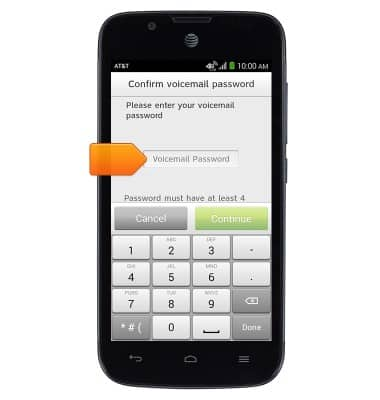
- Tap Continue.
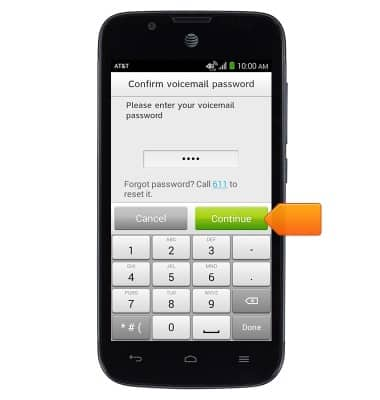
- Tap Finish.
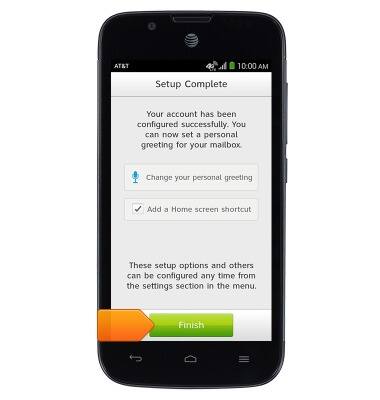
- Visual Voicemail is now ready for use.
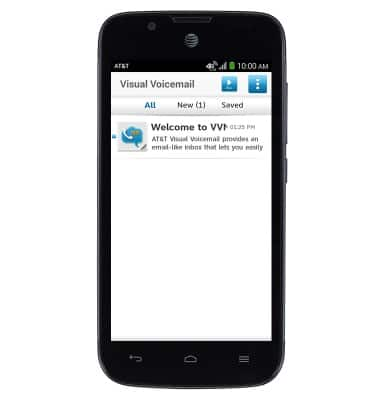
Set up voicemail
AT&T Fusion 3 (Y536A1)
Set up voicemail
Set up voicemail on your device.
INSTRUCTIONS & INFO
