- AT&T Navigator makes your travels easier with GPS-guided maps and directions, traffic alerts, and additional navigation features that give you real-time, on-the-road coverage to help you avoid traffic, find the best routes, and more
Note: Separate subscription may be required. Data rates apply.
- From the home screen, tap the Apps icon.

- Tap AT&T Navigator.
Note: GPS must be enabled to use this feature.
- Tap I Accept.
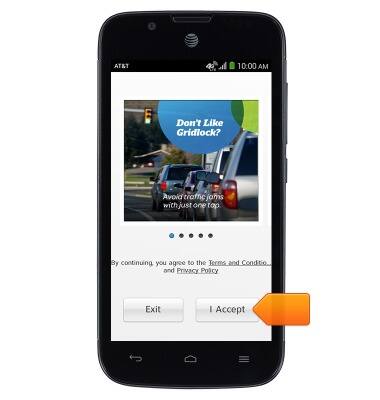
- Tap the desired option.
Note: If prompted to turn on GPS, tap OK > Location switch > Agree > Press the Back key.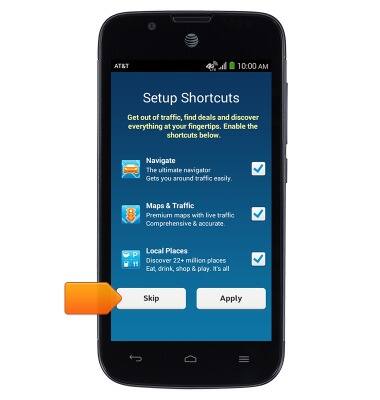
- Tap the screen.

- Tap the Destination field to enter the desired destination.
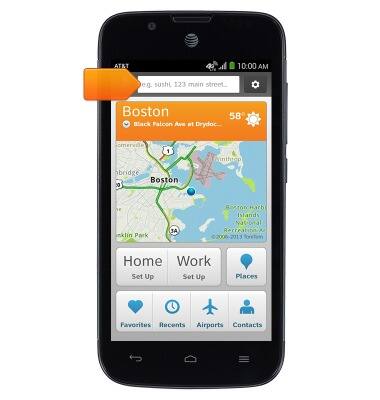
- Tap Done.
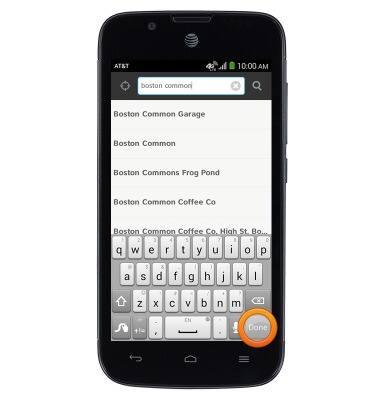
- Tap the desired destination.
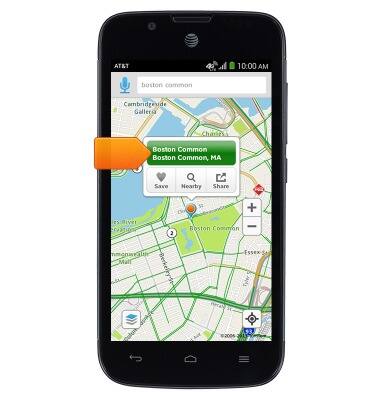
- Tap the desired route.
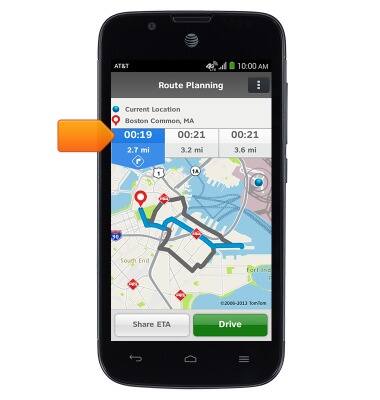
- Tap Drive.
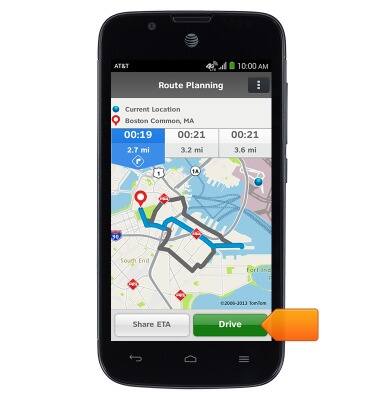
- To end route guidance, tap Exit.
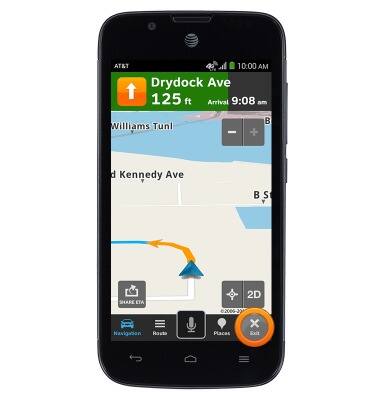
- Tap Yes.
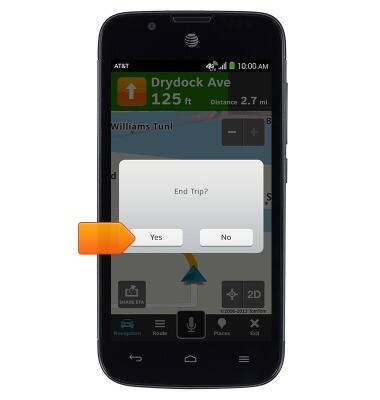
AT&T Navigator
AT&T Fusion 3 (Y536A1)
AT&T Navigator
Get directions and navigation using AT&T Navigator.
INSTRUCTIONS & INFO
