- From the home screen, tap Calendar.

- Tap the desired view.
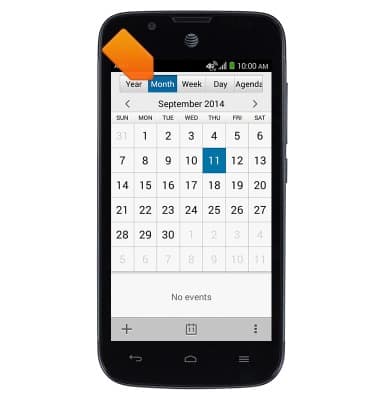
- To create an event, tap the desired date.
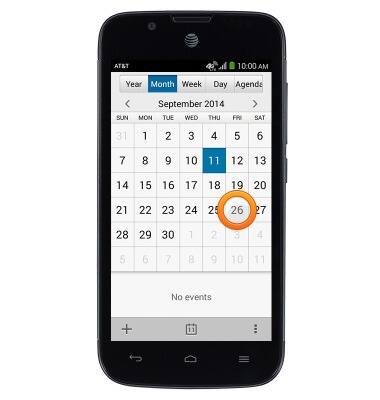
- Tap the Add icon.
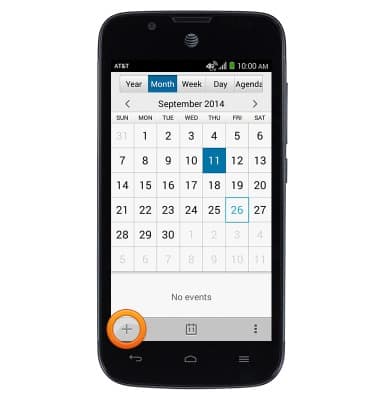
- Tap the Event name field to enter the desired title for the event.
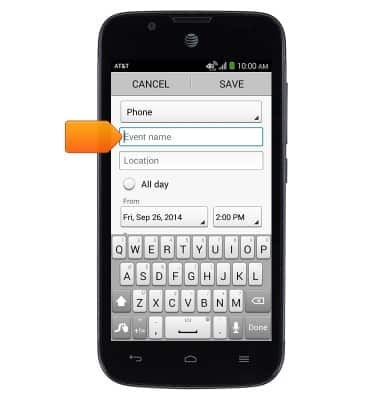
- Tap the Location field to enter the location of the event.

- Tap the Done key.
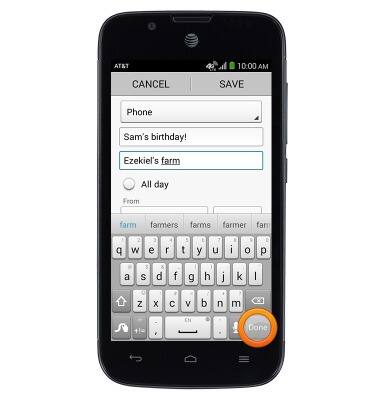
- To set the event as an All Day event, tap the All day button.
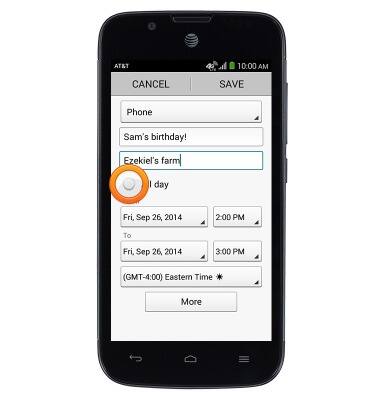
- Tap the Start Time field to set the desired start time.
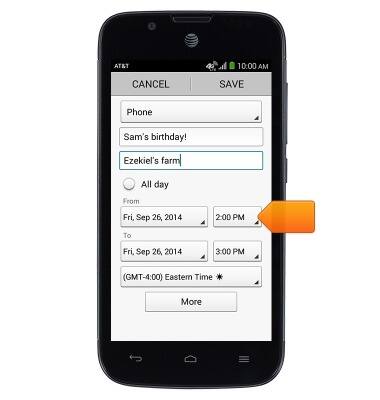
- Touch, then drag the Time Reels to set the desired hour, minute, and AM/PM.
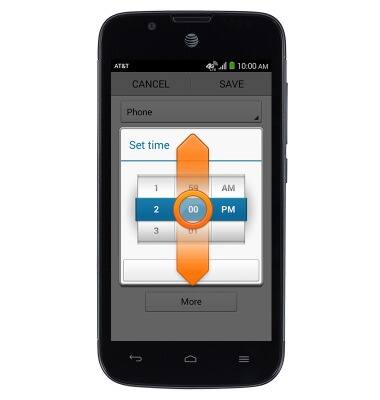
- Tap Done.
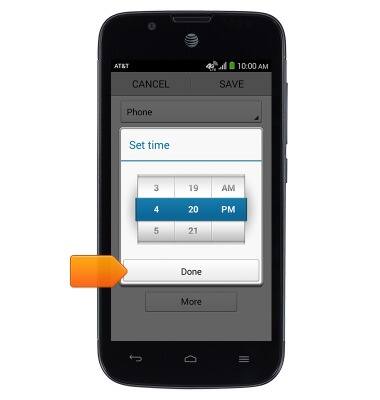
- Tap the End Date field to set the desired end date.
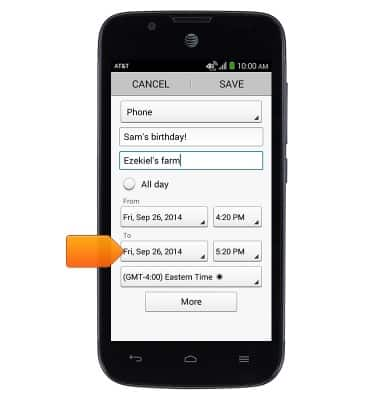
- Touch, then drag the Date Reels to set the desired end date.
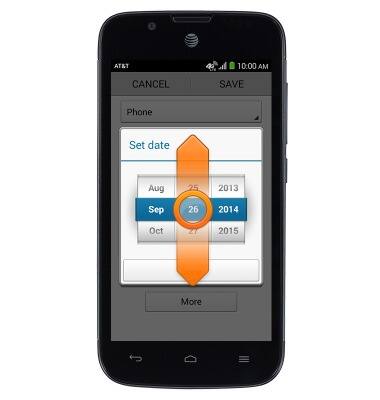
- Tap the End Time field to select the desired end time.
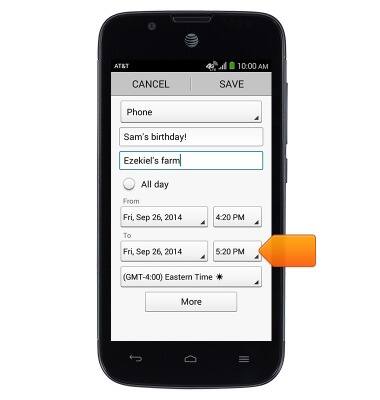
- Touch, then drag the Time Reels to set the desired hour, minute and AM/PM.
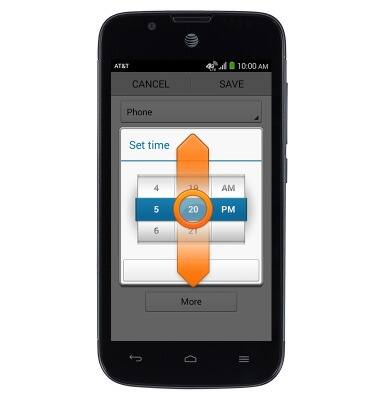
- Tap Done.
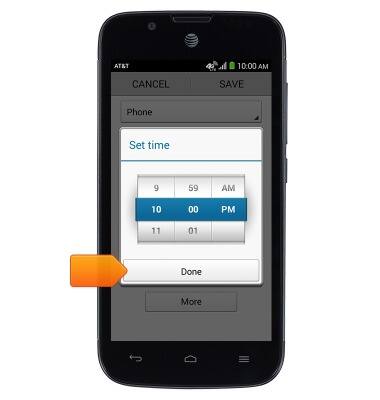
- Tap SAVE.
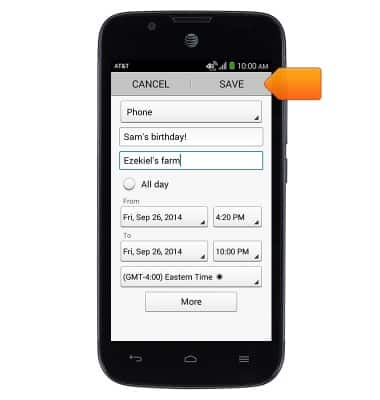
- To view and edit an event, tap the desired event.
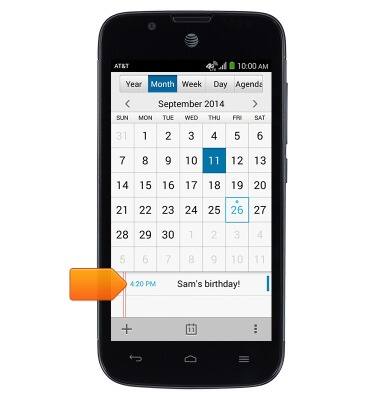
- To share the event, tap the Share icon.
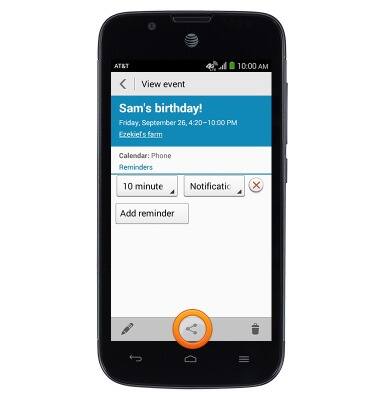
- To delete the event, tap the Delete icon.
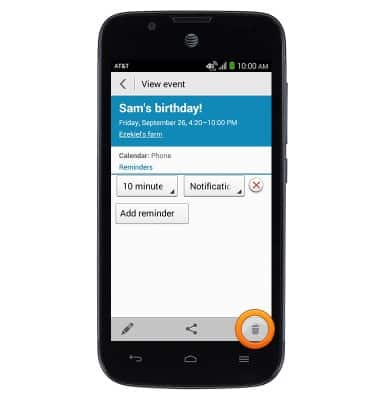
- To edit the event, tap the Edit icon.
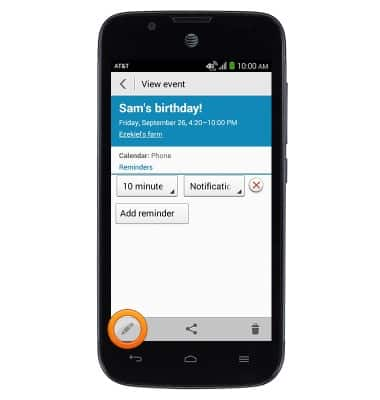
- Tap to edit the desired options, then tap SAVE.
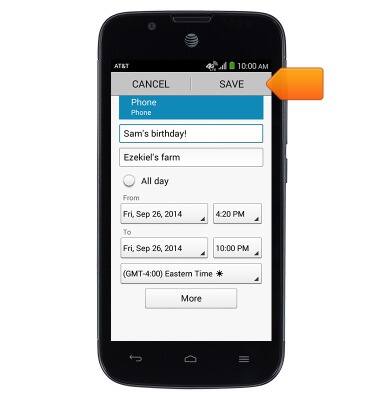
- If there is an upcoming event, the Event icon will be displayed in the notifications bar.

Calendar
AT&T Fusion 3 (Y536A1)
Calendar
Learn how to access the calendar and manage events.
INSTRUCTIONS & INFO
