- From the home screen, tap Email.

- To compose a new email, tap the Compose icon.
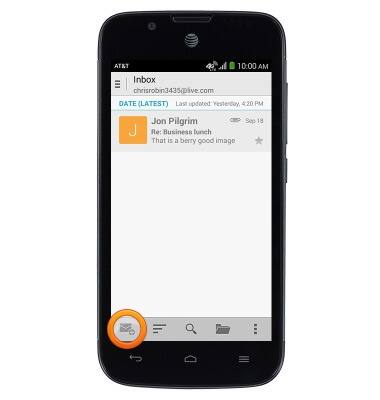
- Tap the To field to enter the desired recipients email address.
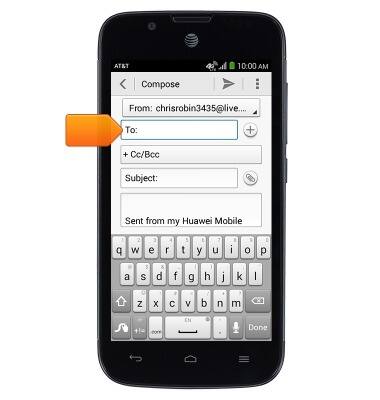
- Tap Done.
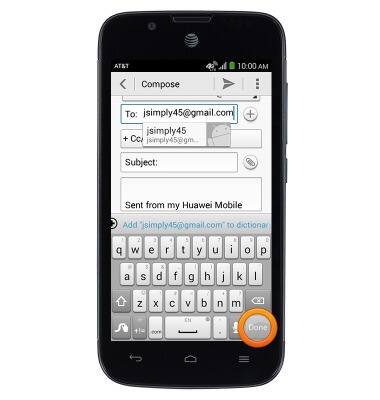
- Tap the Subject field to enter a subject for the email.
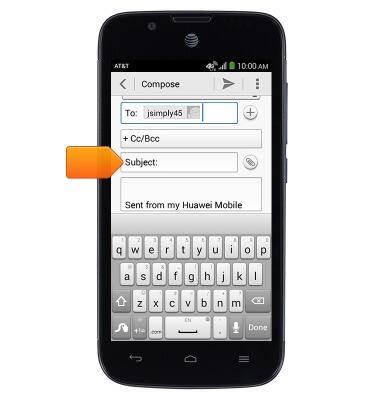
- Tap the Message field to enter the desired message text.
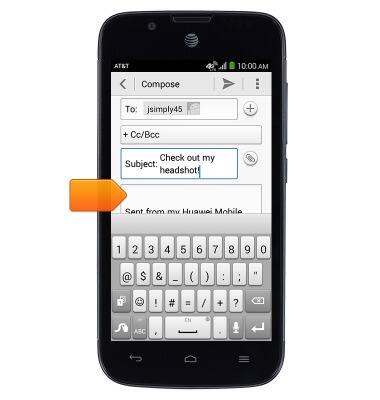
- To attach media to an email, tap the Attach icon.
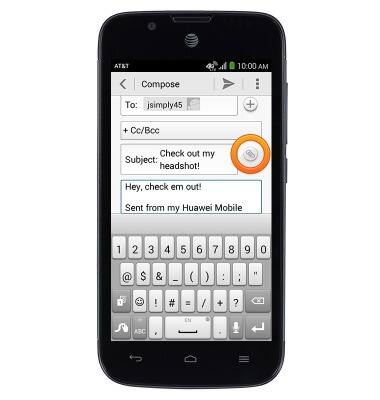
- Tap the desired option.
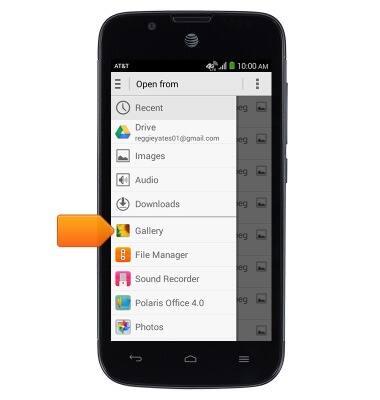
- Tap the desired album.
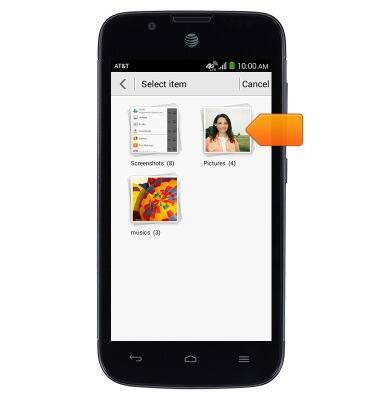
- Tap the desired image.
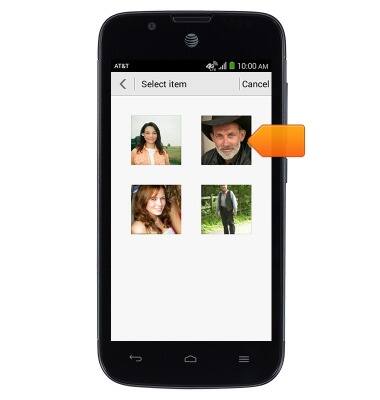
- Tap the Send icon to deliver the email.
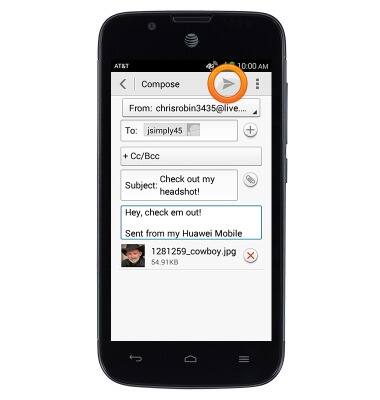
- Swipe down to refresh your inbox.
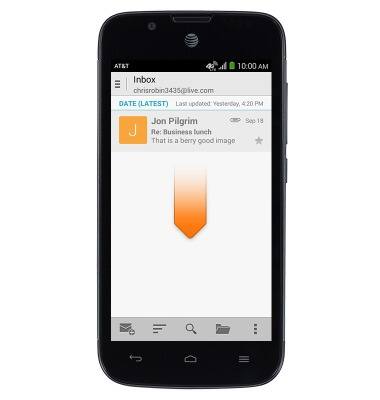
- Tap the desired email to read it.
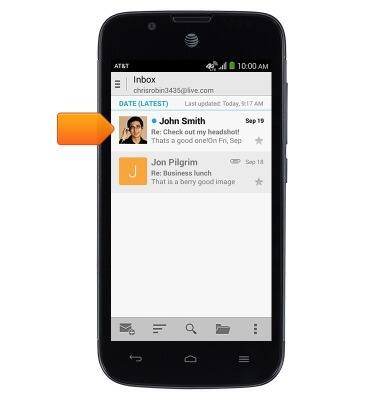
- Tap the Reply icon to reply to the email.
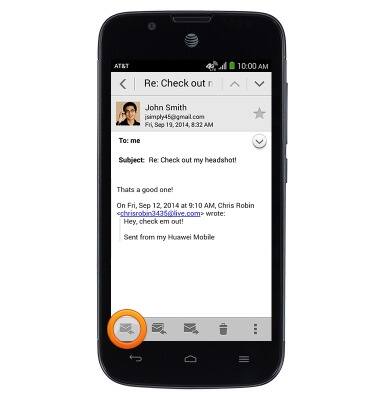
- If there are multiple recipients to an email, tap the Reply All icon to reply to all contacts who have received the email.
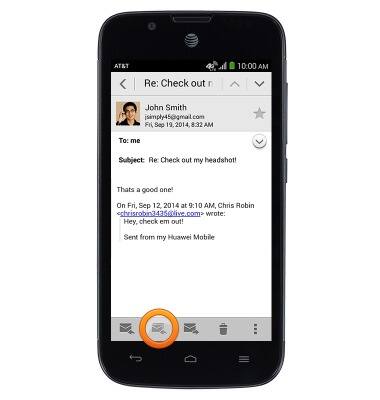
- Tap the Forward icon to forward the email.
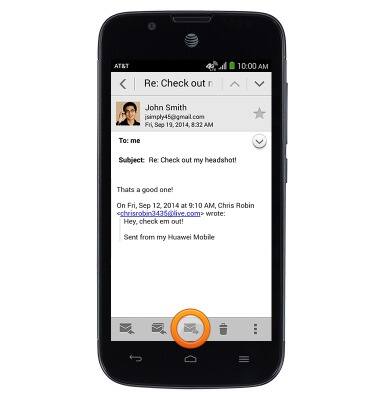
- Tap the Delete icon to delete the email.
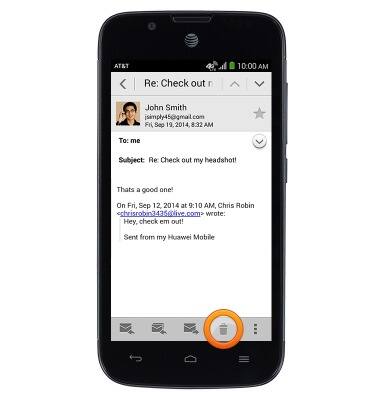
- When a new email is received, the Email icon will be displayed in the Notifications Bar.

Send & receive email
AT&T Fusion 3 (Y536A1)
Send & receive email
Add and download email attachments, respond to an email and more.
INSTRUCTIONS & INFO
