- From the Start screen, tap the Windows Store icon.
Note: The Windows Store provides access to the latest music, apps, games, videos, and more to all Windows Store account holders. For more information or support, please see the Windows Store Help site.
- Tap the Search icon.

- Enter the desired search, then tap the Go icon.
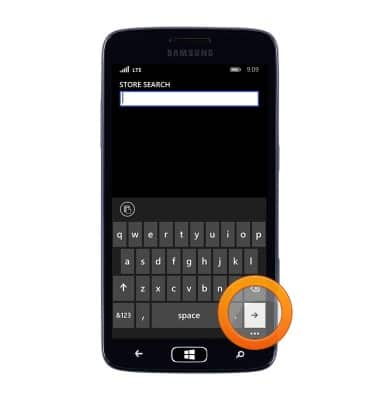
- Scroll to, then tap the desired search result.
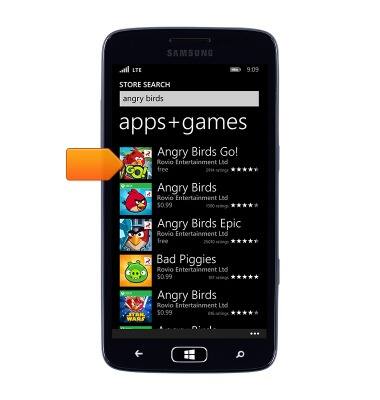
- Tap buy.
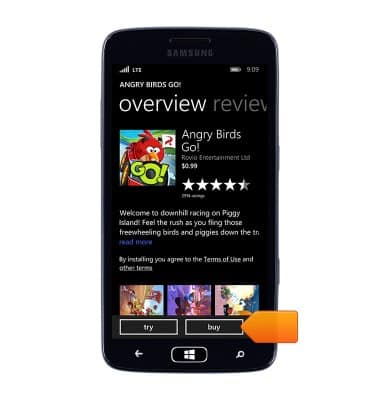
- Tap buy.
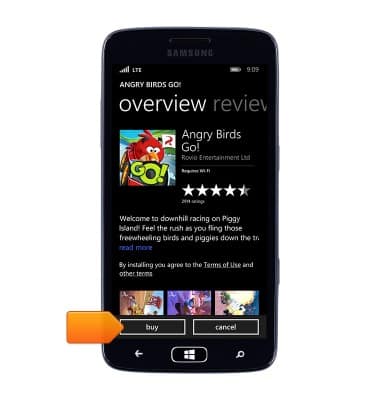
- The app will download and install.
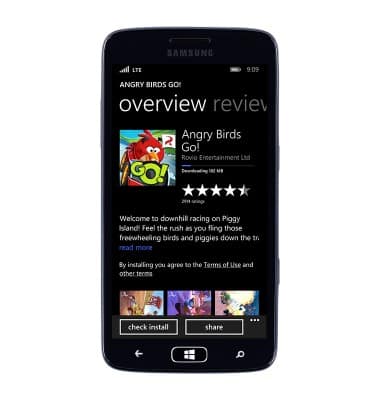
- To open the app, from the Start screen, swipe from the right.

- Scroll to, then tap the downloaded app.

- To save apps to the SD card, from the Start screen, scroll to, then tap the Settings icon.

- Scroll to, then tap Storage sense.

- Scroll to, then tap the Store new downloads field.
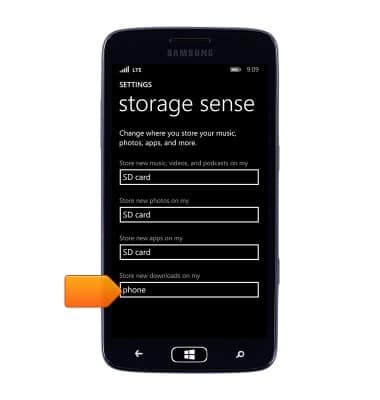
- Tap SD card.
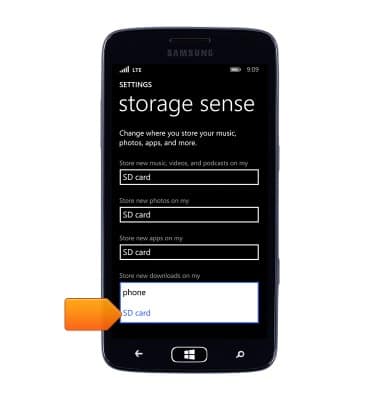
Download apps & games
Samsung ATIV S Neo (I187)
Download apps & games
Download apps, games, movies, music, books, magazine, newspapers and more.
INSTRUCTIONS & INFO
