- From any screen, drag down from the top of the screen to reveal the Action Center.

- Quick actions are displayed at the top of the screen. Use quick actions to easily access Wi-Fi, Bluetooth, the camera and screen brightness settings.
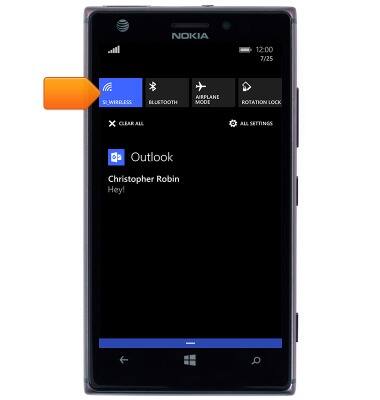
- Notifications will appear in the space below the quick actions.
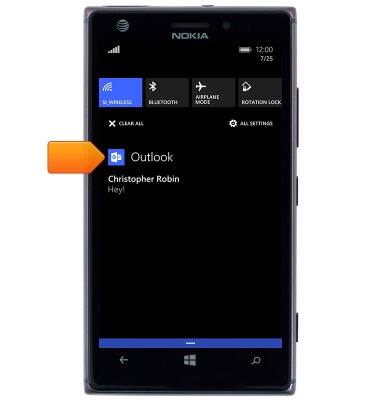
- To change which quick actions are displayed in the Action Center, tap ALL SETTINGS.

- Tap notifications + actions.

- Tap the quick action you would like to replace.
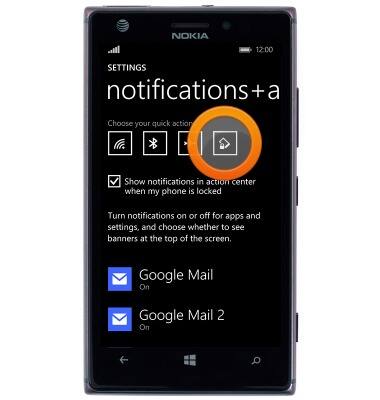
- Tap the desired quick action.
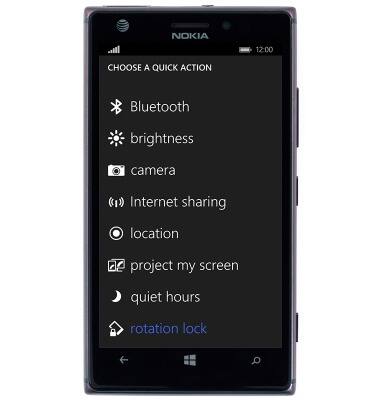
- To adjust banner notification settings, scroll to, then tap the desired app.
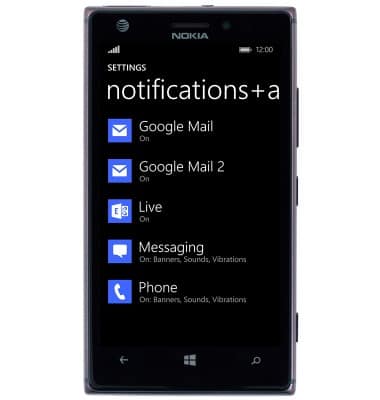
- Tap the Show in action center switch to toggle action center notifications for the app on / off.
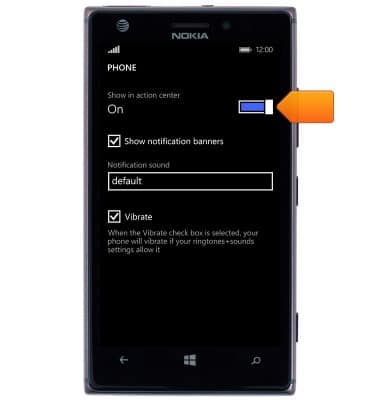
- Tap Show notification banners to toggle notification banners for the app on or off.
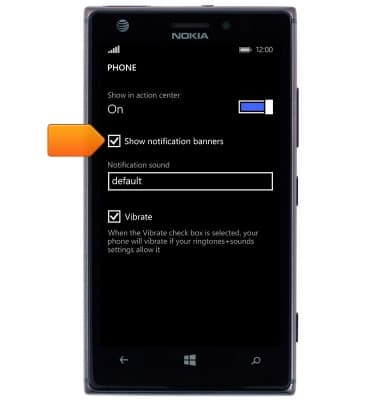
Action Center
Nokia Lumia 925
Action Center
This article provides an overview of Action Center.
INSTRUCTIONS & INFO
