- From the home screen, tap Mail.

- To compose an email, tap the Compose icon.
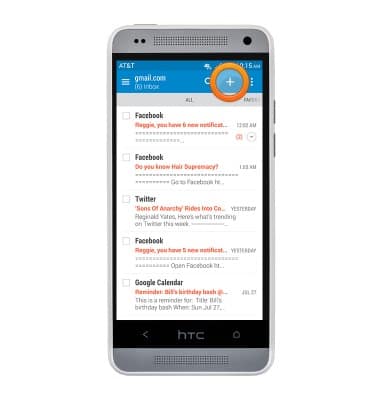
- Tap the To field to enter the email of the recipient.
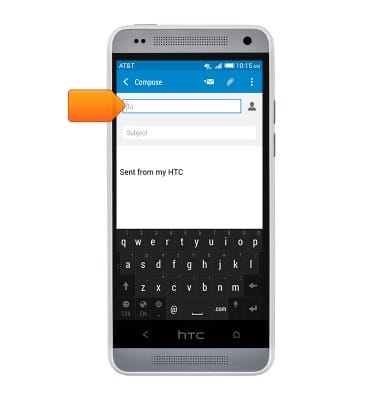
- Tap the Subject field to enter a subject.
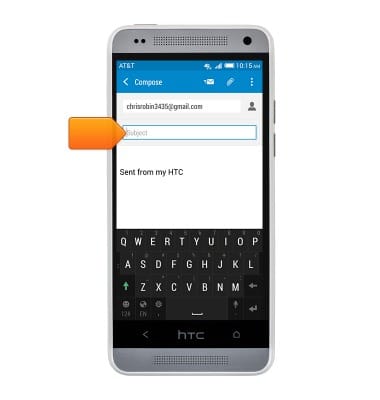
- Tap the Text field to write a message.
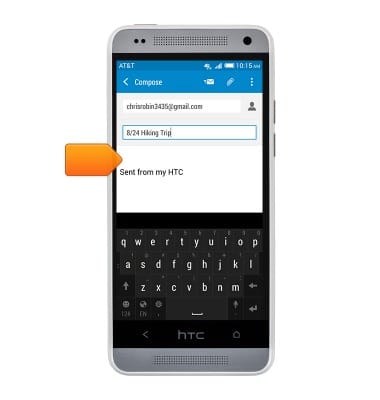
- To add an attachment, tap the Attachment icon.
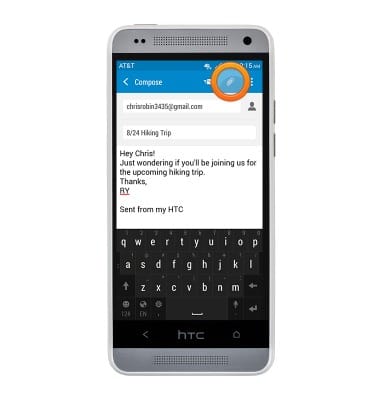
- Tap the desired option.
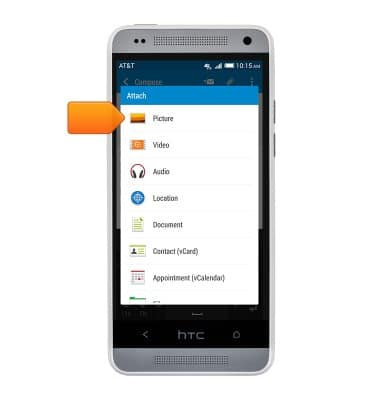
- Tap the desired option.
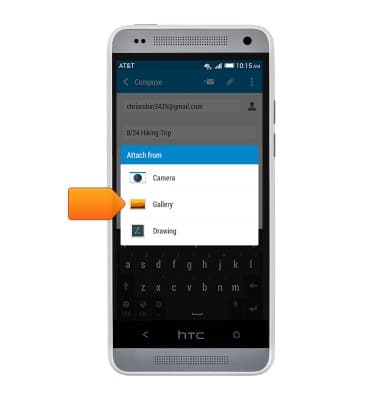
- Swipe to view albums.
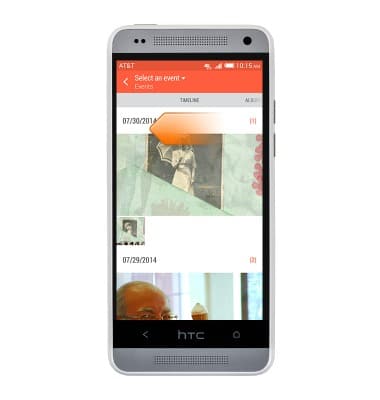
- Tap the desired album.
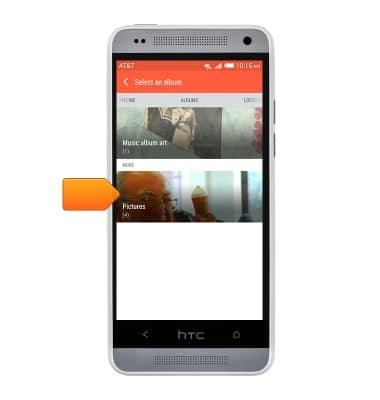
- Tap the desired item(s).
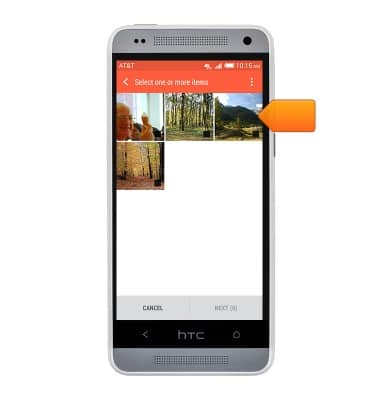
- Tap NEXT (1) to attach the selected item(s).
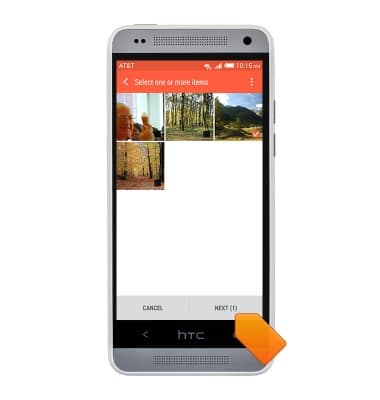
- The desired item(s) have been attached to the email.
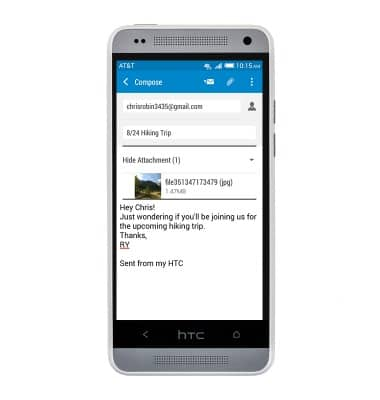
- Tap the Send icon to send the composed email.
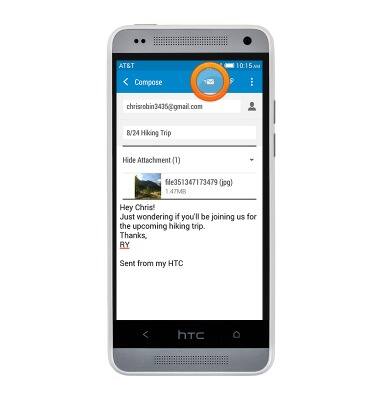
- Touch, then drag down to refresh your inbox.
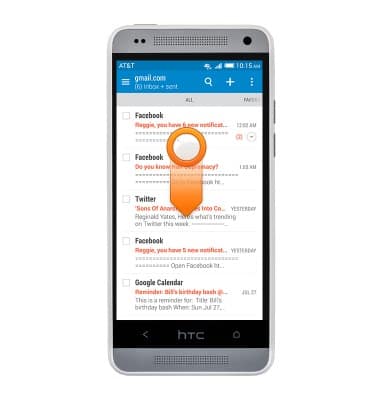
- When a new email is received, the New Mail icon will be displayed in the notifications bar.
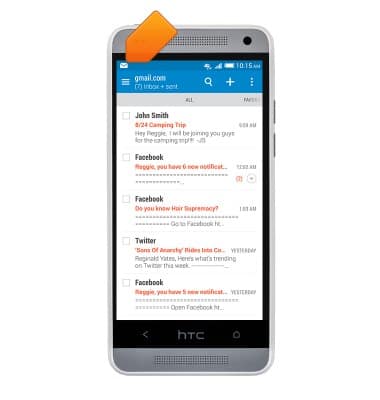
- Tap on an email to view it.
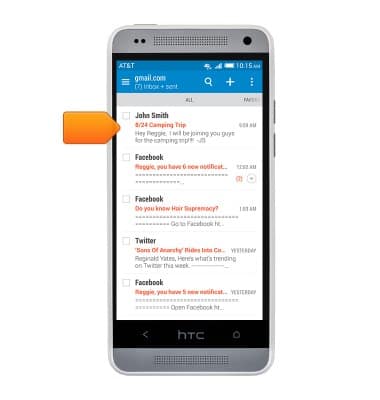
- Tap REPLY to reply to the email.
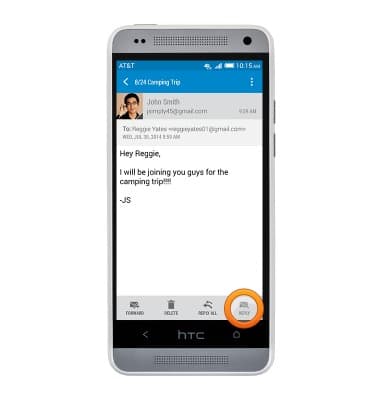
- Tap REPLY ALL to reply to all recipients of the email.
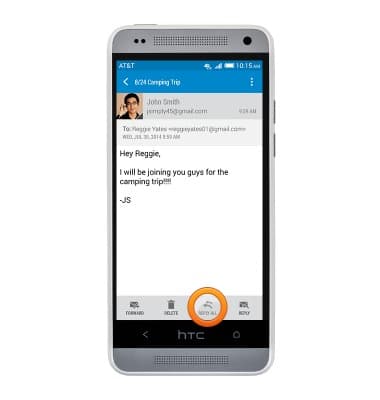
- Tap FORWARD to forward the email.
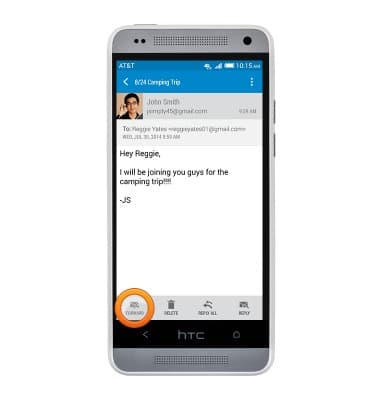
- Tap DELETE to delete the email.
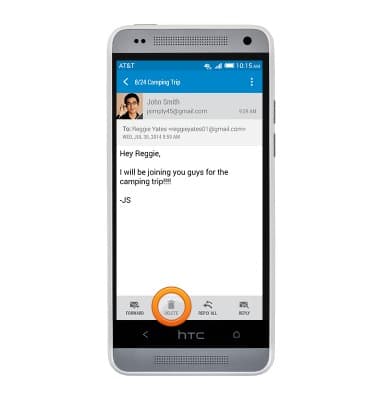
Send & receive email
HTC One mini (PO58220)
Send & receive email
Add and download email attachments, respond to an email and more.
INSTRUCTIONS & INFO
