- The Multi Window feature provides split-screen functionality, which allows you to use two applications at the same time.

- From the home screen, tap Settings.

- Tap Display.
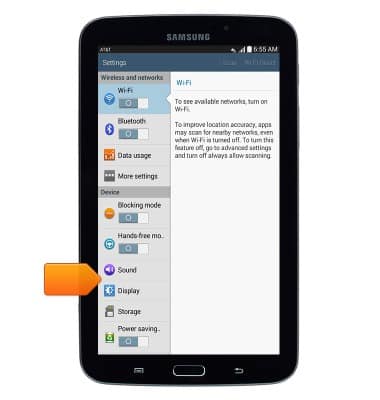
- Tap Multi window.
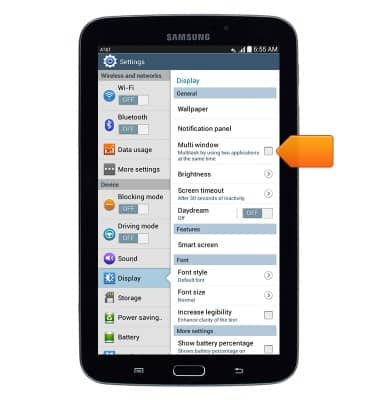
- Tap OK.
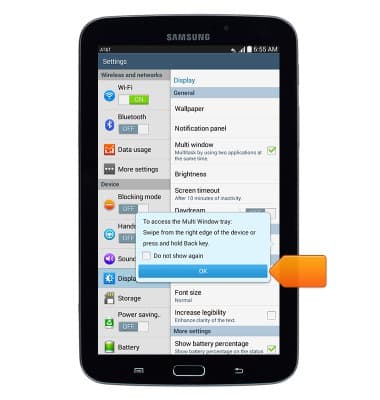
- Tap the desired app.
Note: For this demonstration, 'Browser' was selected.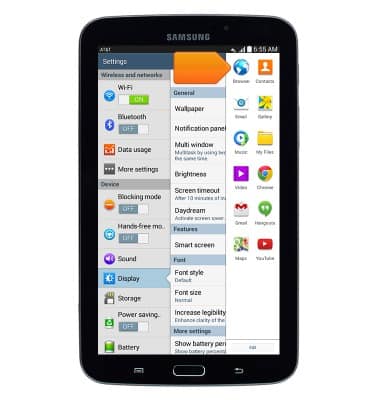
- Swipe left from the right edge of the screen to access the Multi Window tray.
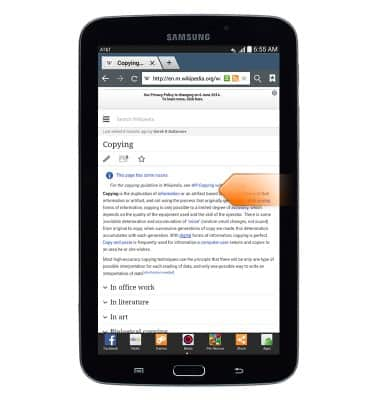
- Tap the desired app.
Note: For this demonstration, 'Gmail' was selected.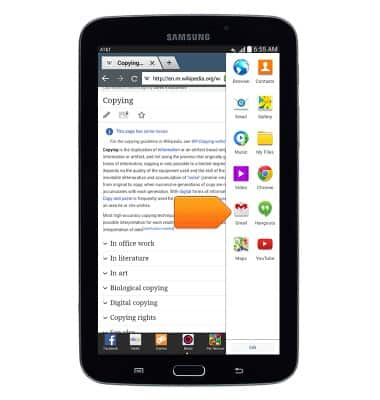
- The blue border indicates the currently active window.
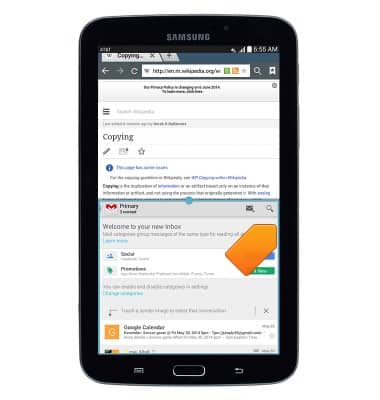
- Touch and drag the blue dot to adjust the window size.
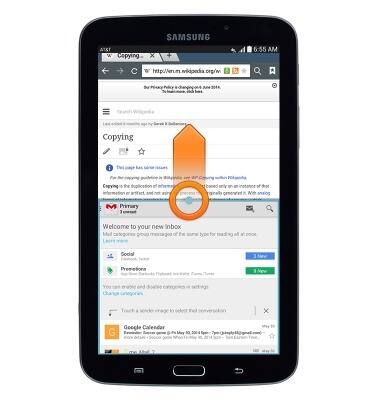
- Release to set the window size.
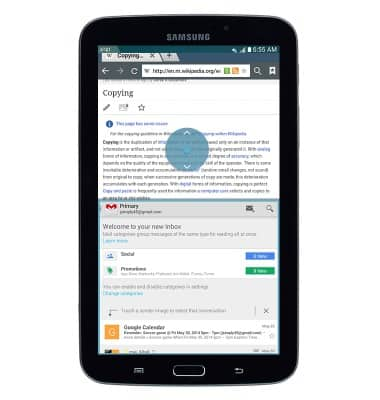
- Tap the blue dot to access Multi window options.
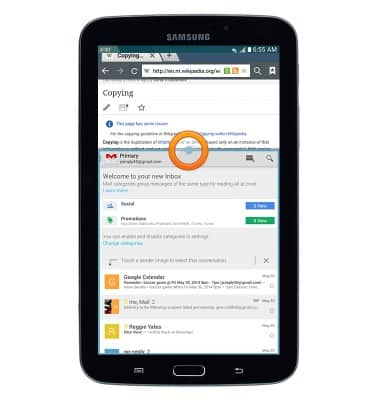
- Tap the Swap windows icon to swap the positions of the two apps.
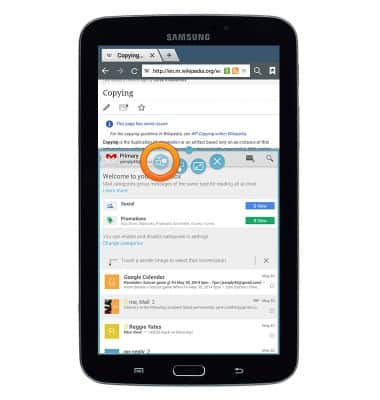
- Tap the Drag and drop icon to easily copy text and images from one window to the other.
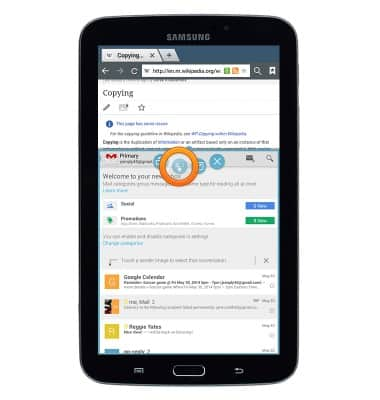
- Tap the Fullscreen icon to make the currently active window fullscreen.
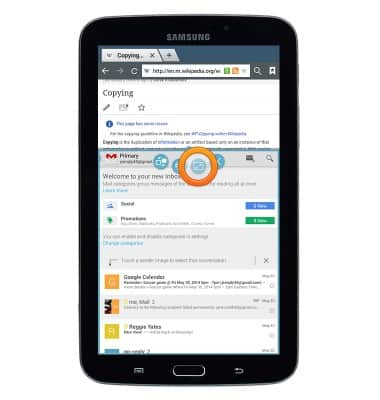
- Tap the Close icon to close the currently active window.
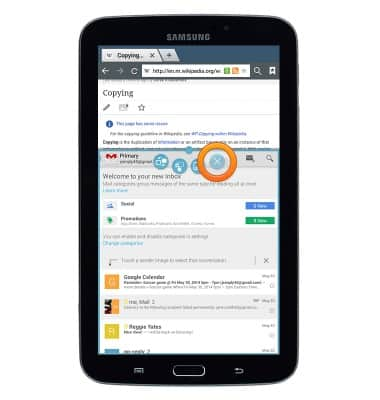
Multi window
Samsung Galaxy Note 8.0 (I467)
Multi window
This article describes the Multi Window feature.
INSTRUCTIONS & INFO
