- From the home screen, tap Internet.

- Tap the URL field to enter the desired website URL.
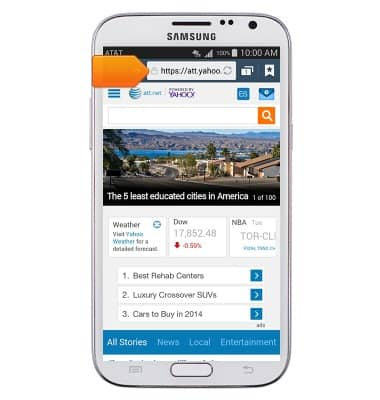
- Enter the desired website URL, then tap the Go key.
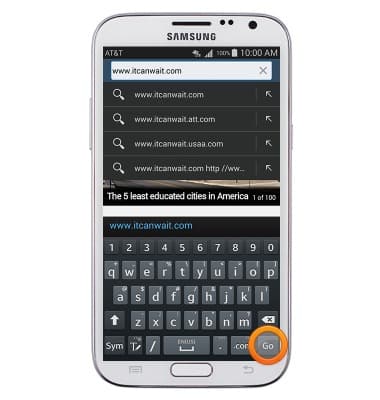
- To add the current website to your bookmarks, tap the Bookmarks icon.
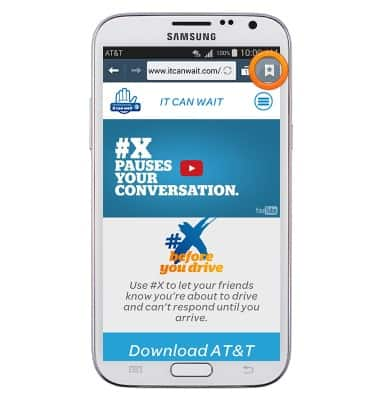
- Tap Add bookmark.
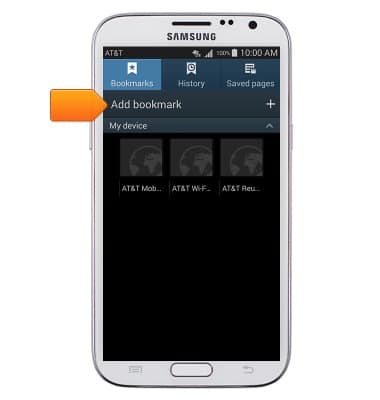
- Enter the desired bookmark name, than tap Save.
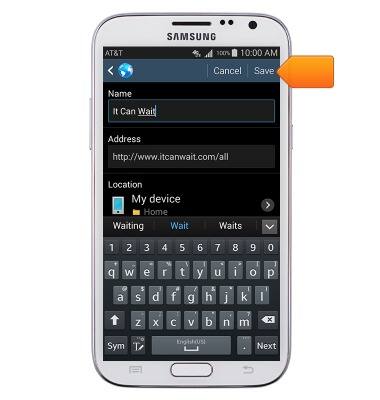
- Tap a bookmark to open it.
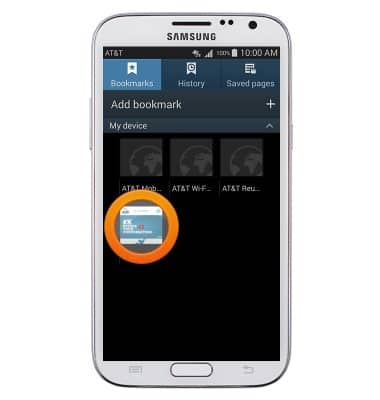
- To open a new browser tab, tap the Tabs icon.
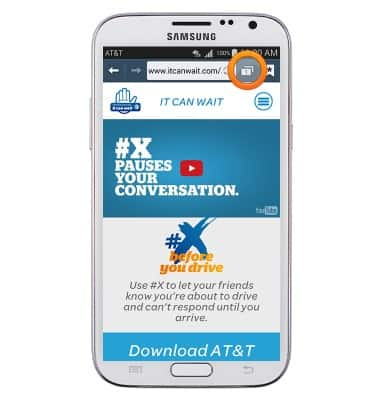
- Tap the Add icon.
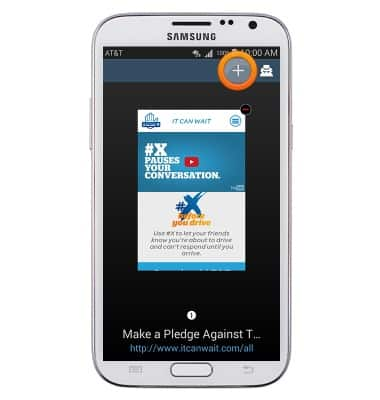
- To manage open tabs, tap the Tabs icon.
Note: The number of open tabs will be displayed on the Tabs icon.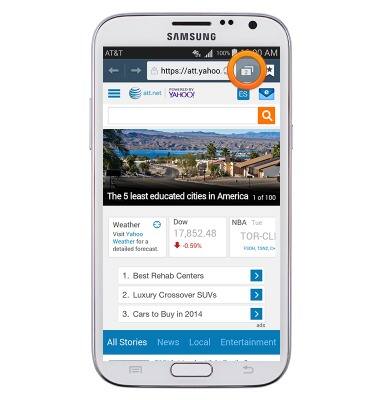
- Swipe to, then tap the desired tab to open it.
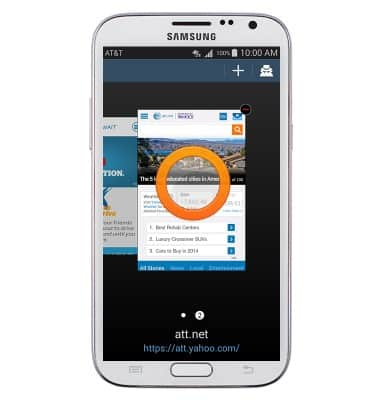
- Tap the Close icon to close the desired tab.
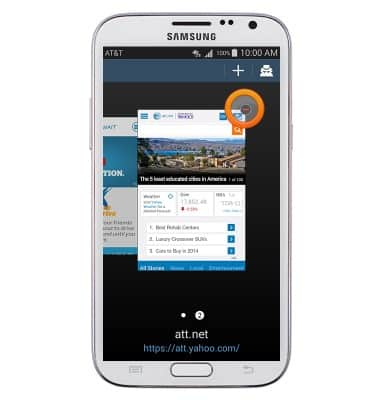
Browse the web
Samsung Galaxy Note II (I317)
Browse the web
Learn to browse the web and manage tabs and bookmarks.
INSTRUCTIONS & INFO
