- From the home screen, tap Messaging.

- Tap the Compose icon.
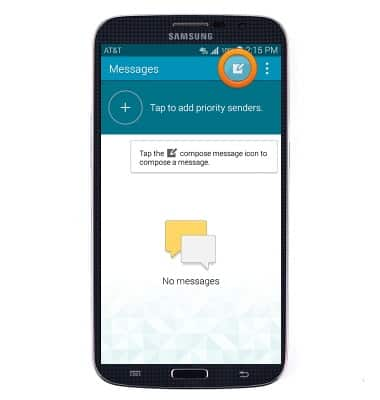
- Enter the desired phone number(s) or contact name(s).
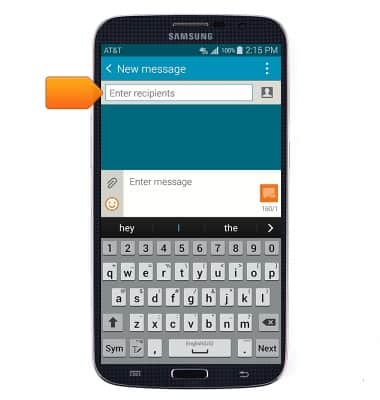
- Tap the Message field, then enter the desired message.
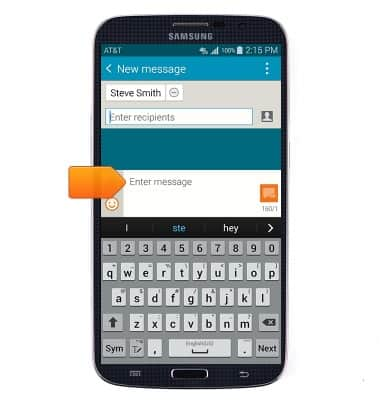
- To attach a photo, video or other type of file, tap the Paperclip icon and then navigate to the desired file.
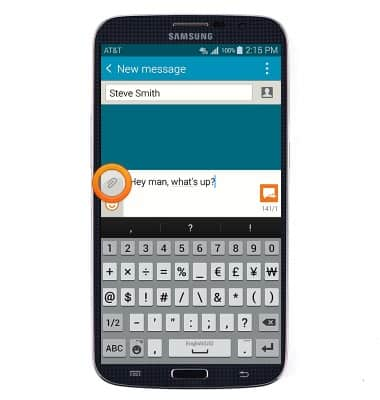
- Tap the Send icon.
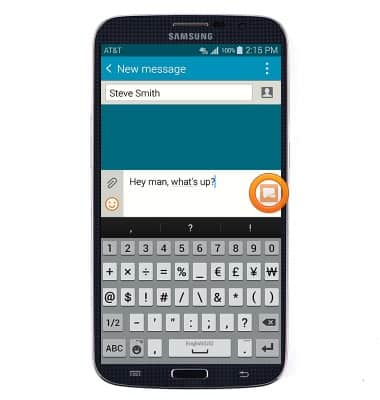
- To view a received message, tap the desired message.
Note: An icon will be displayed in the notification bar when a new message is received and unread messages will be indicated with an orange box displaying the number of unread messages in the thread.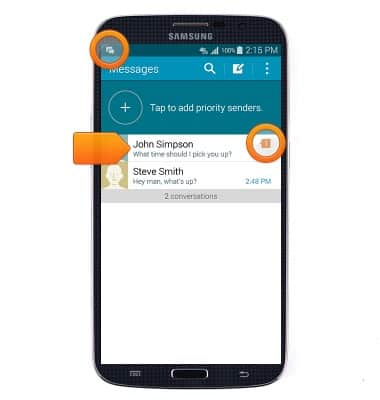
- The selected message will be displayed.
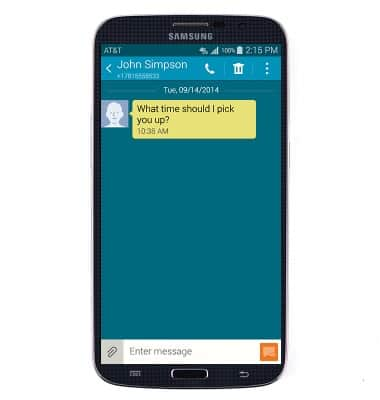
- To delete a message in a thread, tap and hold the desired message and then tap Delete.
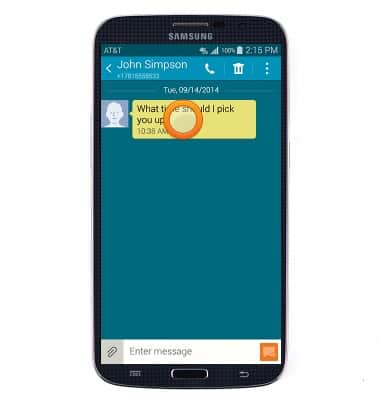
- To delete a conversation thread from the inbox, touch and hold the desired thread.
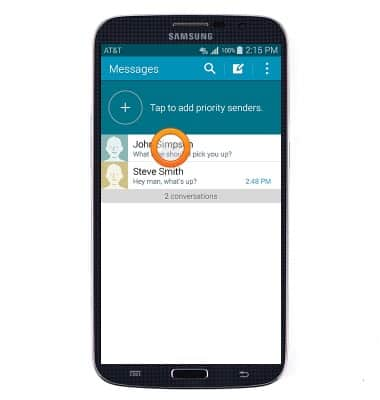
- Tap to select additional threads if desired, then tap the Delete icon.
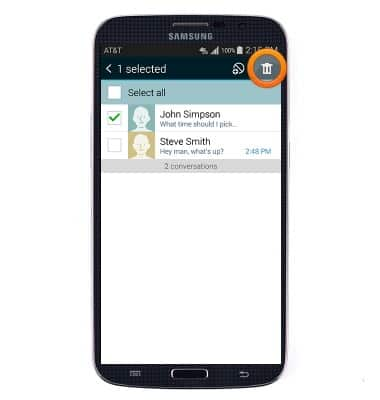
- Tap OK.
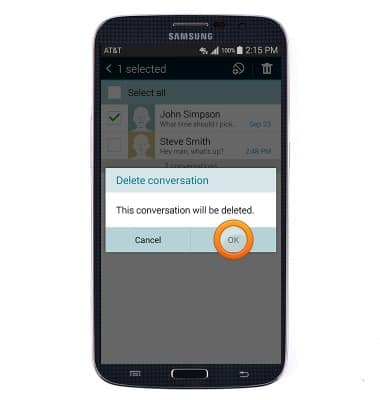
- If a message has a photo attached, tap the photo to view.
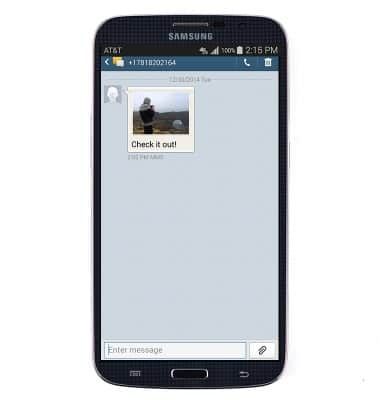
- Tap the photo again to see options.

- Tap Save to save the photo.

Send & receive messages
Samsung Galaxy Mega (I527)
Send & receive messages
How to send, receive, and delete picture (MMS) and text (SMS) messages.

0:00
INSTRUCTIONS & INFO
