- Tap the Shift icon to capitalize the next character entered.
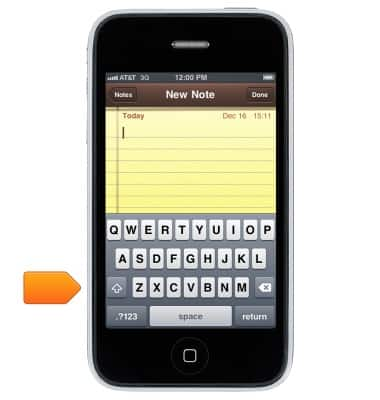
- Double-tap the Shift icon to enable caps lock.

- To access numbers and symbols, tap the .?123 key.

- To access additional characters, tap the #+= key.

- To return to the alphabet, tap the ABC key.

- To copy and paste, tap and then touch and hold the desired text.
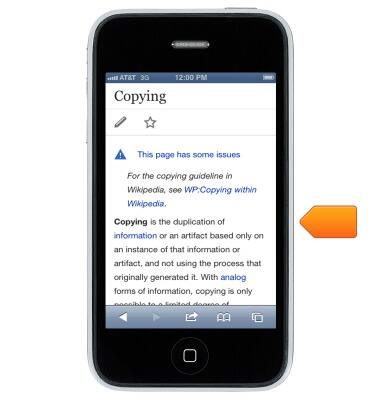
- Touch and drag the Text Selection handles to highlight the desired text.
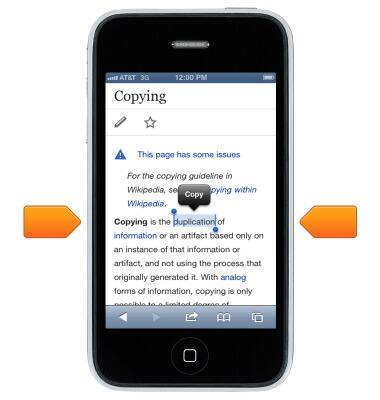
- Tap Copy.
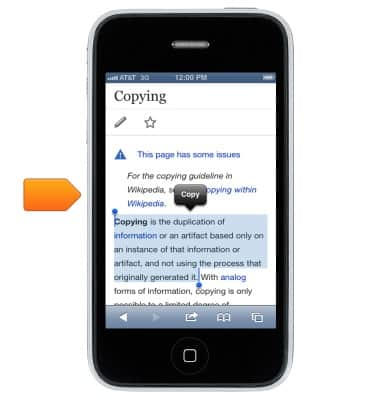
- Touch and hold the text field, then drag to select the desired location.

- Tap Paste.
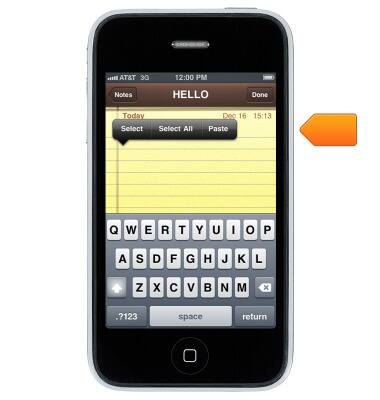
- To access the keyboard settings, from the home screen, tap Settings.

- Tap General.
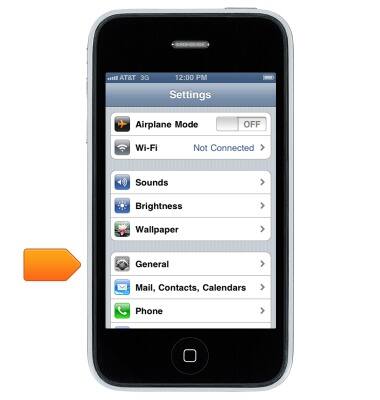
- Scroll to, then tap Keyboard.
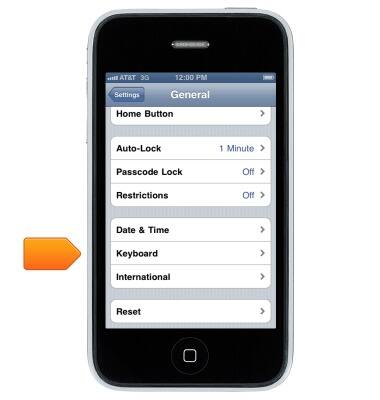
- Tap to toggle the desired settings.
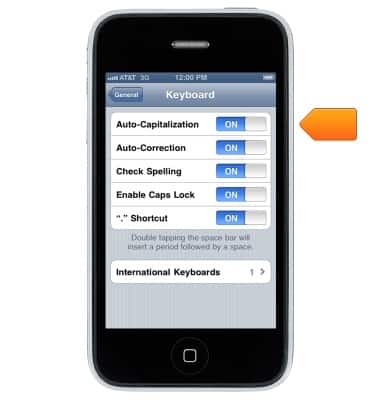
Keyboard & typing
Apple iPhone 3-GS
Keyboard & typing
How to use the keyboard, use speech-to-text, access keyboard settings, and more.
INSTRUCTIONS & INFO
