- From the home screen, tap Contacts.

- Tap Add.

- Tap the First name field, then enter the desired first name.
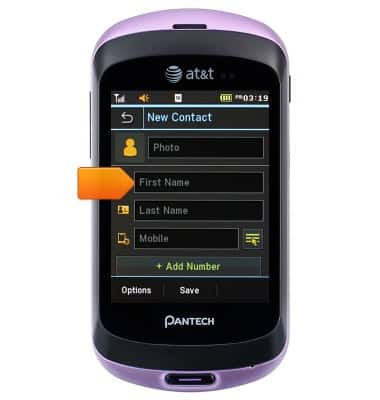
- Tap OK.

- Tap the Last Name field, then enter the desired last name.
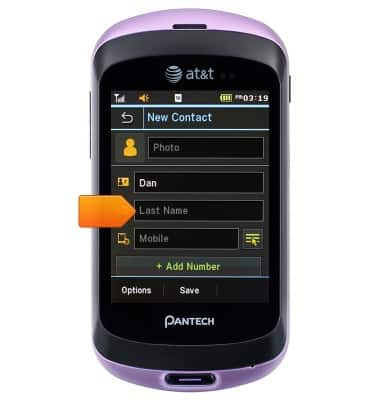
- Tap OK.

- Tap the Mobile field, then enter the desired phone number.
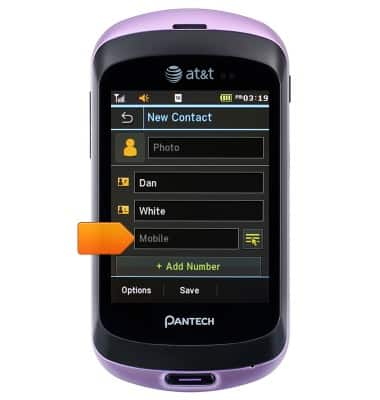
- Tap OK.

- To change the phone number type, tap the Number type icon.

- Tap the desired number type, then tap OK.

- Edit any additional details, then tap Save.

- To edit a contact, scroll to, then tap the desired contact.

- Tap Edit.

- Scroll to, then tap the desired field to edit.
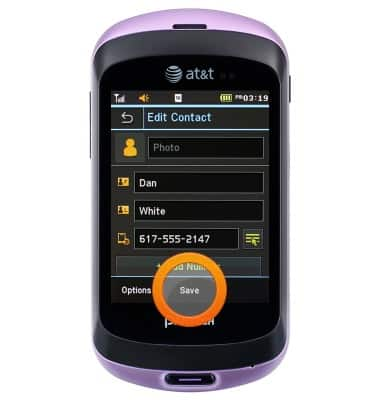
- When finished, tap Save.
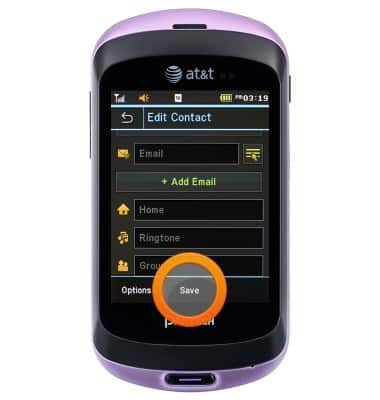
- To delete a contact, tap Delete.

- Tap Yes.
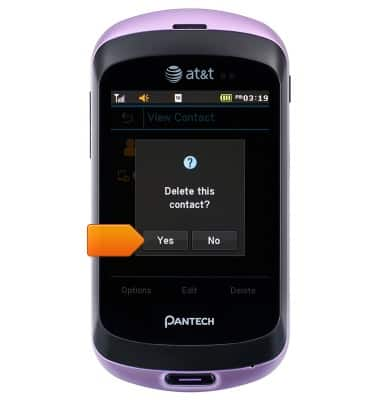
Contacts
Pantech Swift (P6020)
Contacts
Add, view, delete, and customize contacts by adding a picture or ringtone.

0:00
INSTRUCTIONS & INFO
