- Use your AT&T device as a mobile Wi-Fi hotspot to share your data connection with Wi-Fi-capable devices such as: other smartphones, tablets, netbooks, MP3 players, and more.
Note: Eligible data plan required, learn more.
- From the home screen, swipe down from the top of the display to access Quick Settings.

- Tap Settings.
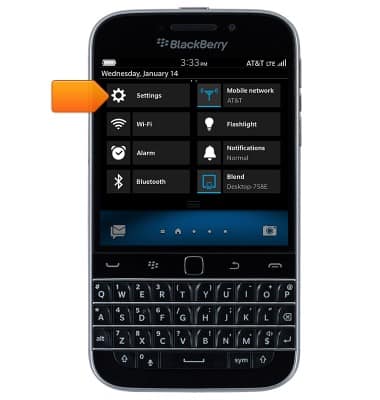
- Tap Networks and Connections.
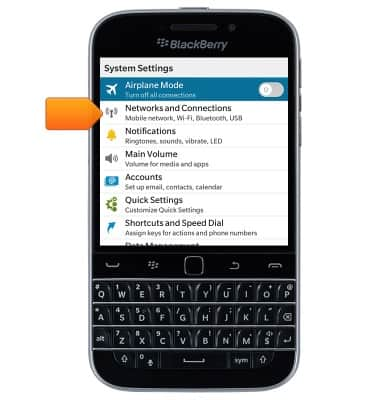
- Tap Mobile Hotspot.
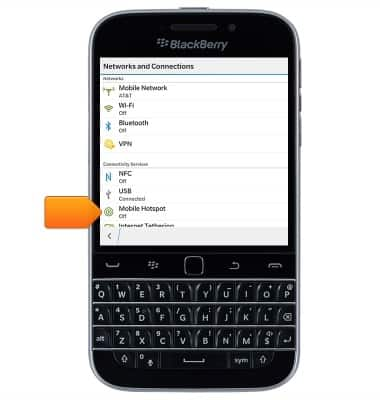
- Tap Next to proceed through prompts.
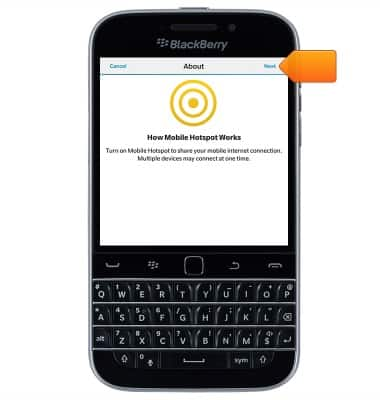
- Enter the desired password, then tap Next.
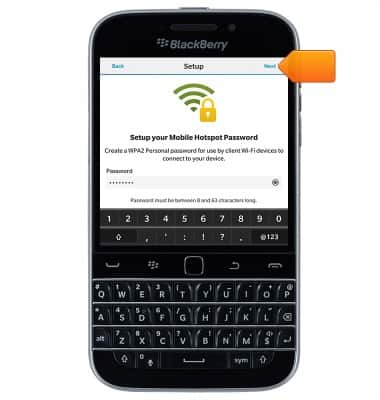
- Tap the Mobile Hotspot switch to toggle on/off.
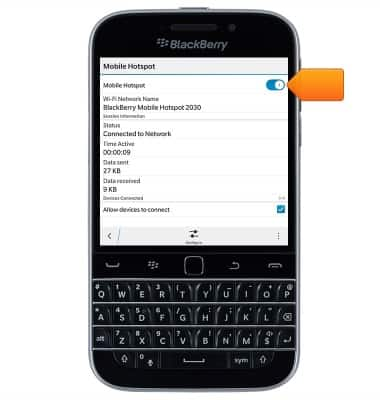
- To configure Mobile Hotspot, tap Configure.
Note: Mobile Hotspot must be turned off to configure.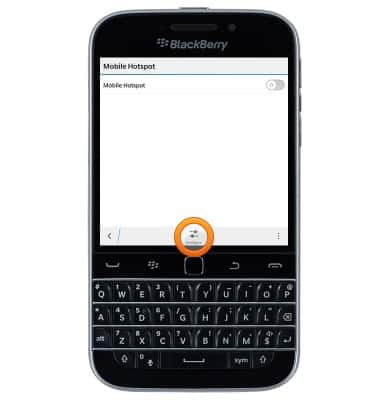
- Tap the Mobile Hotspot Name field to change the Mobile Hotspot name.
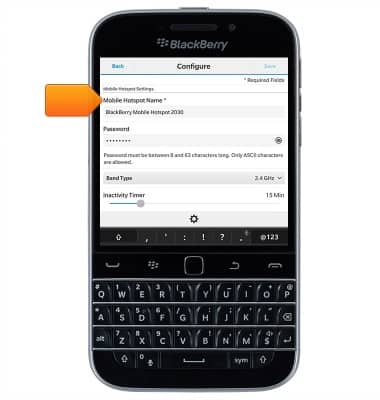
- Tap the Password field to update the network password.
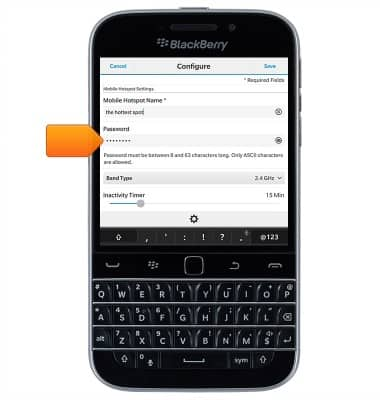
- Edit additional settings as desired, then tap Save.
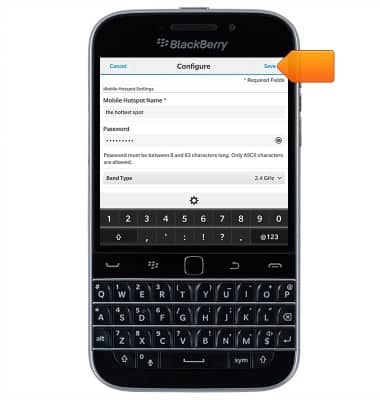
- Connected device information will display beneath Devices Connected.
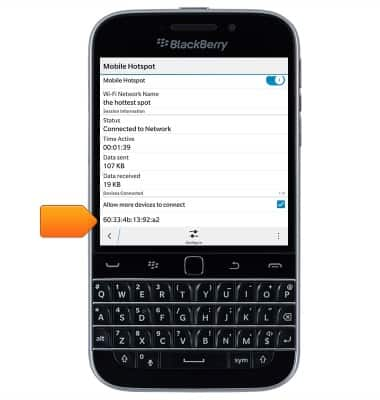
- When Mobile Hotspot is enabled, the Mobile Hotspot icon will display in the status bar.

Mobile hotspot
BlackBerry Classic (SQC100-2)
Mobile hotspot
How to set up your device as a mobile hotspot to share your data connection with Wi-Fi-capable devices.

0:00
INSTRUCTIONS & INFO
