- From the home screen, tap SuperNote.

- Tap Skip this tutorial.
Note: For viewing the tutorial, tap the 'Right arrow icon.'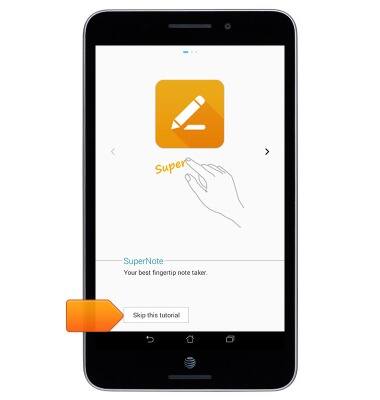
- To add a new note, tap add a new notebook.
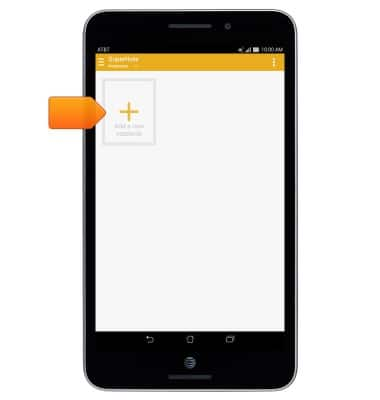
- Enter a new title, then tap the desired template.
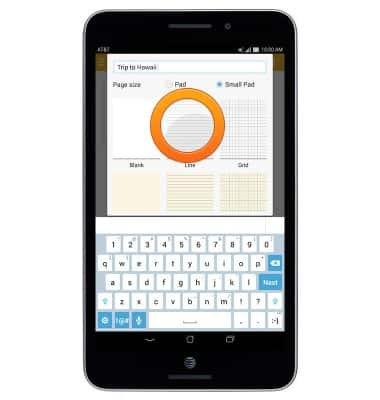
- To edit, tap the Scribble icon to handwrite on the screen.
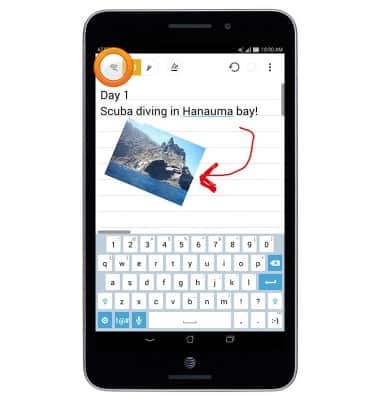
- Tap the Keyboard icon to type on the onscreen keyboard.
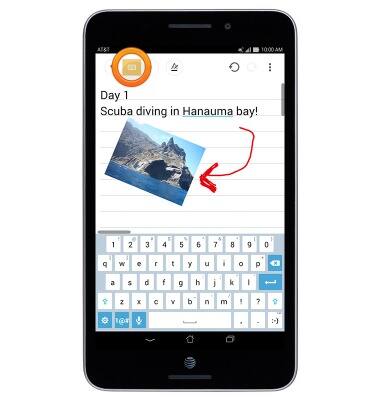
- Tap the Pen icon to draw on the screen.
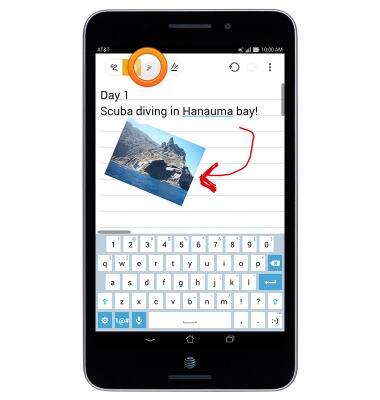
- Tap the Color icon to change the font color.
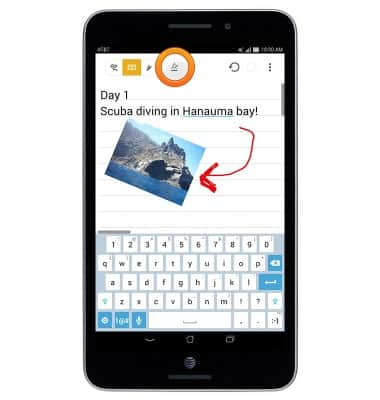
- Tap the Attach icon to insert pictures, videos, and record audio.
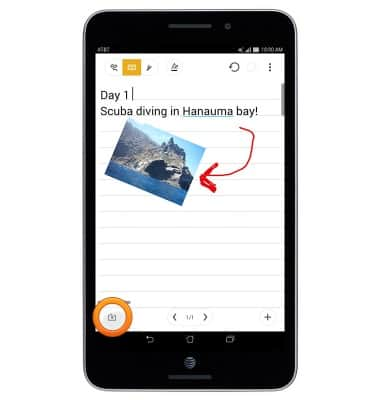
- To save a note, tap the Menu icon.
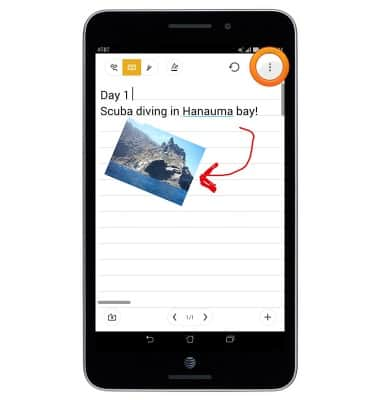
- Tap Save page.

- For more information about SuperNote, click here.

SuperNote
ASUS MeMO Pad 7 LTE (ME375CL)
SuperNote
This article reviews the SuperNote app and functionality.
INSTRUCTIONS & INFO
