- From the home screen, tap Camera.

- To access the camera settings, tap the Settings icon.

- Tap the desired setting to adjust.
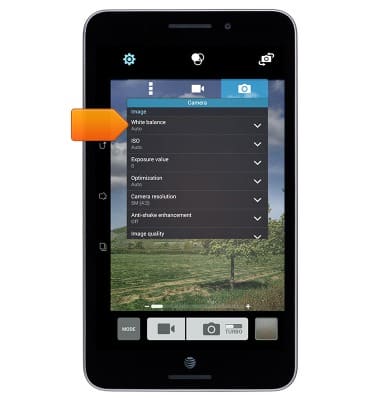
- To change the default storage location, tap the Menu icon.
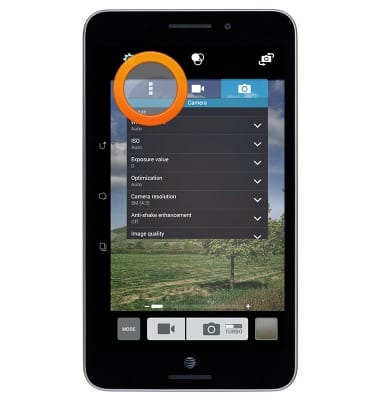
- Scroll to, then tap Save to.
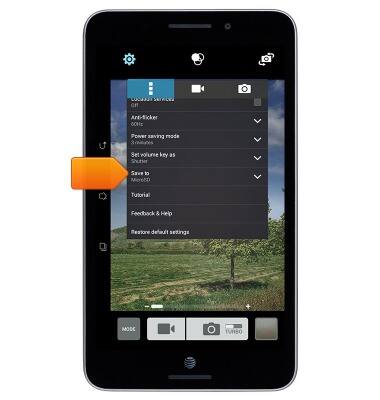
- Tap the desired option.
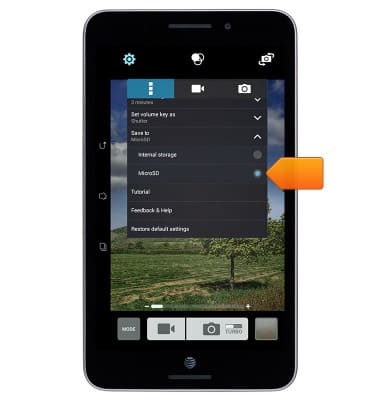
- To change the image size, scroll to, then tap Camera resolution.

- Tap the desired option.

- To set a time, scroll to, then tap Self timer.
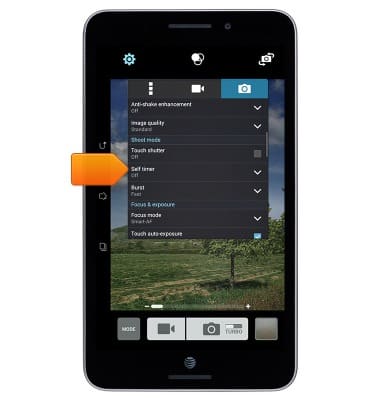
- Tap the desired option.
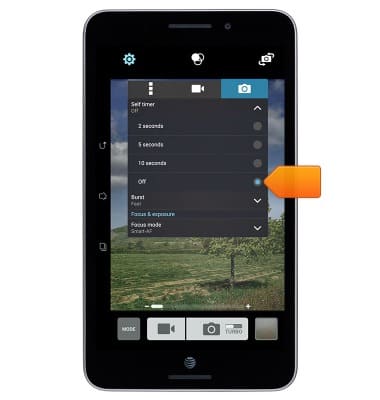
- To set the audio response to capture images, scroll to, then tap Camera sound to turn it on or off.
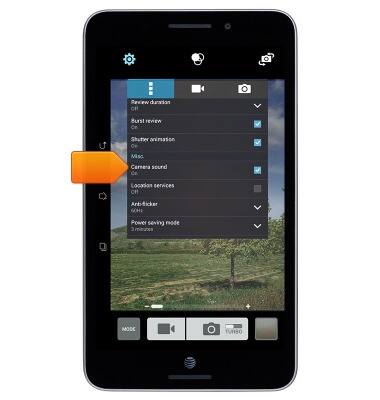
- To view PixelMaster modes, tap Mode.

- Tap Selfie to use the Selfie mode.
Note: The camera automatically takes a burst of three pictures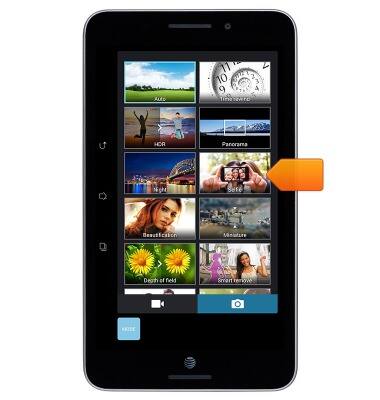
- Tap Time rewind to use the Time rewind mode.
Note: The camera automatically starts recording images two seconds before and one second after pressing the shutter button.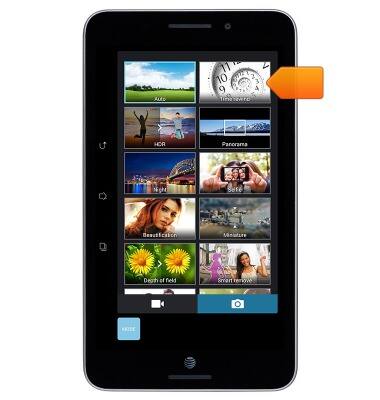
- To quickly take a lot of pictures in sequence, touch and hold TURBO.
Note: To learn more about your camera settings and features download the user manual.
Camera & video settings
ASUS MeMO Pad 7 LTE (ME375CL)
Camera & video settings
How to change the camera settings.
INSTRUCTIONS & INFO
