- From the home screen, tap the Calendar icon.

- To change the calendar view, tap the View drop-down.
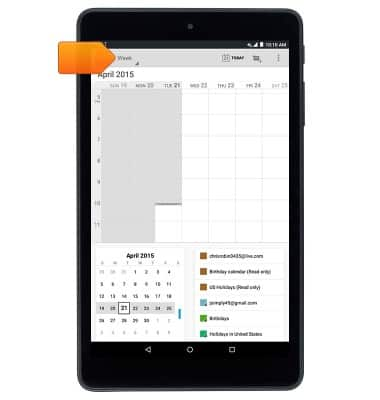
- Tap the desired view.
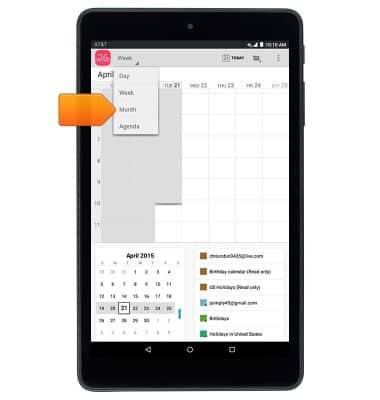
- To create a new event, tap the Add icon.
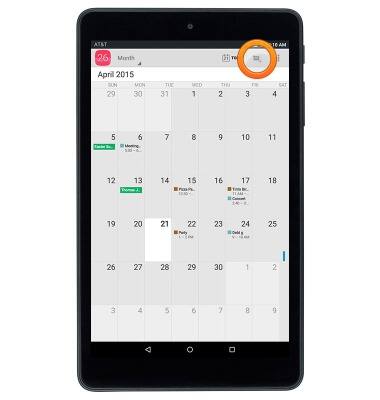
- Enter the desired event name in the Title field.
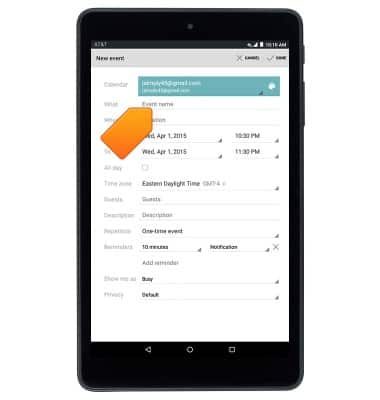
- To set the event start date, tap the From Date field.
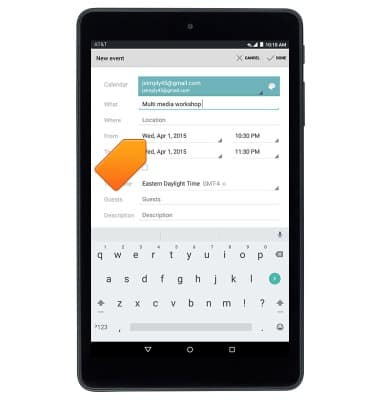
- Select the desired calendar date, then tap Done.
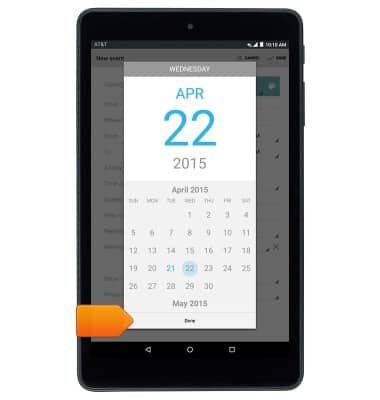
- To set the event start time, tap the From Time field.
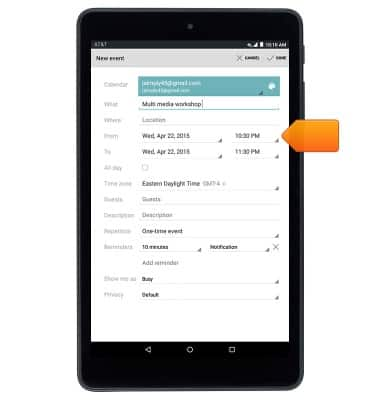
- Tap the desired hour.
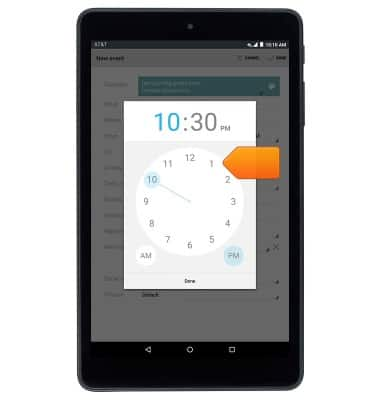
- Tap the desired minute, then tap Done.
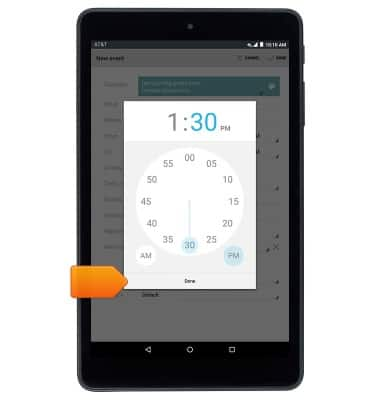
- To set the event end date and time, tap the To Date field, then repeat steps 7 - 10.
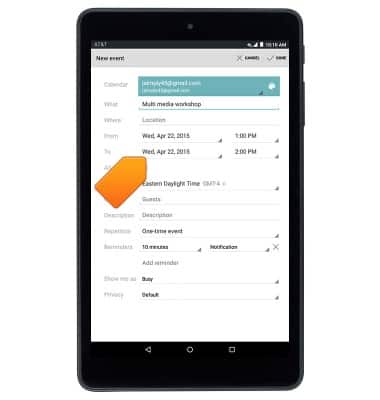
- Edit additional settings as desired, then tap DONE.
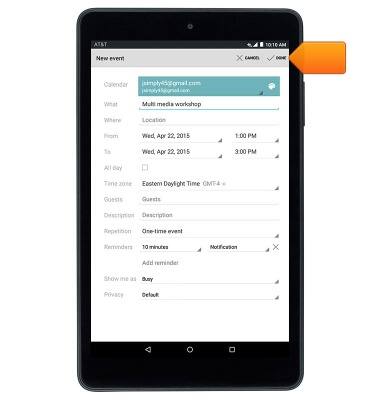
- To edit or delete a calendar event, navigate to then tap the desired event date.
Note: You can only edit or delete events that you have created.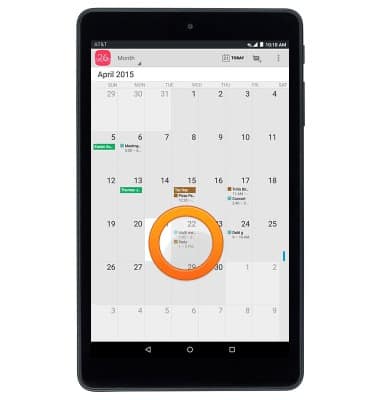
- Tap the desired event.
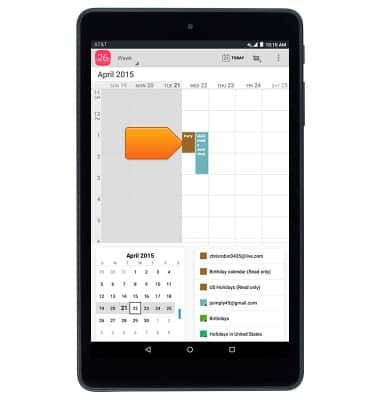
- Tap the Edit icon to edit the desired event details.
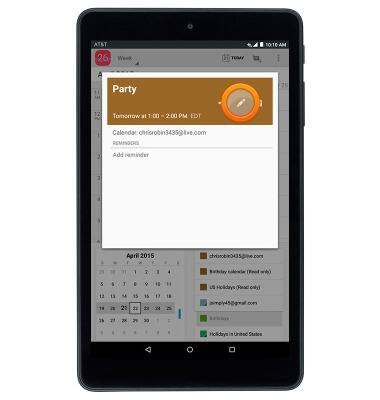
- To delete, tap the Delete icon.
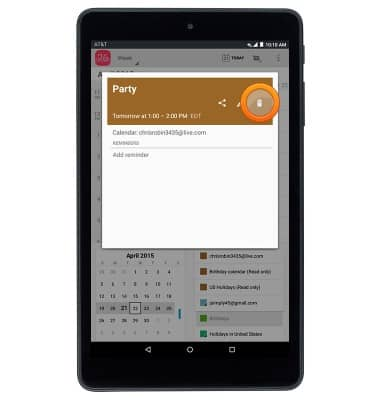
- Tap OK.
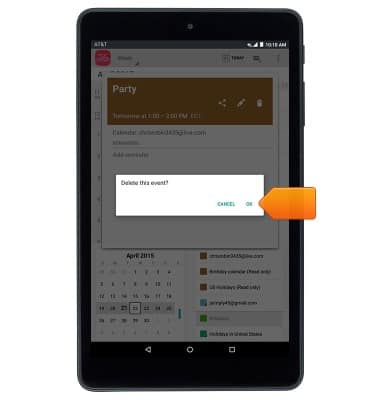
- When a calendar event is approaching, the Event icon will display in the notification bar.
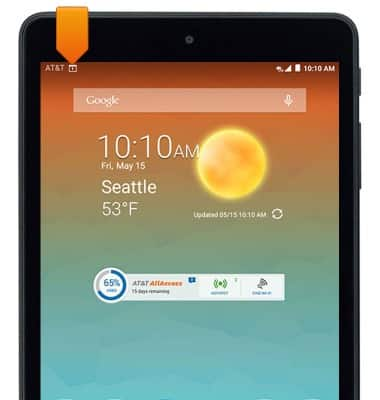
Calendar
AT&T Trek HD (9020A)
Calendar
This article describes how to create, edit, or delete a calendar event.
INSTRUCTIONS & INFO
