- From the home screen, swipe down from the Notification bar.
Note: The device will automatically attempt to set the date and time from the network. This tutorial demonstrates how to manually set the date and time on your device.
- Tap the Settings icon.

- Swipe to the MORE tab, then tap Date and time.
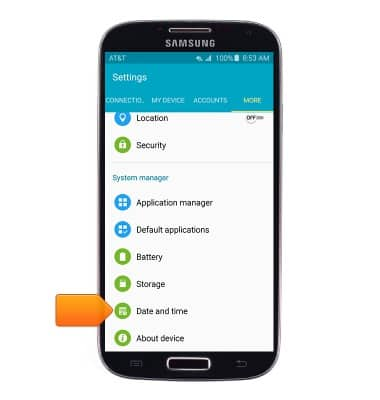
- Tap the Automatic date and time switch to disable.
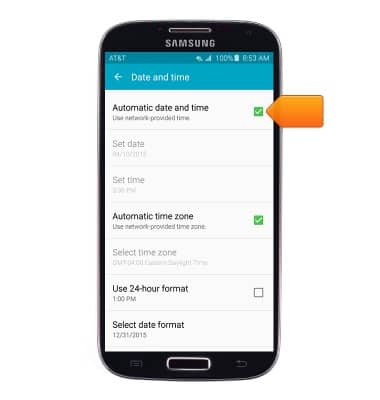
- To change the date, tap Set date.
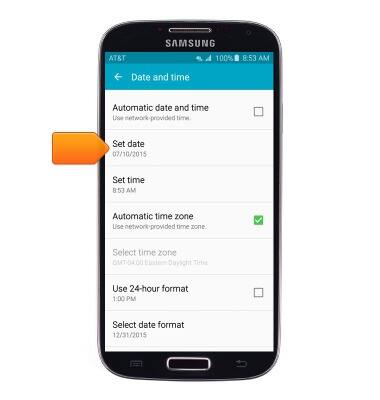
- Swipe to the desired date.

- Tap OK.
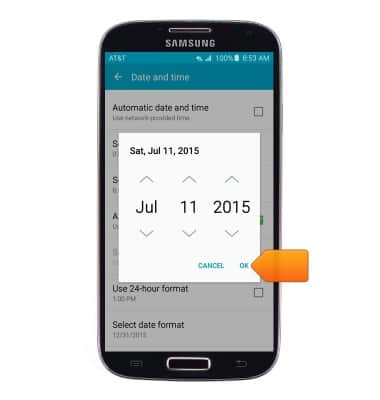
- To change the time, tap Set time.
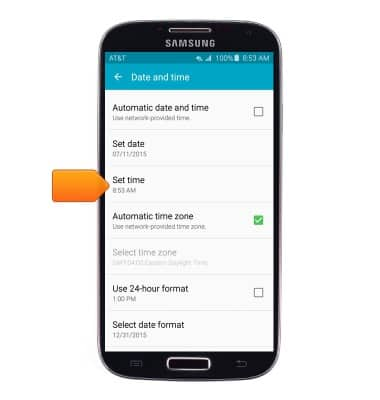
- Swipe to the desired time.
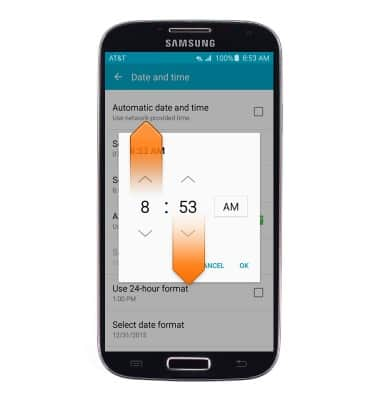
- Tap OK.
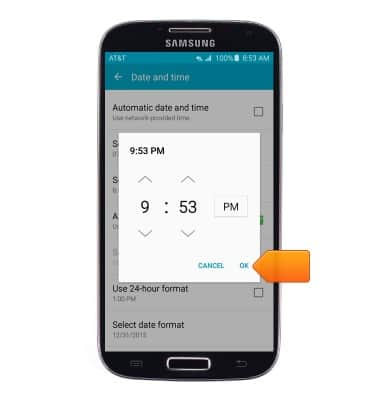
- To change the time zone, tap the Automatic time zone checkbox to disable.
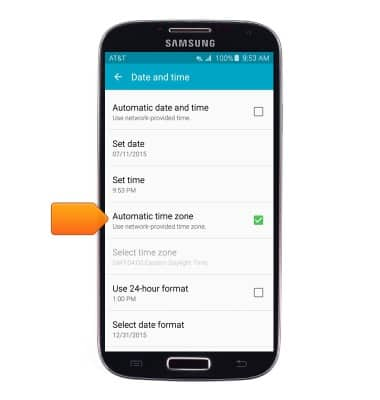
- Tap Select time zone to adjust the time zone.
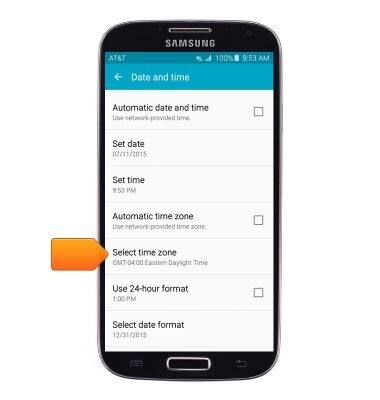
- Tap the Use 24-hour format checkbox to change the time format.
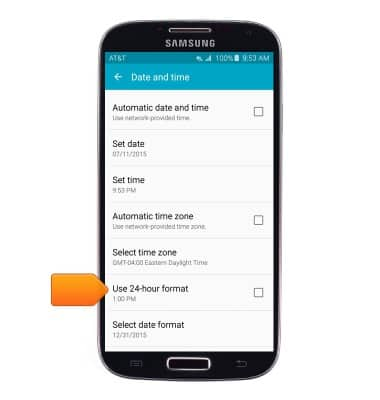
- To change the date format, tap Select date format.
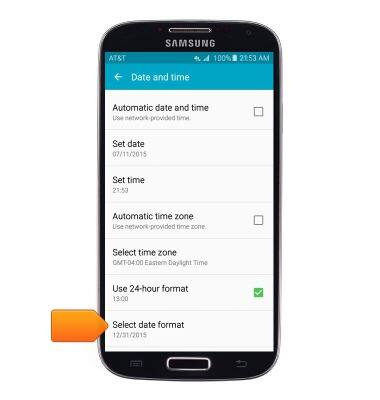
- Tap the desired option.
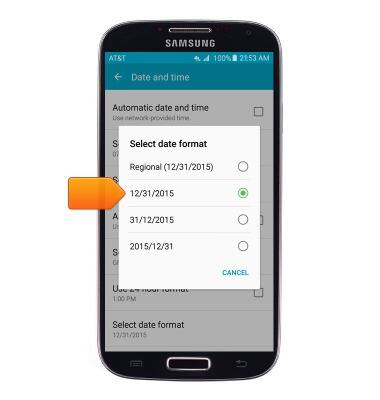
- To quickly view the current date and time, from the home screen, swipe down from the Notification bar.

- Tap the current date and time to access the Date and time settings.

- To set an alarm, from the Apps screen, tap Clock.

- Tap the Add icon.
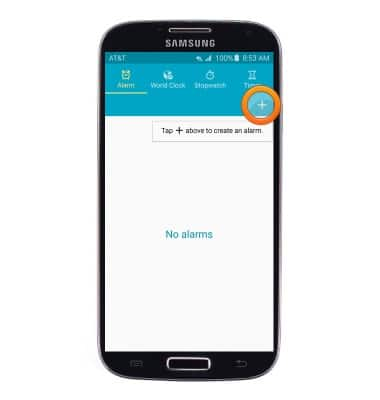
- Tap the Arrow icons to adjust the time.
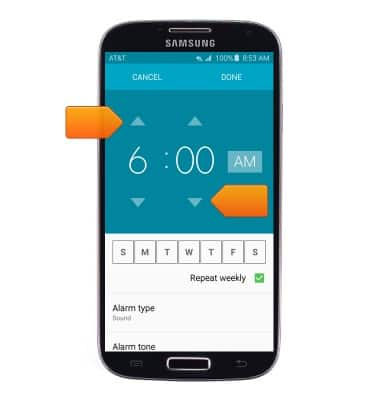
- Tap the Day of the week icons to select the desired days.
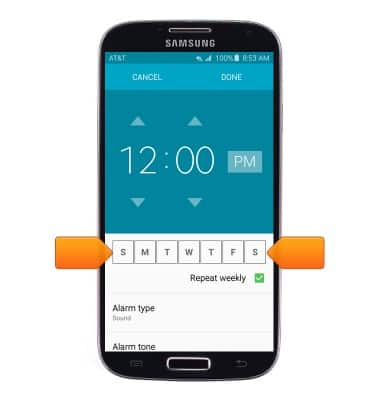
- Adjust additional options as desired, then tap DONE.
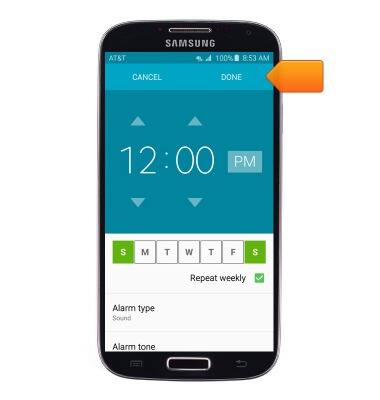
- To set a timer, from the Clock home screen, tap Timer.
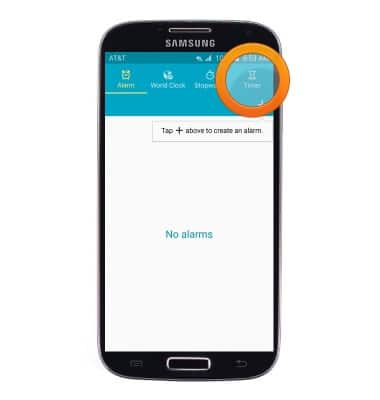
- Tap to select Hours, Minutes, or Seconds, then enter the desired numbers to set a countdown timer.

- Tap START.

Date & time
Samsung Galaxy S4 (I337)
Date & time
Set the date & time.
INSTRUCTIONS & INFO
