- To access the keyboard, tap on a text entry field.

- Touch and hold a character key to access a list of characters associated with that key.
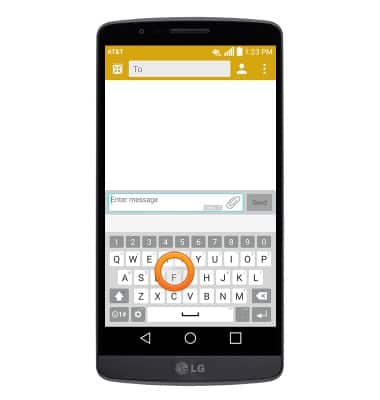
- Tap the Symbols key for a list of common symbols.
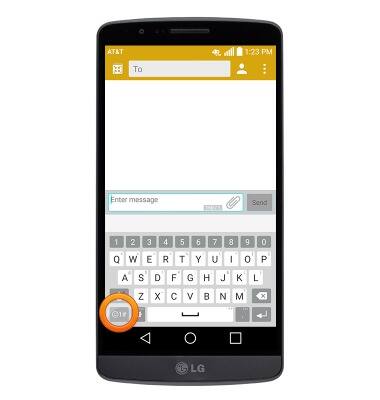
- Tap the Arrow keys to view more symbols and smileys.
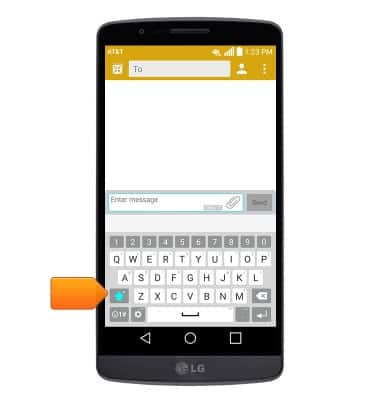
- Tap the abc key to return to the alphanumeric keyboard.

- Tap the Shift key to enter a capital letter. Tap it again to use CAPS Lock.
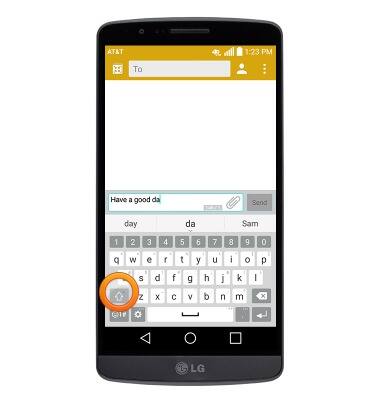
- The Suggestion bar will suggest alternate spellings to the last entered word if applicable. Tap a suggestion to replace the word in the text field.
Note: Swiping up from under a suggested word will also replace a word with the word from the Suggestion bar.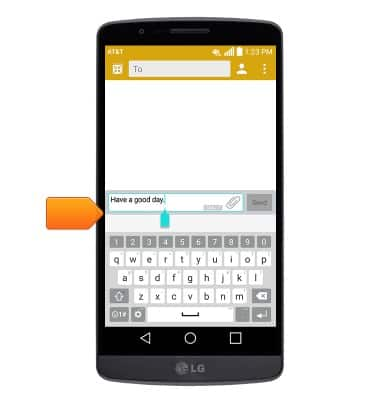
- To use speech-to-text, touch and hold the Settings icon key.
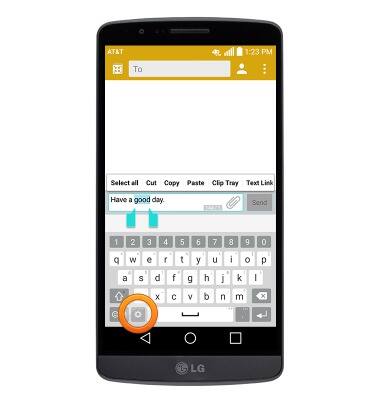
- Tap the Microphone icon.
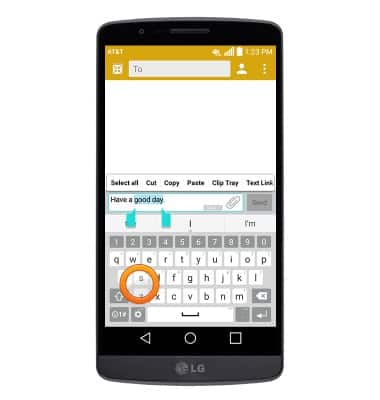
- Speak now to use Speech-to-Text.
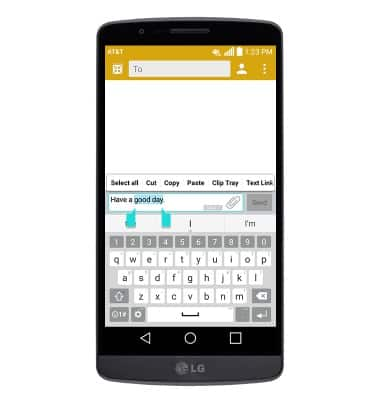
- To copy and paste, touch and hold the desired text.
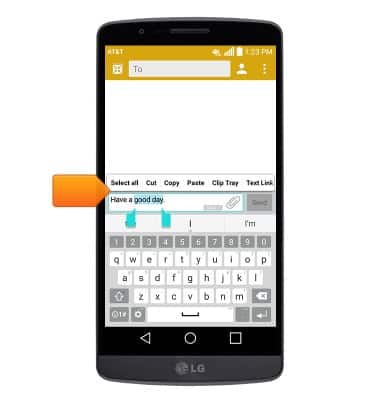
- Drag the cursors in either direction to highlight the desired text, then tap Copy.
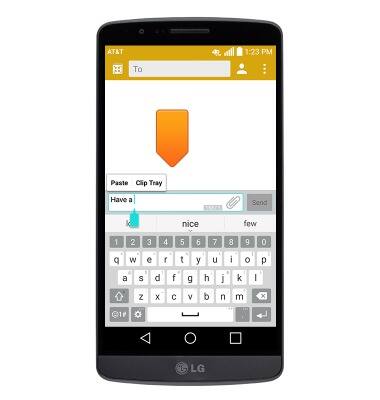
- Tap the desired area in the text field.
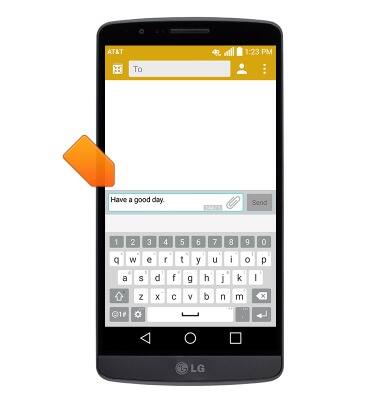
- Tap Paste.

- To input text using Swype, slide a finger from one letter of a word to the next, lifting only between words.
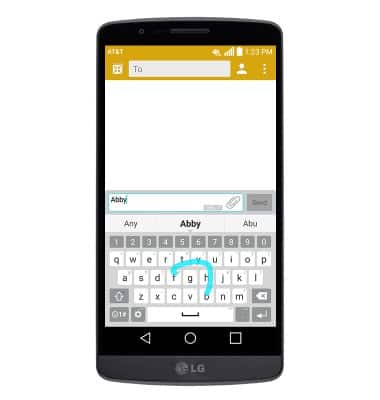
- To adjust Key tap sound, predictive text, language, keyboard height and more, tap the Settings icon key.
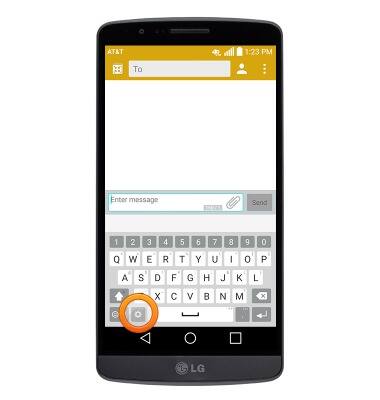
- Tap the desired option.
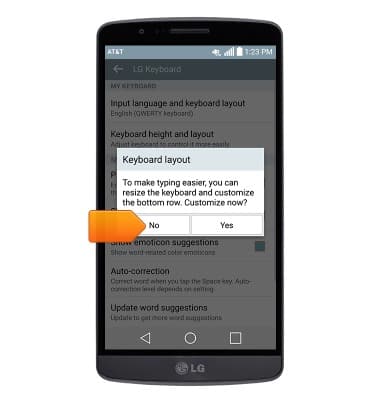
- To toggle auto-correction on or off, tap Auto-correction.
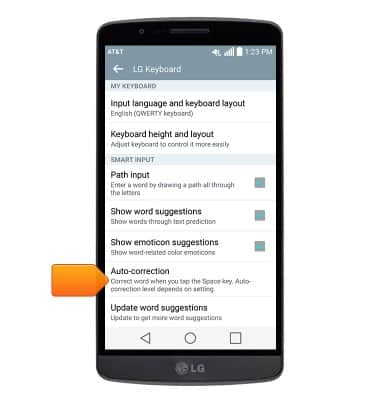
- Tap the desired option.

- To adjust the keyboard sound settings, tap Additional settings.
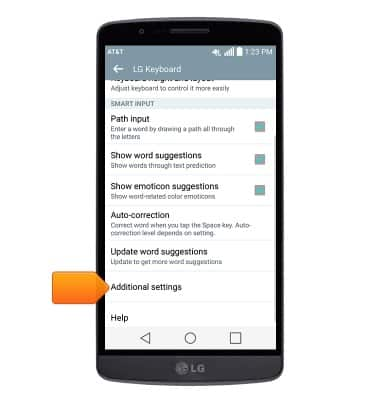
- Tap Sound on keypress.
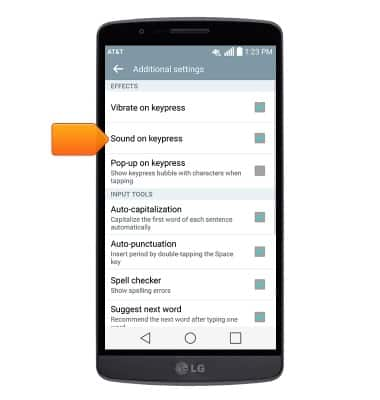
Keyboard & typing
LG G2 (D800)
Keyboard & typing
How to use the keyboard, use speech-to-text, access keyboard settings, and more.
INSTRUCTIONS & INFO
