- From the home screen, tap Apps.
Note: When in "Easy" mode, only a limited amount of camera settings and modes will be available.
- Tap Camera.

- Tap the Settings icon to adjust the camera settings.

- Tap Timer to enable and disable the photo timer.

- Tap Flash to enable and disable the flash.

- Tap Picture Size to adjust the image size.
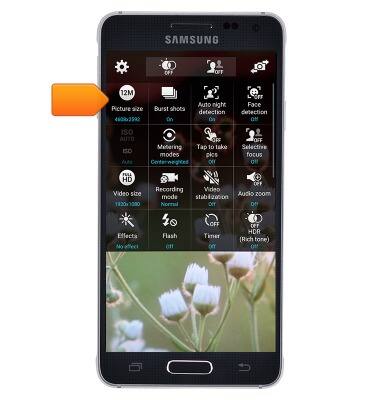
- Tap the desired option.
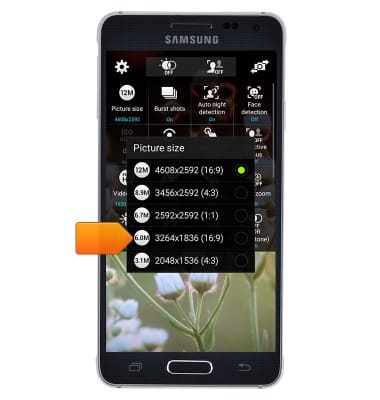
- Tap the HDR icon to enable and disable High Dynamic Range imaging.

- Tap the Selective Focus icon to enable or disable selective focus.
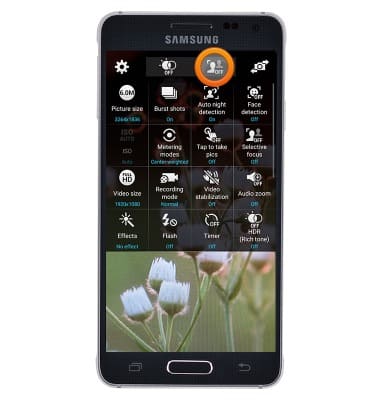
- Tap the Switch Camera icon to switch between the front and rear facing cameras.

- Tap MODE to change the camera mode.

- Swipe to view, then tap the desired camera mode.
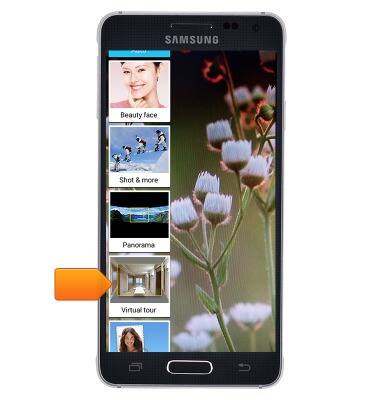
- To learn more about your camera settings and features, from a computer, download the user manual at www.att.com/devicehowto.
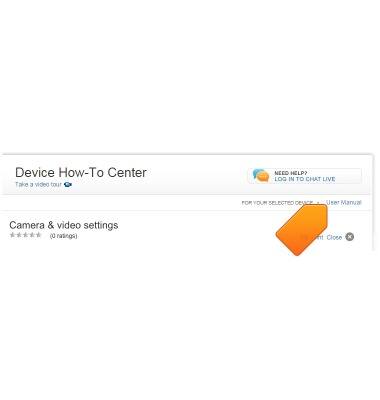
Camera & video settings
Samsung Galaxy Alpha (G850A)
Camera & video settings
Manage camera and video settings including flash, timer, voice control, recording mode, storage location, and more.
INSTRUCTIONS & INFO
