- The Google Play Store provides access to the latest music, apps, games, videos, and more. A Google account is required to access. Note: For more information or support, please see the Google Play Help site.
Note: A Google account must be setup first to complete this process.
- From the home screen, tap the Apps icon.

- Swipe to, then tap Play Store.

- Tap APPS.
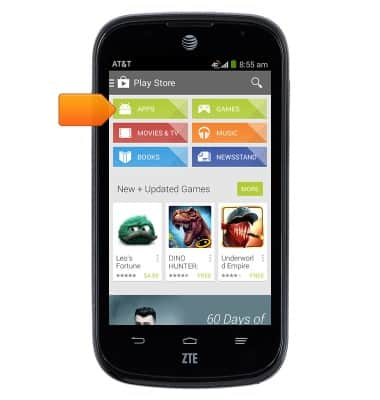
- Tap the Search icon.
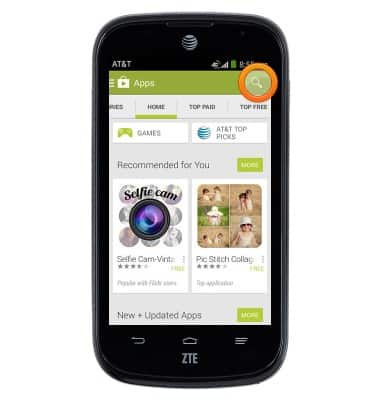
- Enter the desired app name, then tap the Search icon.
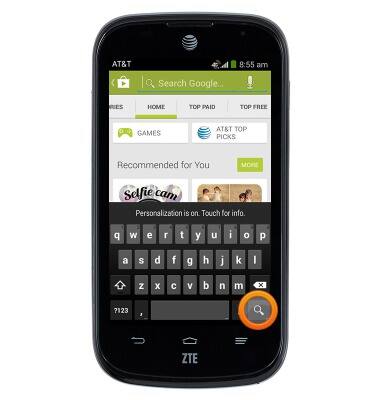
- Tap the desired result.
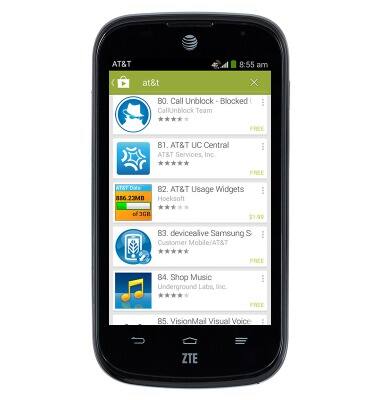
- Tap the Price icon.
Note: Tap 'INSTALL' for a free app.
- Tap ACCEPT.
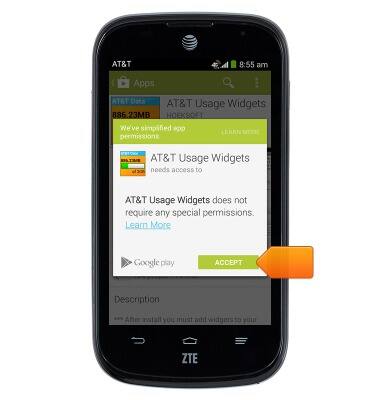
- Tap BUY.
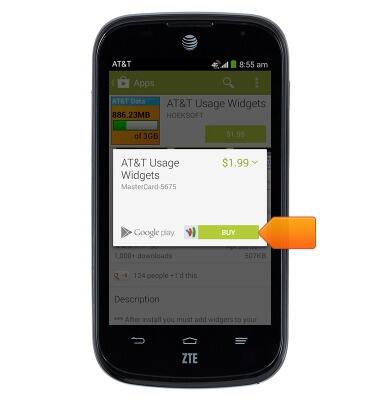
- Enter the required Google password, then tap CONFIRM.
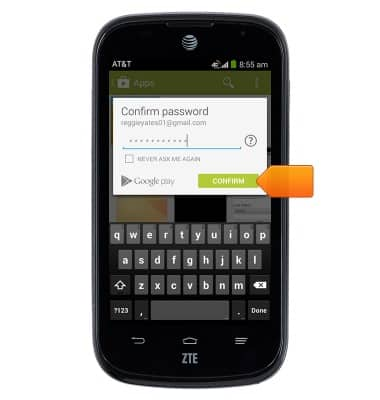
- Tap OK.
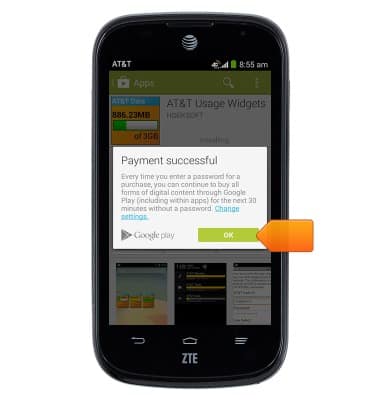
- While the content is downloading, the Download icon will be displayed in the Notifications bar.
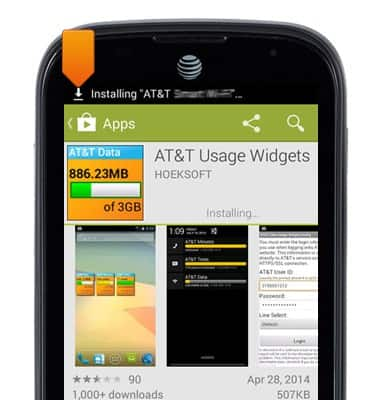
- Tap OPEN.
Note: For a paid app, a refund can only be made within 15 minutes after the purchase of an app. To return a paid app, go to Play Store > Tap the 'Play Store tab' > Tap 'My apps' > Tap the desired app > Tap 'Refund'.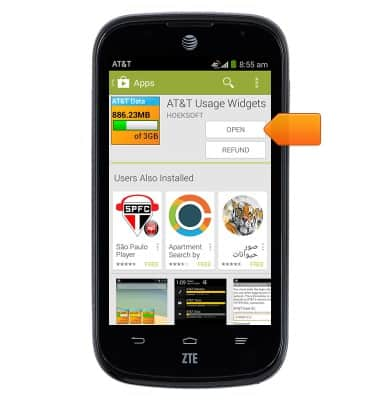
- After downloading an App, and an update becomes available, the Play Store Update icon will be displayed in the Notifications bar.
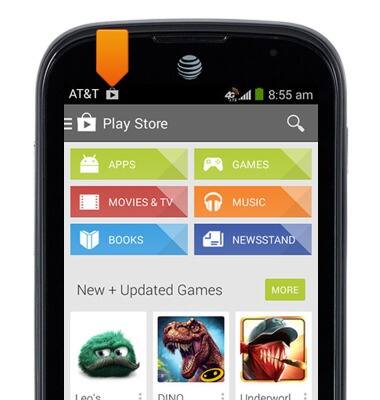
- From the home screen, tap the Apps icon to access downloaded apps and games.

Download apps & games
ZTE Compel (Z830)
Download apps & games
Download apps, games, movies, music, books, magazine, newspapers and more.
INSTRUCTIONS & INFO
