- From the home screen, tap Contacts.

- To add a contact, tap New Contact.
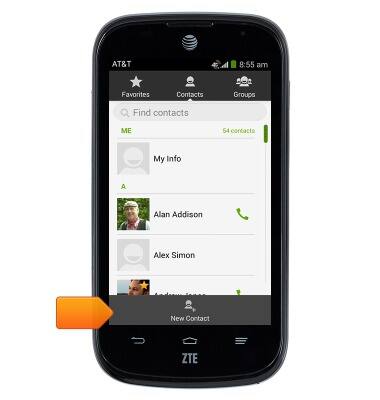
- Enter the desired contact name.
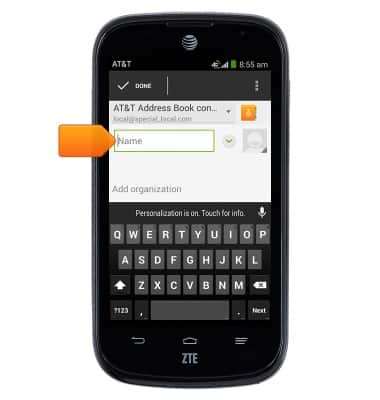
- Tap the Contacts stored field.
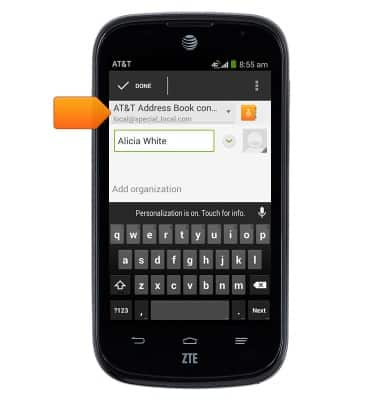
- Tap the desired location to save the contact.
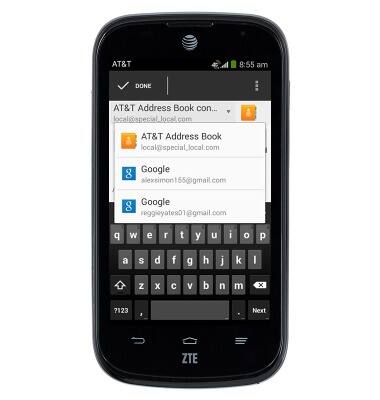
- Scroll to, then tap the Phone field, then enter the desired number.
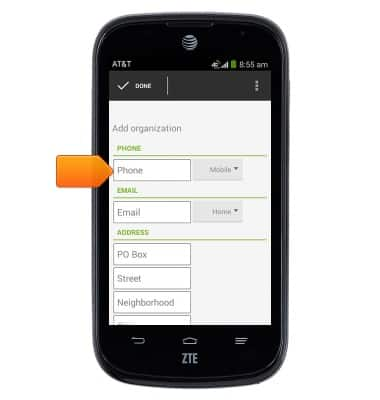
- Tap the Phone type field.
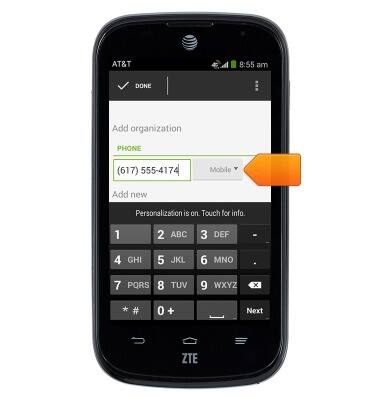
- Tap the desired phone type.

- To add a ringtone, scroll to, then tap the RINGTONE field.
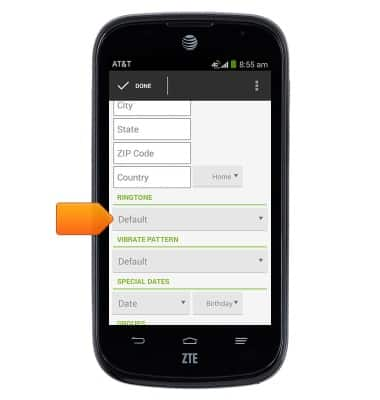
- Tap the desired option.
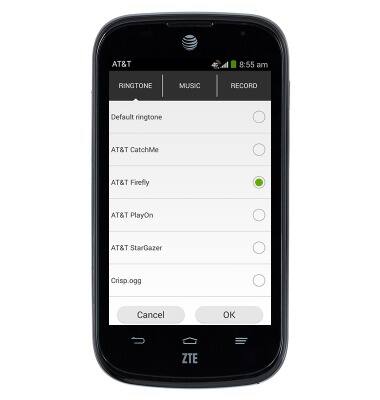
- Tap OK.
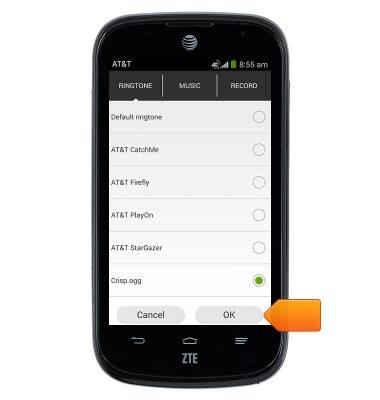
- To add a photo, scroll up and tap the Photo icon, then follow the on-screen prompts.
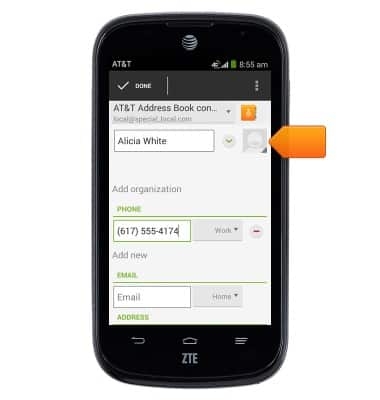
- Tap Done to save the contact.
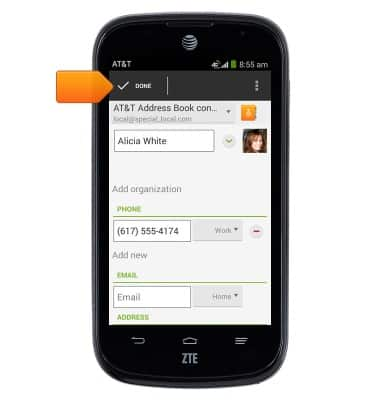
- To edit a contact, tap the desired contact.
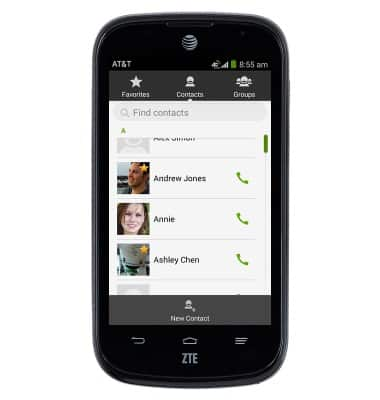
- Tap Edit.
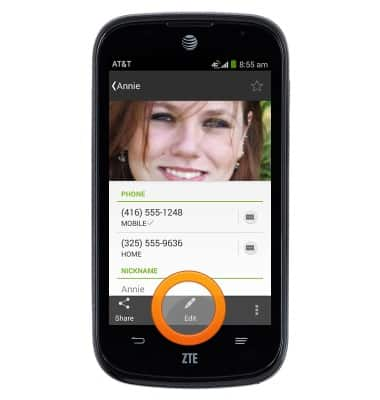
- Make the desired changes, then tap Done.
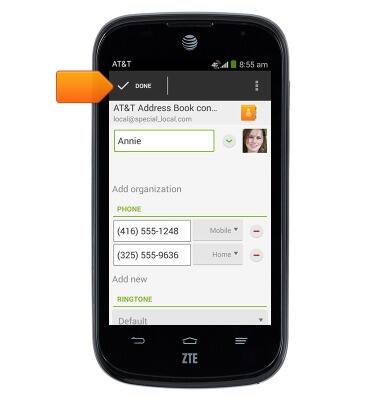
- To delete a contact, touch and hold the desired contact.
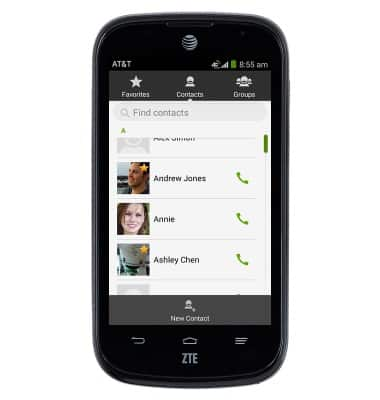
- Tap Delete.
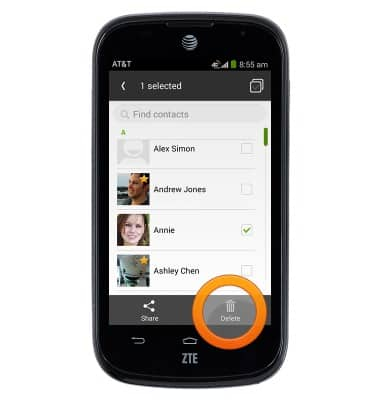
- Tap OK.
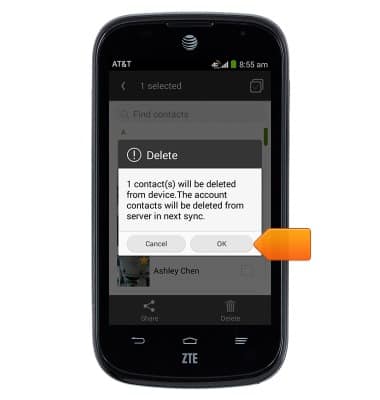
- To backup your contacts with Google, from the home screen, swipe down from the Notification bar with two fingers > Tap Settings > Scroll to then tap Google > Tap the desired account > Tap to check the Contacts checkbox.
Note: For information backing up contacts using AT&T Address Book, please see the 'AT&T Address Book' tutorial.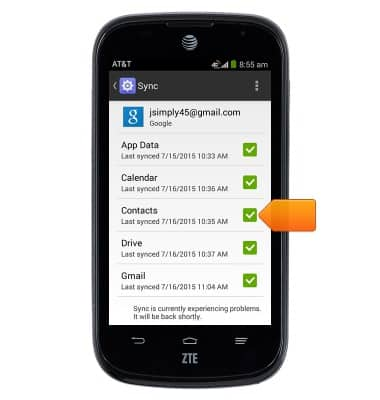
Contacts
ZTE Compel (Z830)
Contacts
Add, view, delete, and customize contacts by adding a picture or ringtone.

0:00
INSTRUCTIONS & INFO
