- To clear app cache, from the home screen, swipe down from the Notification bar with two fingers.

- Tap SETTINGS.

- Scroll to then tap Apps.
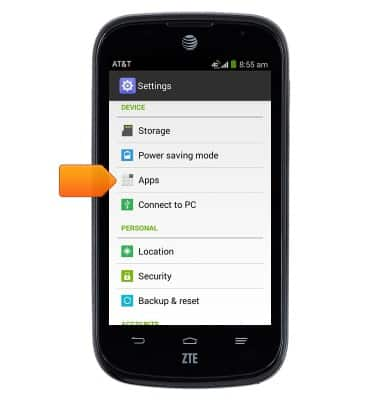
- Tap the desired app.

- Scroll to then tap Clear cache.

- To stop an app from running in the background, from the home screen, tap the AT&T folder.

- Tap Usage Manager.

- Tap the Apps tab, then tap the desired app.
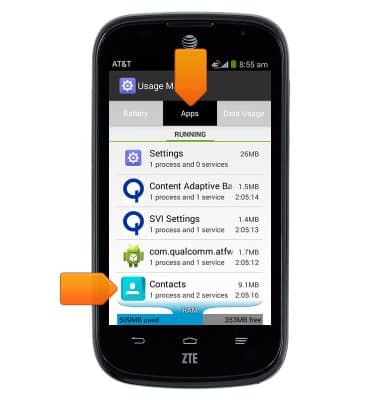
- Tap Stop.
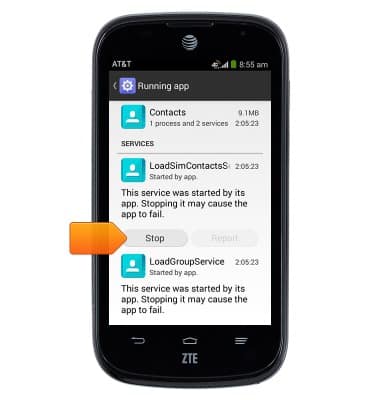
- If prompted, tap OK.
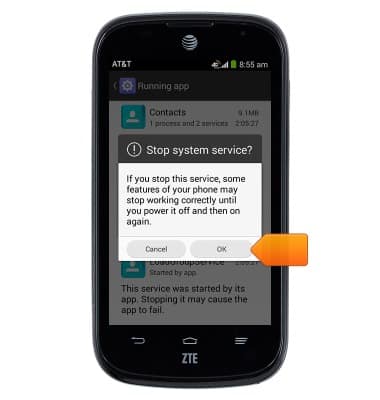
- To update an app, from the home screen, swipe to then tap Play Store.

- Tap the Play Store tab.
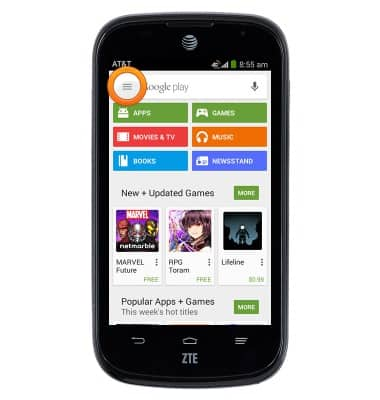
- Tap My apps.
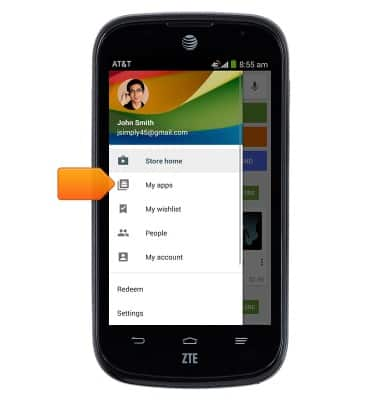
- Tap the desired app listed beneath Updates.
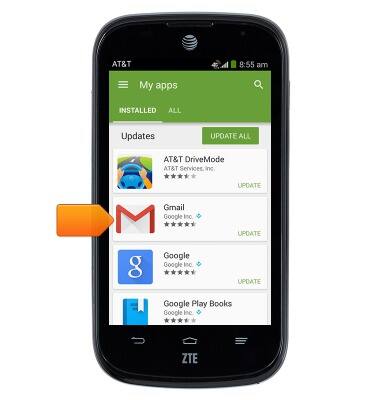
- Tap UPDATE.
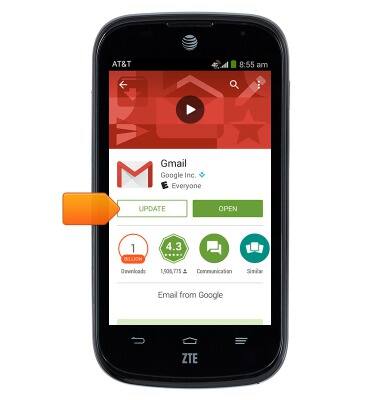
- Tap ACCEPT.
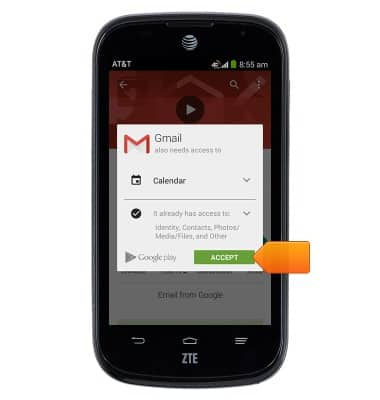
- To uninstall an app, from the 'My apps' page, scroll to then tap the desired app.
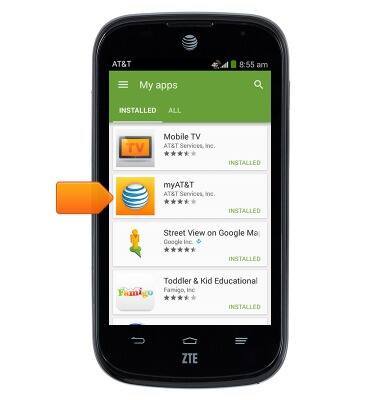
- Tap UNINSTALL.
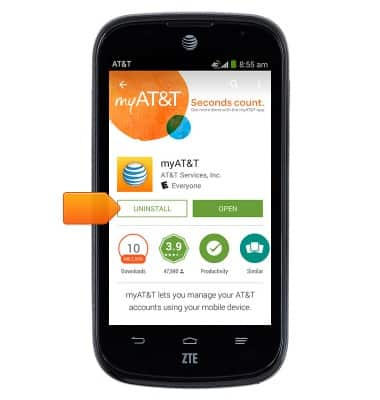
- Tap OK.
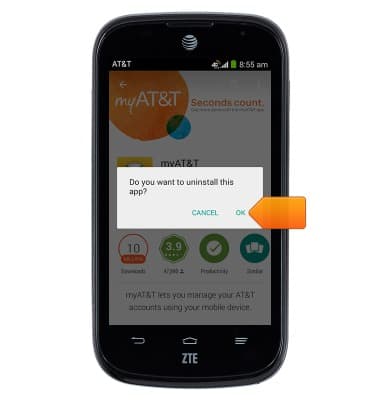
- To reinstall the app, tap INSTALL.
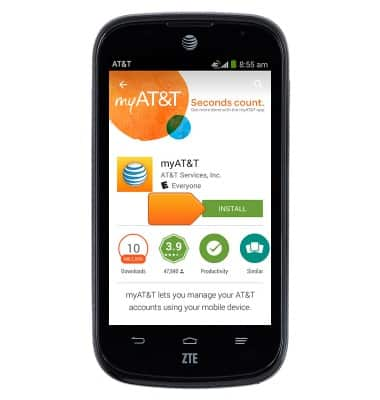
- Tap ACCEPT.
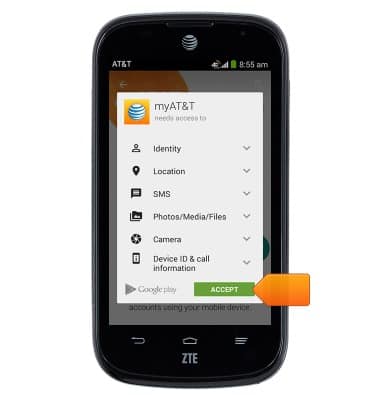
App troubleshooting
ZTE Compel (Z830)
App troubleshooting
Use application manager and usage manager to improve your app and device performance.
INSTRUCTIONS & INFO
