- From the home screen, swipe down the Notifications bar with two fingers.

- Tap SETTINGS.
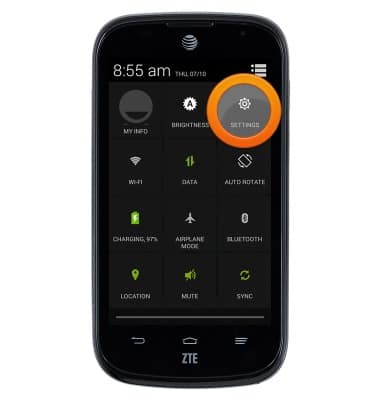
- Tap the Wi-Fi switch to turn it on or off.
Note: To optimize battery life, turn Wi-Fi off when not in use.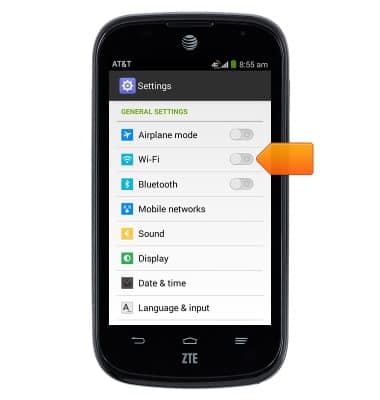
- When Wi-Fi networks are available but you are not connected, the Wi-Fi available icon will display in the Notification bar.
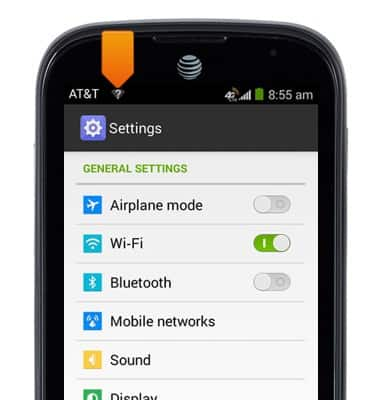
- To connect to a Wi-Fi network, tap Wi-Fi.
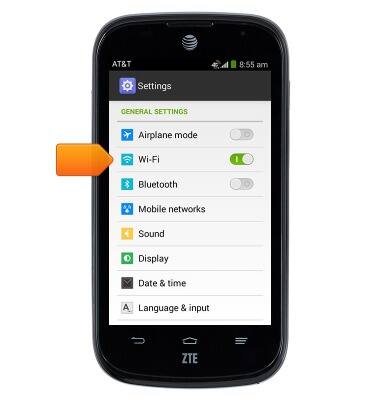
- The device will scan for available Wi-Fi networks automatically. To refresh, tap the Menu icon, then tap Scan.
Note: Tap 'Add network' to connect to a hidden or unbroadcasted Wi-Fi network. You will need to enter the network SSID, security type, and a password (if necessary) to continue.
- Tap to connect to the desired wireless network.
Note: Data transmitted over a Wi-Fi network does not count toward your AT&T data plan, and will not be billed. To manage whether your device automatically switches from a poor or unstable Wi-Fi network to the AT&T network to maintain a consistent data connection, tap the Menu icon > Advanced > Check the 'Avoid AP without internet' box. When using the AT&T network, data rates apply.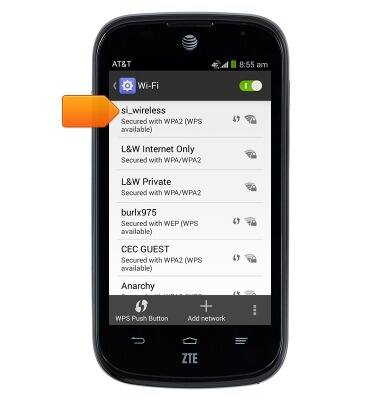
- If connecting to a secure network, enter the required password, then tap Connect.
Note: Secure networks display with a Lock icon.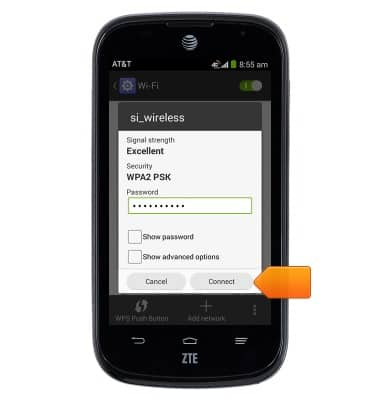
- When Wi-Fi is on and connected, the Wi-Fi connected icon will be displayed in the notifications bar.
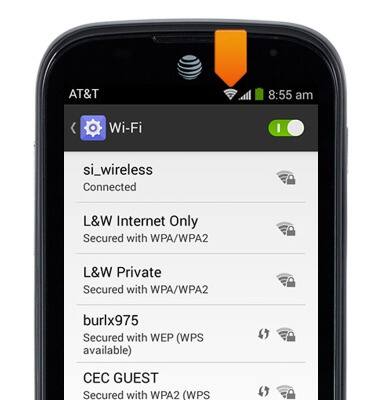
- To quickly turn Wi-Fi on or off, swipe down the Notifications bar with two fingers.

- Tap Wi-Fi to turn it on or off.
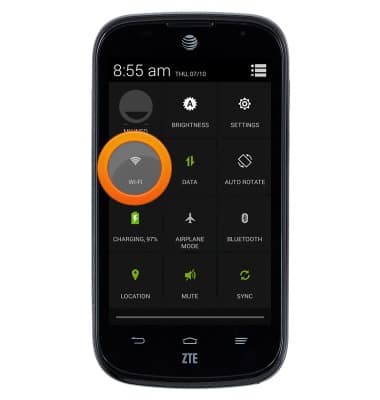
Wi-Fi
ZTE Compel (Z830)
Wi-Fi
How to connect your device to a Wi-Fi network.

0:00
INSTRUCTIONS & INFO
