- Press the Volume keys to adjust the ringtone volume level.

- To set the phone to vibrate, reduce the volume until the Vibrate icon appears.

- When vibrate mode is on, the Vibrate icon will be displayed in the Notifications bar.
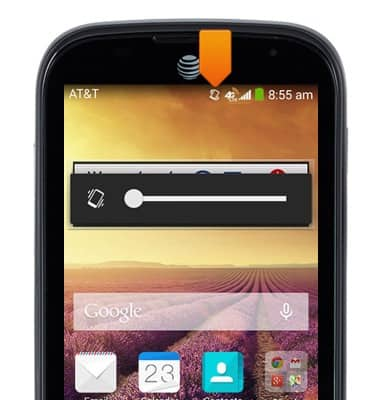
- To set the phone to silent, reduce the volume until the Silent icon appears .

- When silent mode is on, the Silent icon will be displayed in the Notifications bar.
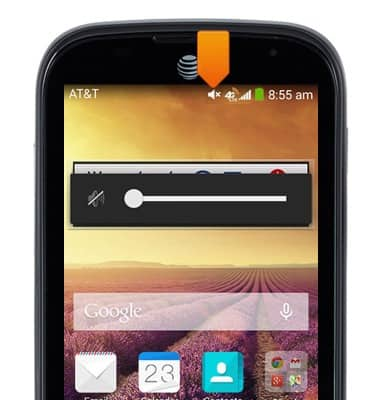
- To change sound and alert settings, from the home screen, swipe down the Notifications bar with two fingers.

- Tap SETTINGS.
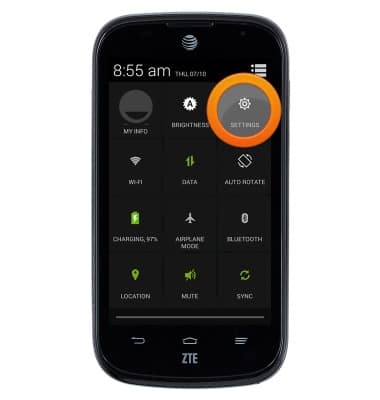
- Tap Sound.
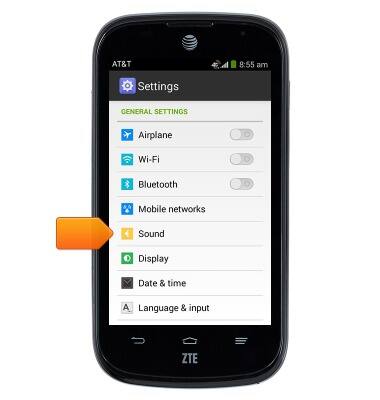
- To adjust volume settings, tap Volumes.
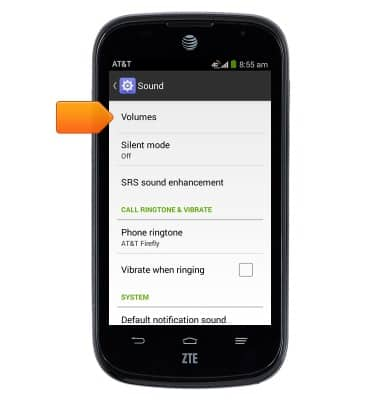
- Adjust the volume settings as desired, then tap OK.
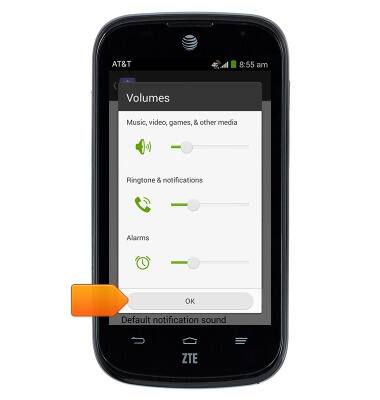
- To change the default ringtone, tap Phone ringtone.
Note: For steps to assign a ringtone to a contact, search tutorials for 'Contacts'.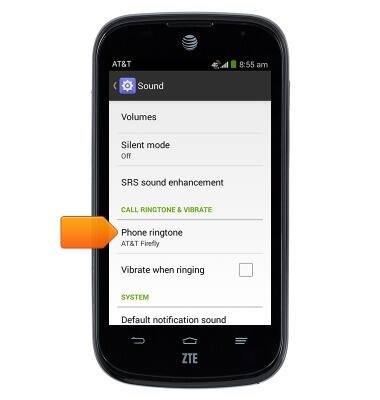
- Select the desired ringtone, then tap OK.
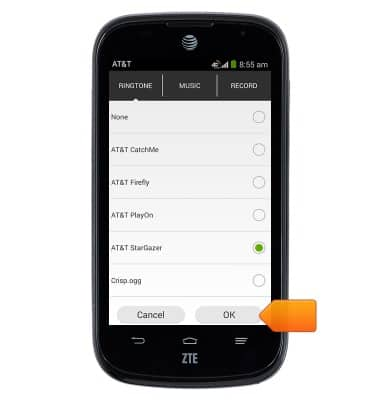
- To use a song as the ringtone, tap the MUSIC tab.
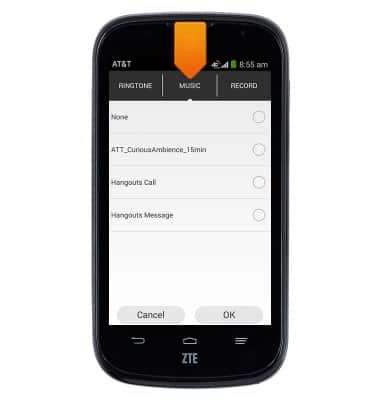
- Select the desired song, then tap OK.
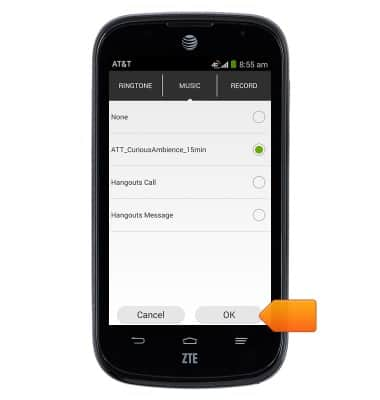
- To change the default notification sound, scroll to then tap Default notification sound.
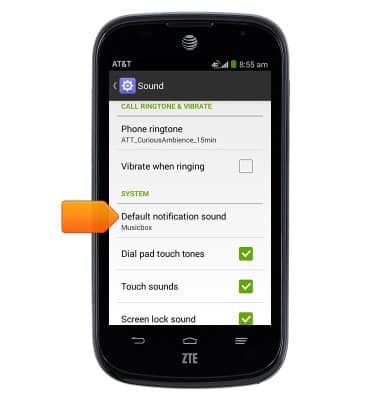
- Select the desired sound, then tap OK.
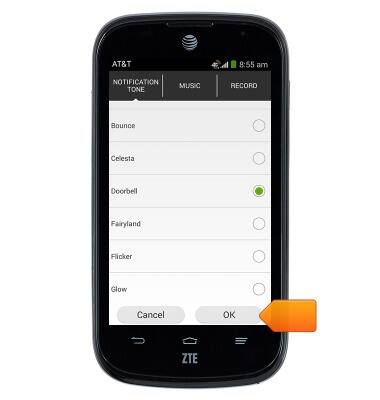
Sounds & alerts
ZTE Compel (Z830)
Sounds & alerts
Change volume settings, ringtones, and notification alerts.
INSTRUCTIONS & INFO
