- Signal strength will be indicated in the Notifications bar. When you are within range of a cellular tower the indicator will show more bars, if you are not in range of a cellular tower you will have less bars/less signal strength.
Note: To view the locations AT&T voice and data service can be used, see the AT&T Network coverage map.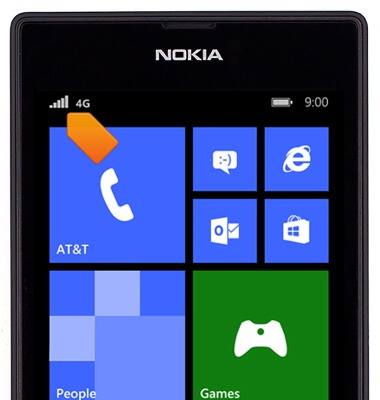
- The network type icon will be displayed in the notifications bar. From slowest to fastest they are, E, 3G, 4G, LTE.
Note: To learn more about the AT&T network, visit http://www.att.com/network.
- From the home screen, swipe down from the top of the screen to reveal the Action center.

- Tap ALL SETTINGS.
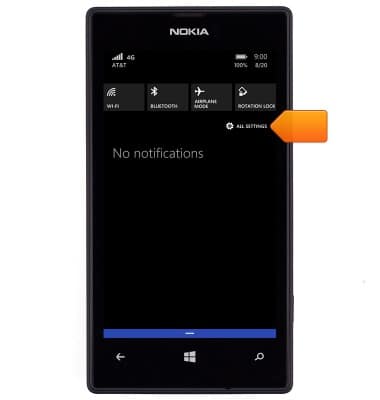
- Tap cellular+SIM.

- To enable or disable cellular data, tap the Data connection switch.
Note: Mobile data is on by default. Turning off the mobile data will not allow any data to be transferred over the wireless network. Wi-Fi access, voice function, and standard text messaging are still allowed.
- To change roaming options, tap the Data roaming options field.
Note: Data roaming is off by default. Enabling Data roaming will allow the device to attach to foreign wireless network signals when available. International roaming charges will apply. This setting does not apply to voice access which requires additional provisioning for usage on international networks. To learn more, visit the AT&T International Calling website.
- Tap the desired option.
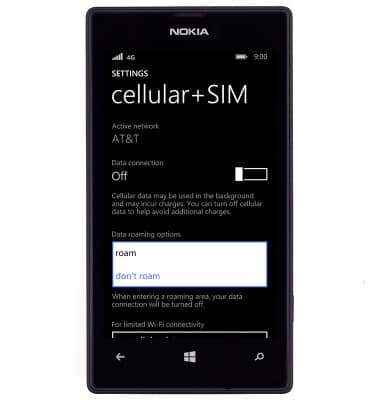
Signal & cellular data
Nokia Lumia 520
Signal & cellular data
View cellular network signal, turn international roaming or your mobile data connection on or off.
INSTRUCTIONS & INFO
