- From the home screen, tap the Camera icon.
Note: Alternately, from the lock screen, touch then drag the Camera icon to the left to access the camera.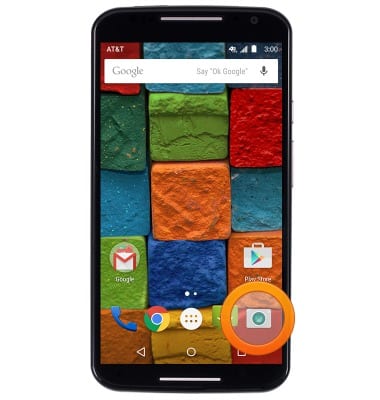
- Tap the Swap camera icon to switch between the front and rear-facing cameras.
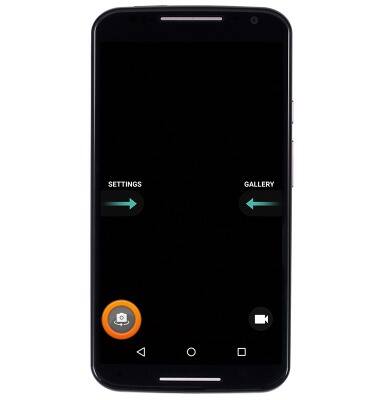
- Tap anywhere on the screen to take a photo.
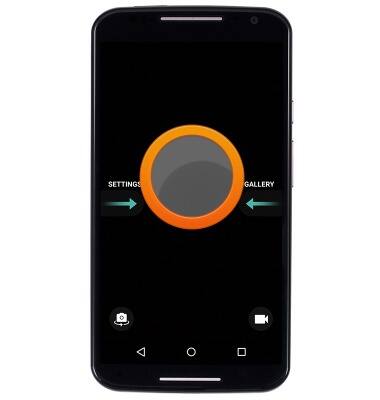
- To record a video, tap the Camcorder icon.
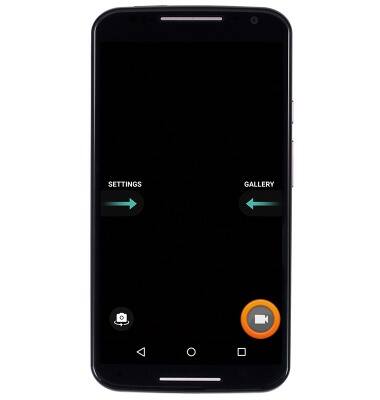
- Tap anywhere on the screen while recording to take a picture.

- To pause recording, tap the Pause icon.

- Tap Touch to resume to resume recording.

- Tap the Stop icon to stop recording and save the video.

- Swipe to the left, from the right hand side of the screen, to access the gallery.
Note: To edit photos: swipe to gallery > tap the Edit icon > edit the photo as desired > tap SAVE.
- The Motorola Moto X comes equipped with a 13MP rear-facing camera, a 2MP front-facing camera, and records video up to 2160p (Ultra HD)
Note: To take a screenshot, press and hold the Volume Down and Power buttons at the same time, until you hear the camera shutter and the screen flash. To view the captured screenshot open the Gallery or Photos app.
Take a picture or video
Motorola Moto X (XT1097)
Take a picture or video
Take a screenshot, edit a picture or video, use the front and rear camera, and switch between camera and video modes.

0:00
INSTRUCTIONS & INFO
