- While on a call, Press the Volume keys to adjust the volume.
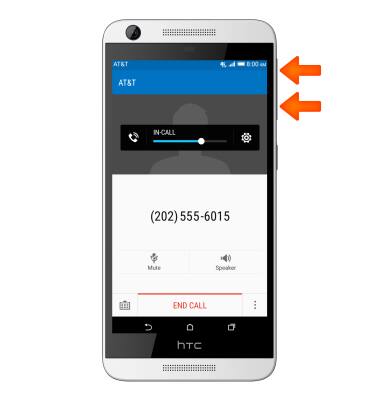
- Tap Mute to toggle mute on/off.
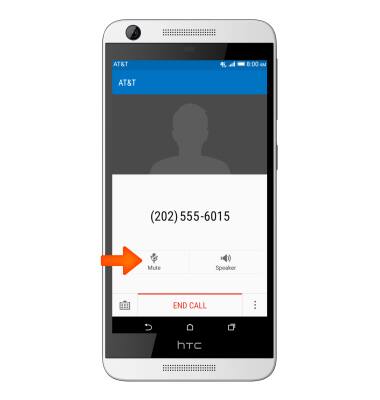
- While mute is enabled, the Mute icon will display in the notification bar.
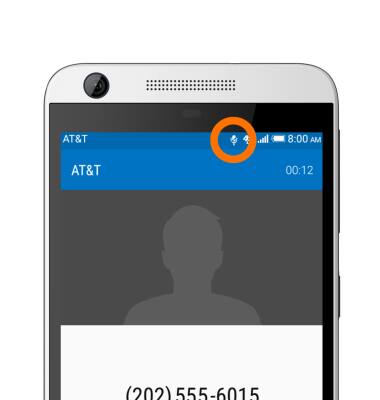
- Tap Speaker to toggle speakerphone on/off.
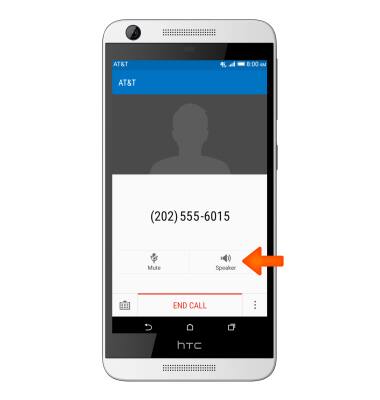
- While speakerphone is enabled, the Speakerphone icon will display in the notification bar.
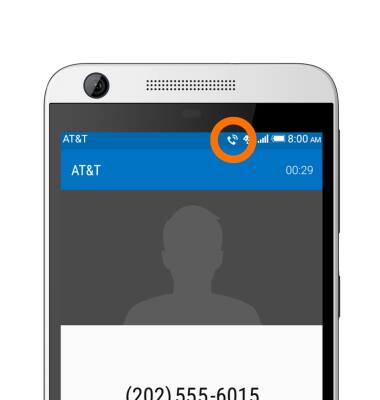
- To use a headset, insert the plug into the Headphone jack on top of the device.
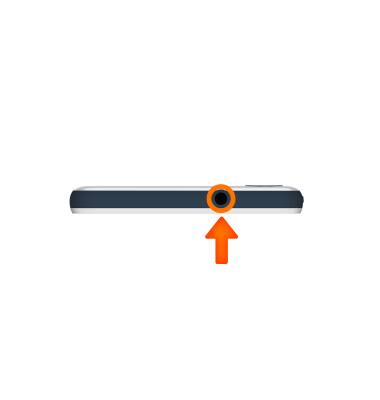
- Tap the Menu icon to access additional options.
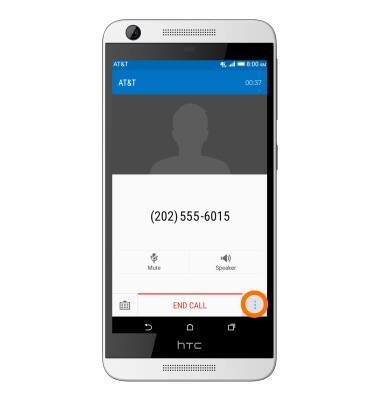
- Tap Hold to place the call on hold.
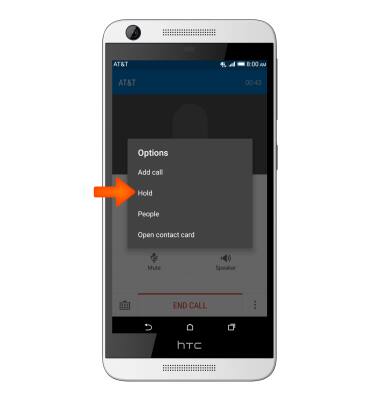
- Tap Add call to add a call.
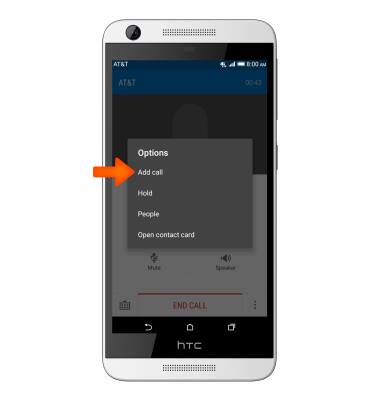
- Tap the Dialpad icon to access the dial pad.
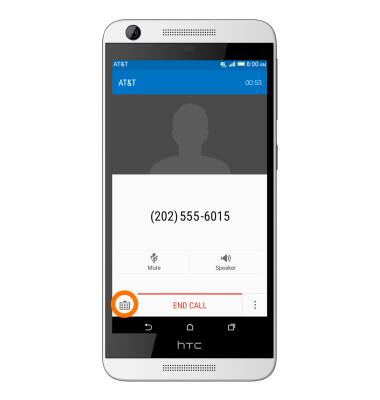
- Tap the Dialpad icon again to hide the dial pad.

- Tap END CALL to hang up.
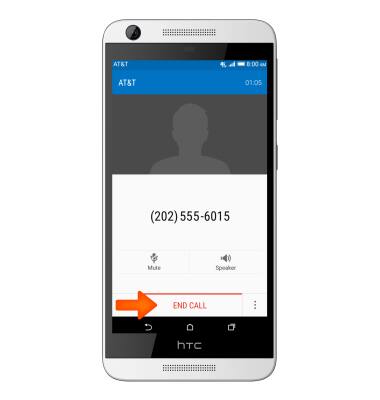
- To access an app while on a call, tap the Home button.
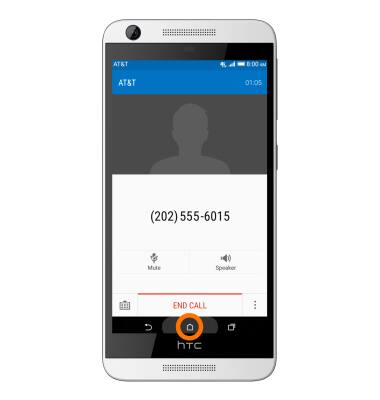
- Tap the desired app.
Note: This tutorial selects the Browser.
- To return to the call, swipe down from the Status bar to reveal the notifications panel.

- Tap the Call box to return to the call screen.
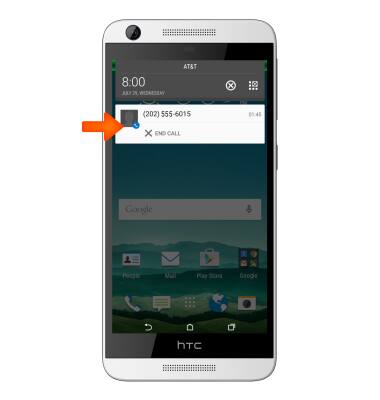
In-call options
HTC Desire 626 (0PM912000)
In-call options
Learn what features are available while on an active call.
INSTRUCTIONS & INFO
