- To clear app cache, swipe down from the top of the screen, then tap the Settings icon.

- Scroll to and tap Application manager.
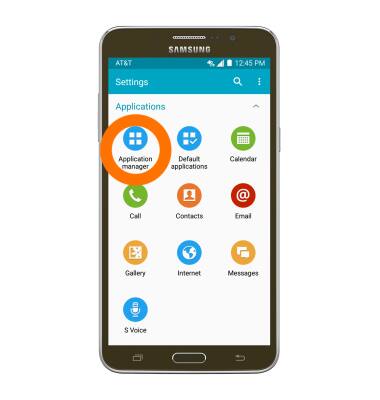
- Swipe to the ALL tab and tap the desired application.
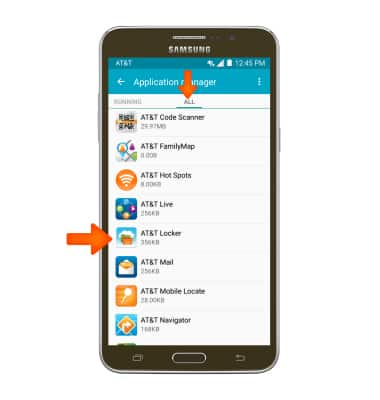
- Tap CLEAR CACHE.
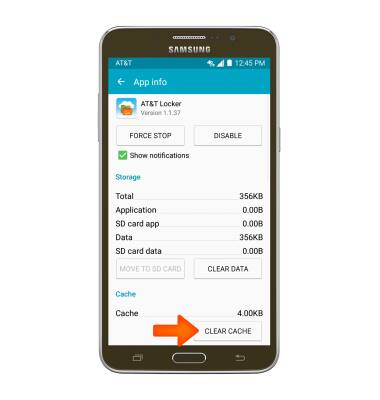
- To stop an app, from the home screen swipe to and tap the AT&T folder.

- Tap Usage Manager.

- Tap the Desired app.
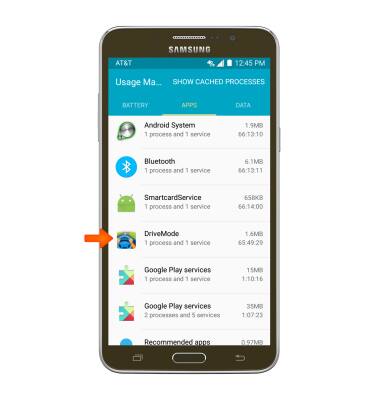
- Tap STOP.
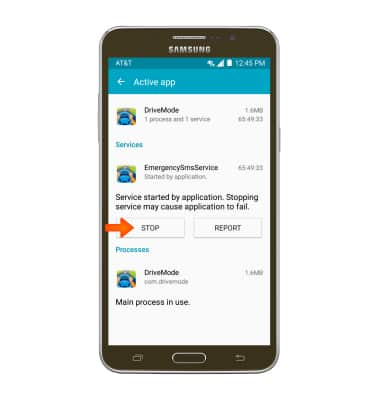
- Tap OK.
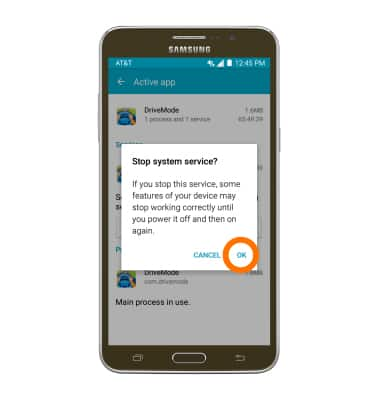
- To update an app, from the Play store, tap the Menu tab.
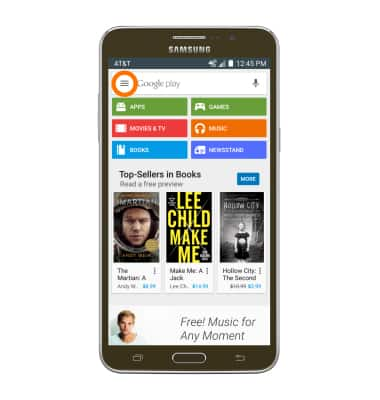
- Tap My apps.
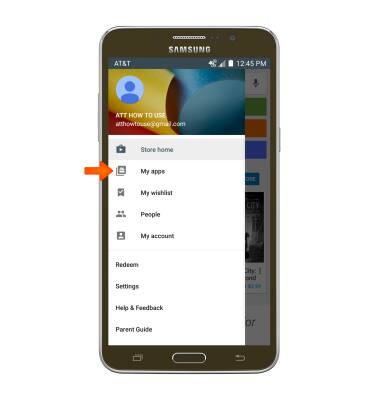
- Tap on desired application that requires an UPDATE.
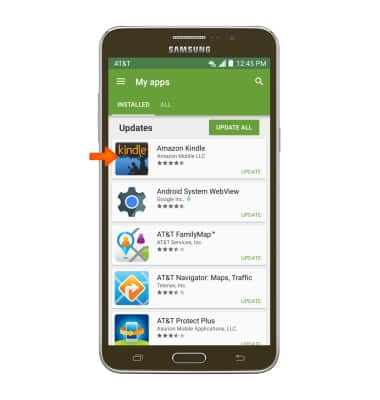
- Tap UPDATE.
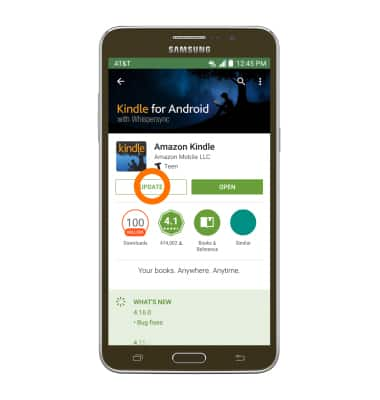
- Tap ACCEPT.
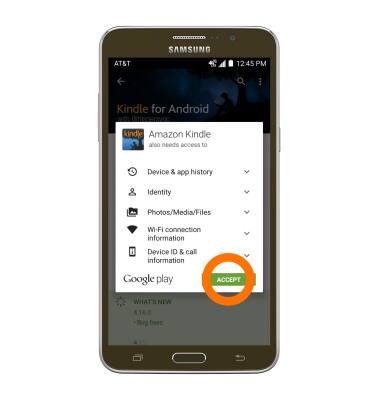
- To uninstall an app, tap UNINSTALL.
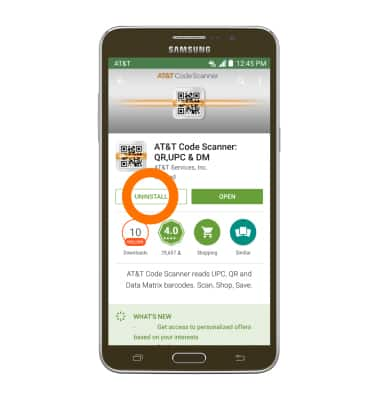
- Tap OK.
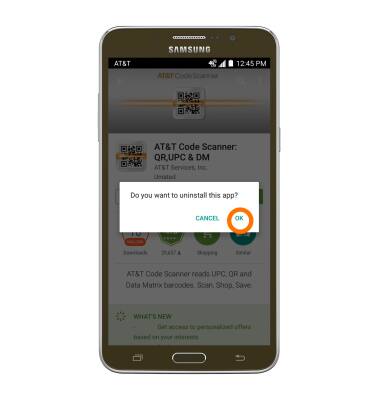
- To re-install, tap INSTALL.
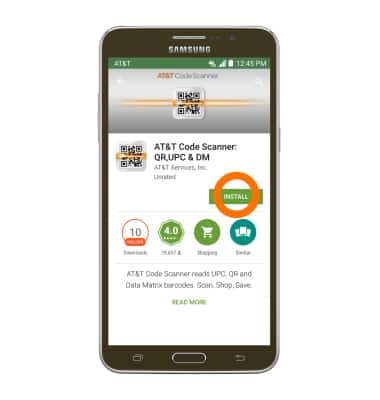
- Tap ACCEPT.
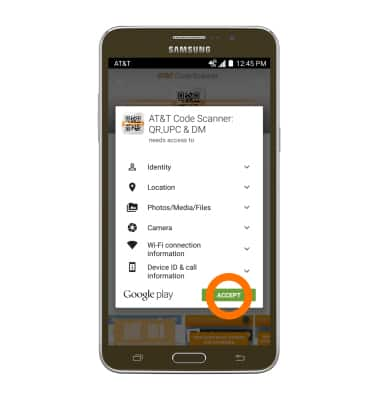
App troubleshooting
Samsung Galaxy Mega 2 (G750A)
App troubleshooting
Use application manager and usage manager to improve your app and device performance.
INSTRUCTIONS & INFO
