- To access the Calendar, from the Start screen, scroll to and then tap the Calendar tile.

- To change the calendar view, tap the Dropdown arrow.
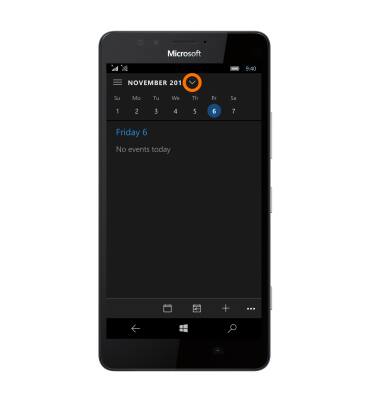
- Tap the Desired option.
Note: For this demonstration, month was selected.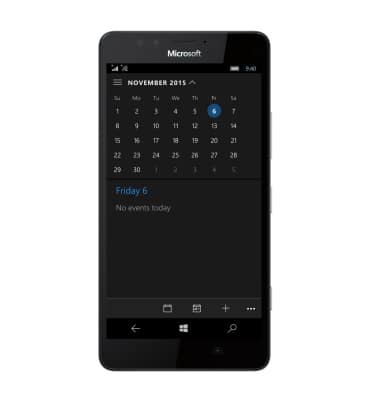
- To Add an event, swipe to the Desired month.
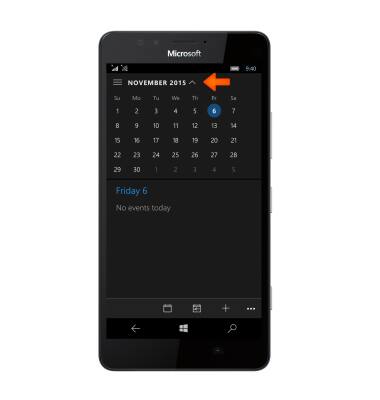
- Tap the Desired day.
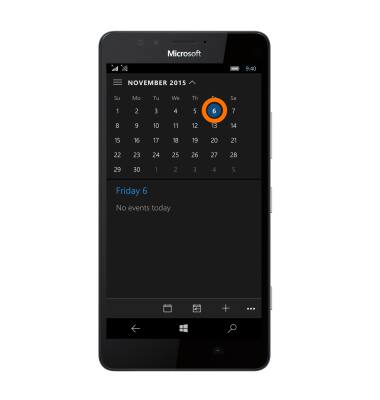
- Tap the Add event icon.
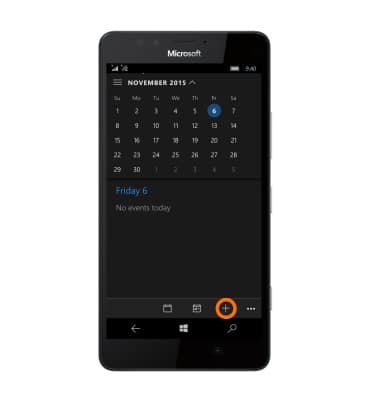
- Tap the Subject field and enter the Desired event subject then, tap the Location field and enter the Event location.
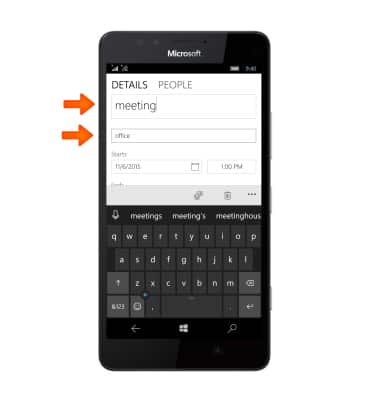
- Enter the Desired start time in the Time field, then tap the Save icon.
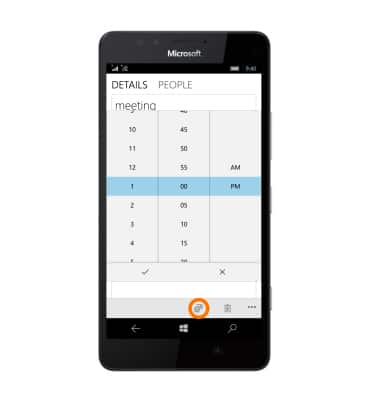
- Tap more details, edit additional details as desired, then tap the Save icon.
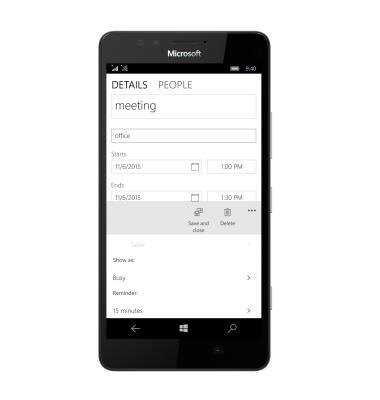
- The Event icon will be displayed in the notification bar to indicate that there is an upcoming event in the calendar.
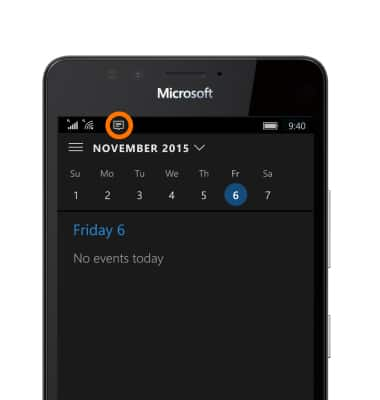
- To edit an event, navigate to and then tap the Desired event.
Note: You will only be able to edit events that you have created.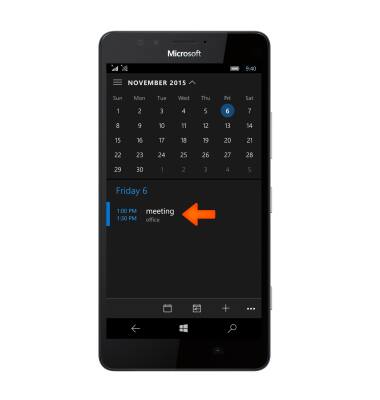
- Make the Desired changes, then tap the Save icon.
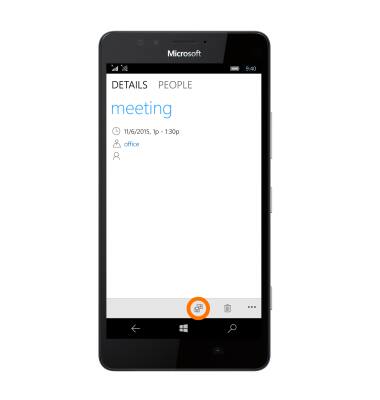
- To delete an event, navigate to and then tap the Desired event.
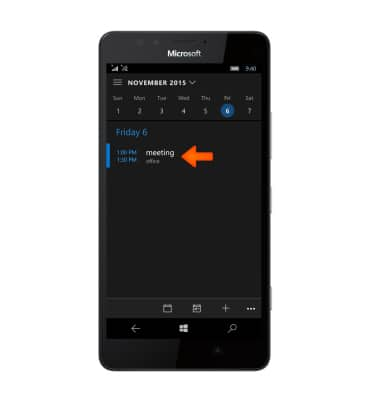
- Tap the delete icon to delete.
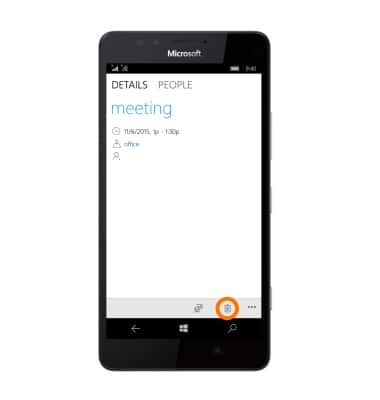
- To invite others to the same event tap the People icon > Invite someone and then input the name or email of the person(s) you are inviting.
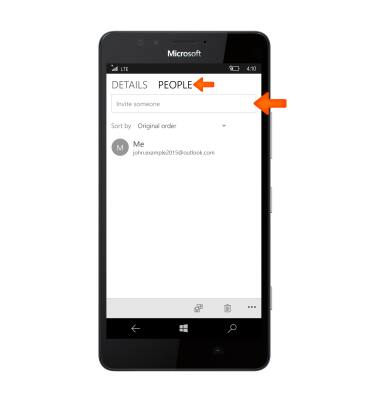
Calendar
Microsoft Lumia 950
Calendar
Access the calendar and manage events.
INSTRUCTIONS & INFO
